Web GTM Spec (English version)
By using this guideline, you can easily implement Appier's tracking code on your website and speed up on-boarding time for your advertising.
Web GTM Spec - Branding Website
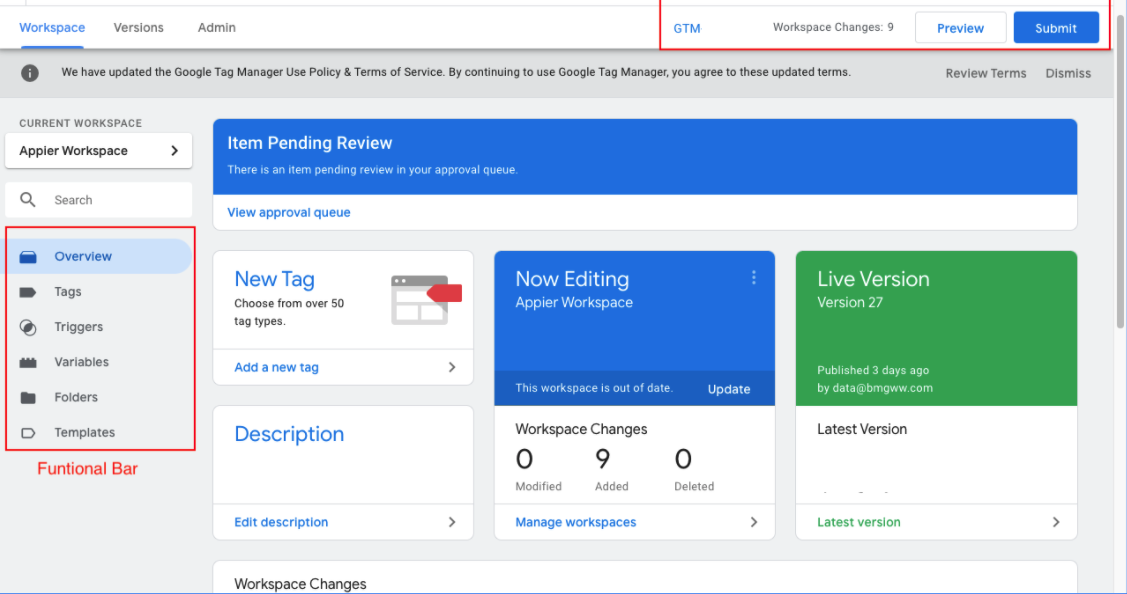
- Overview - Home page for all GTM setting
- Tag - Click and implement Appier's tracking code here
- Trigger - Set the trigger rule and bind your tracking code
- Variables - Customize your variables but it's common for e-commerce websites
How to implement Appier's tracking code
- Go into Tags page and click the button New
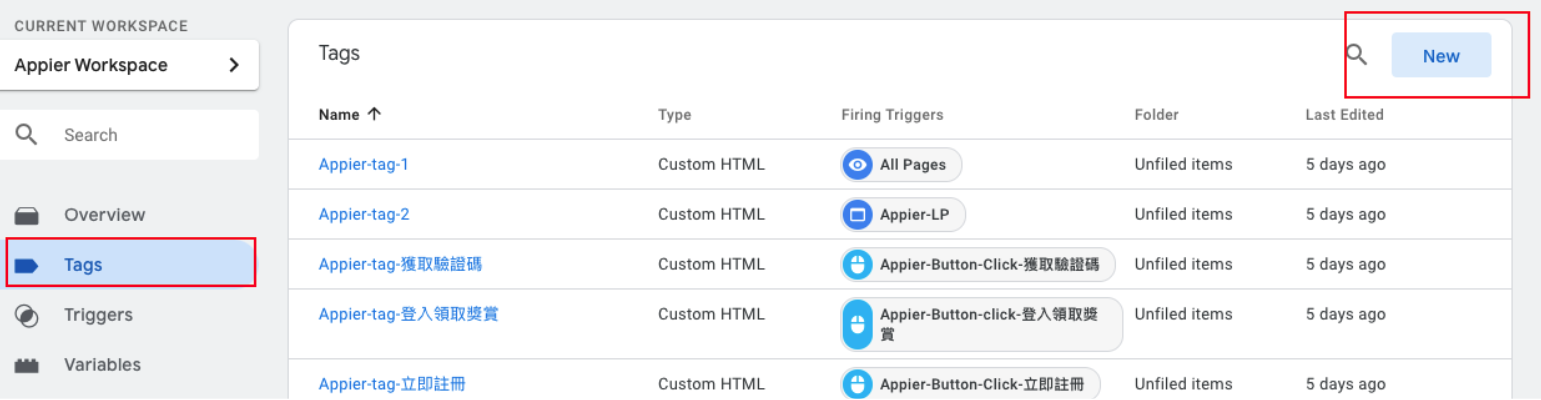
- Select custom HTML and put Appier's tracking code into HTML block
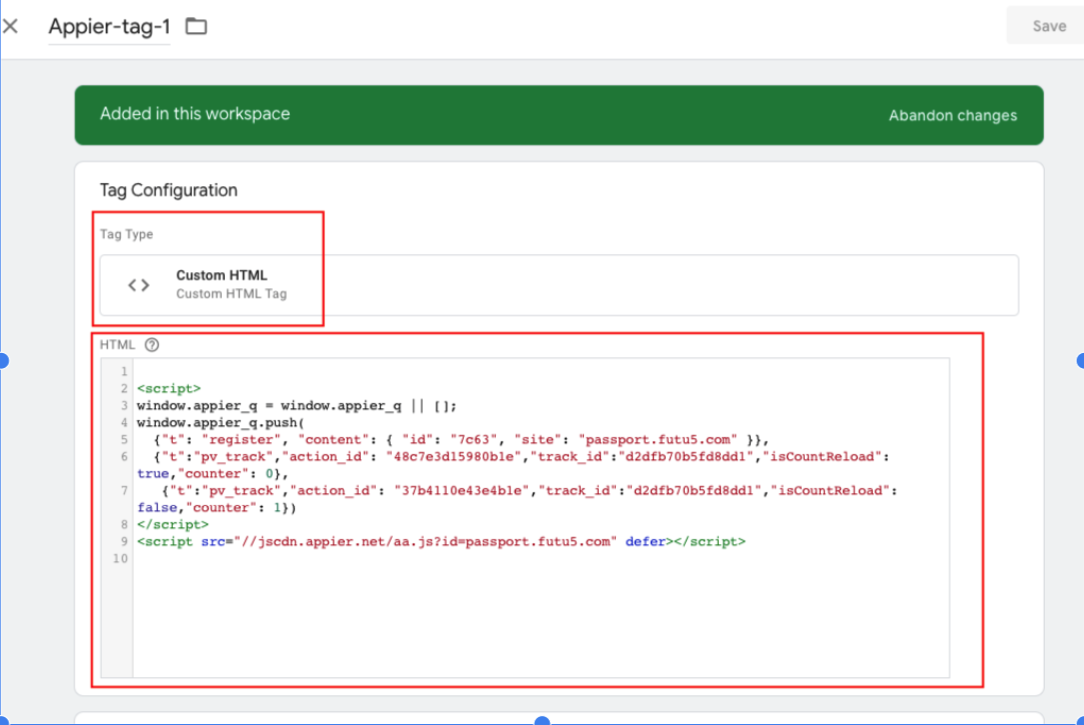
How to enable your trigger rule
- Go into Triggers page and click the button New
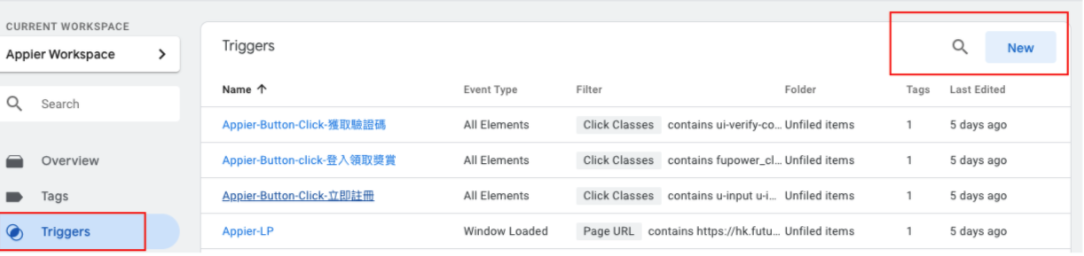
- Rename your trigger group and click the icon with pencil
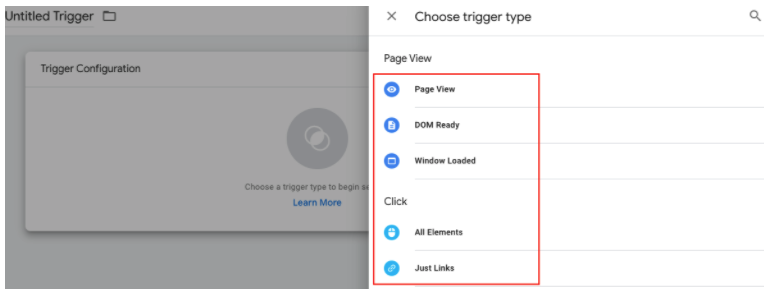
- Choose trigger type which matches your scenario (Button-click/Page-URL)
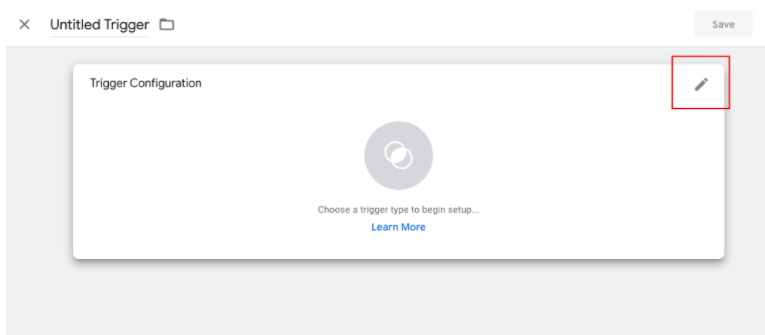
Common scenario for branding website
If your KPI is by tracking button-click/conversion page, please follow the below description.
KPI = Tracking button-click: First step is to open your browser's inspector and check on your button (登入領取獎賞) class name. Second step is to copy your button class name.
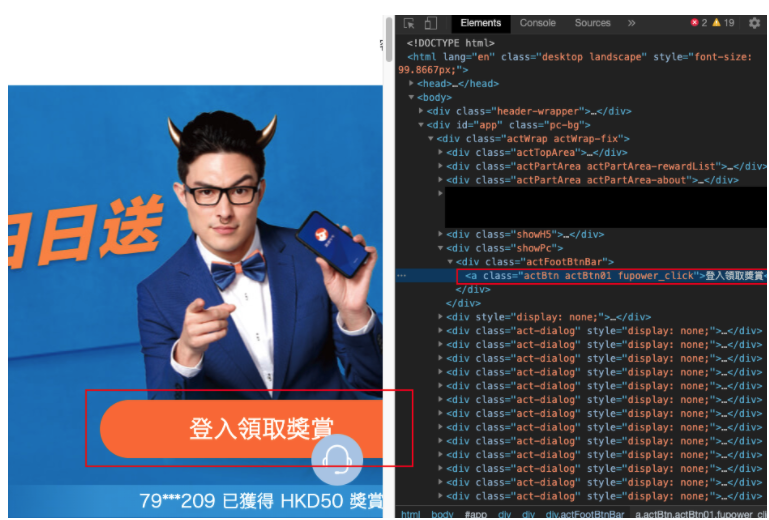
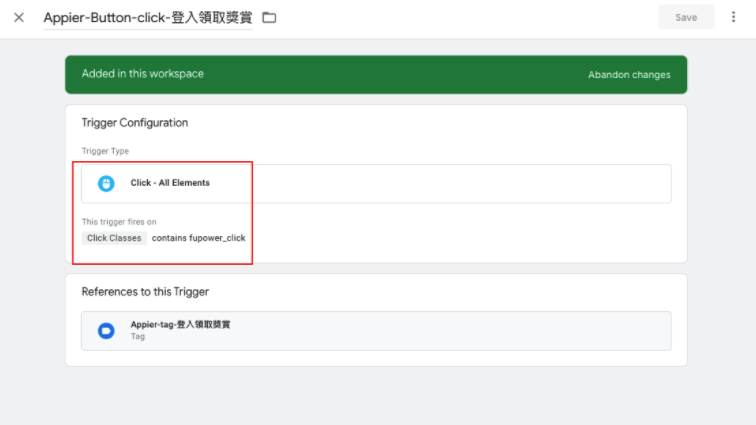
Try to select different rules and fulfill the scenario what you want. For button-click part, you can use contains way to match your setting on click classes.
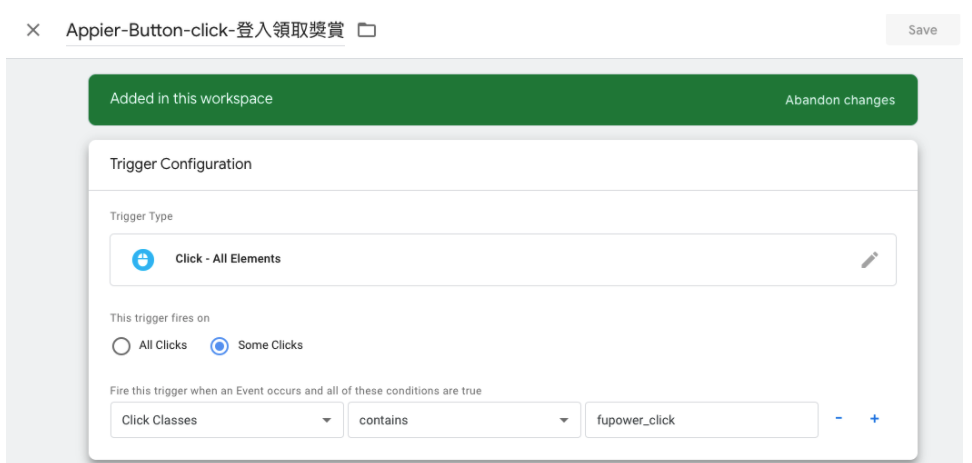
KPI = Tracking conversion page: It's same as KPI = Tracking button-click and you only need to change Click Classes to Page URL. Don't forget to modify the trigger rule and assign the rule to your specific Tags.
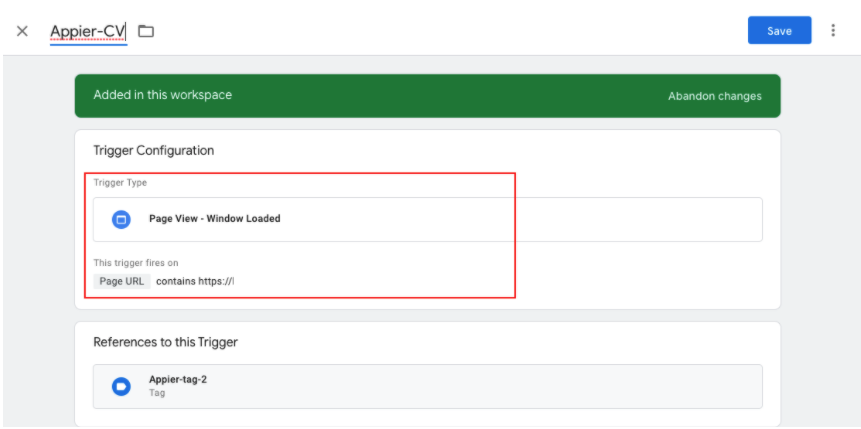
Updated about 2 years ago