DFINERY - AiBid/New User Acquisition Campaign
Enabling the integration with Appier
- Attribution > AD Partner Settings
- Search for Appier
- Click "Appier-remaster"
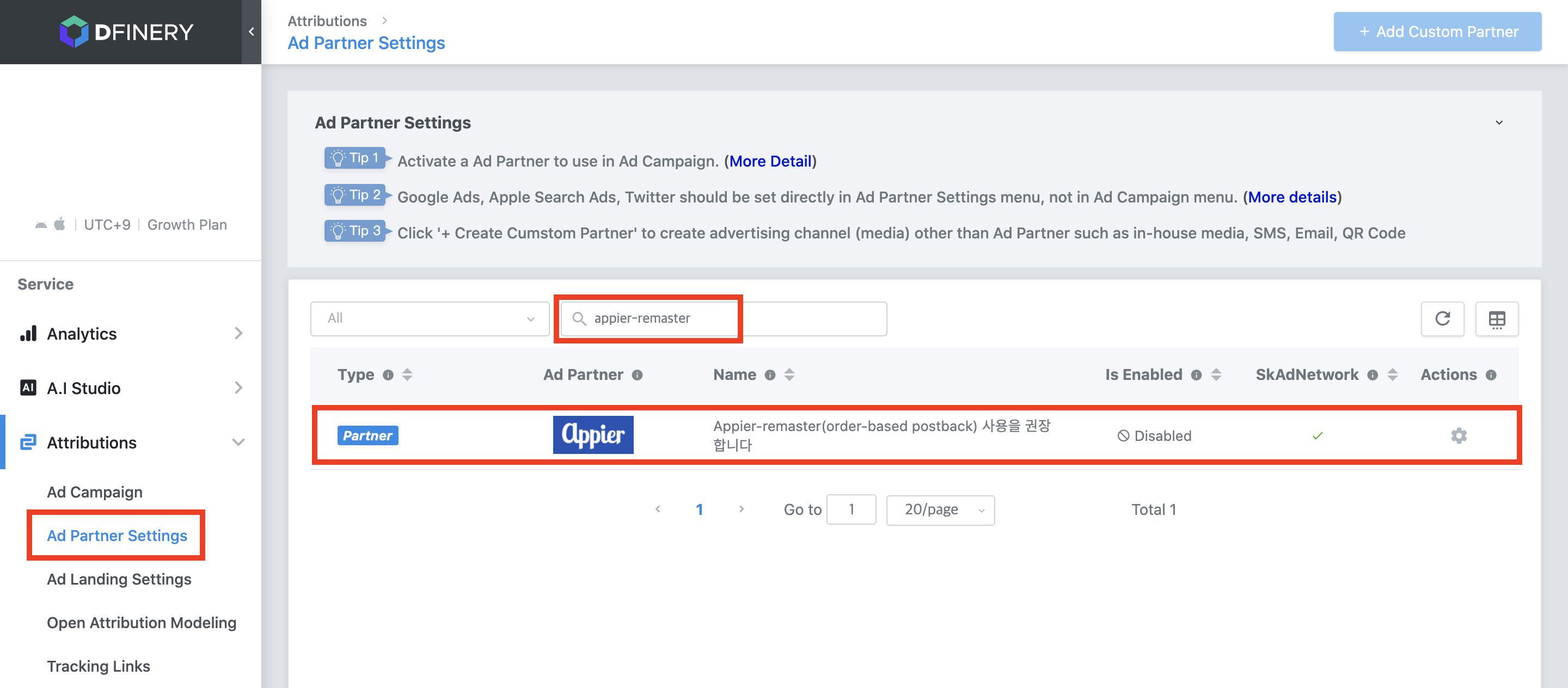
- Click "Enable" button
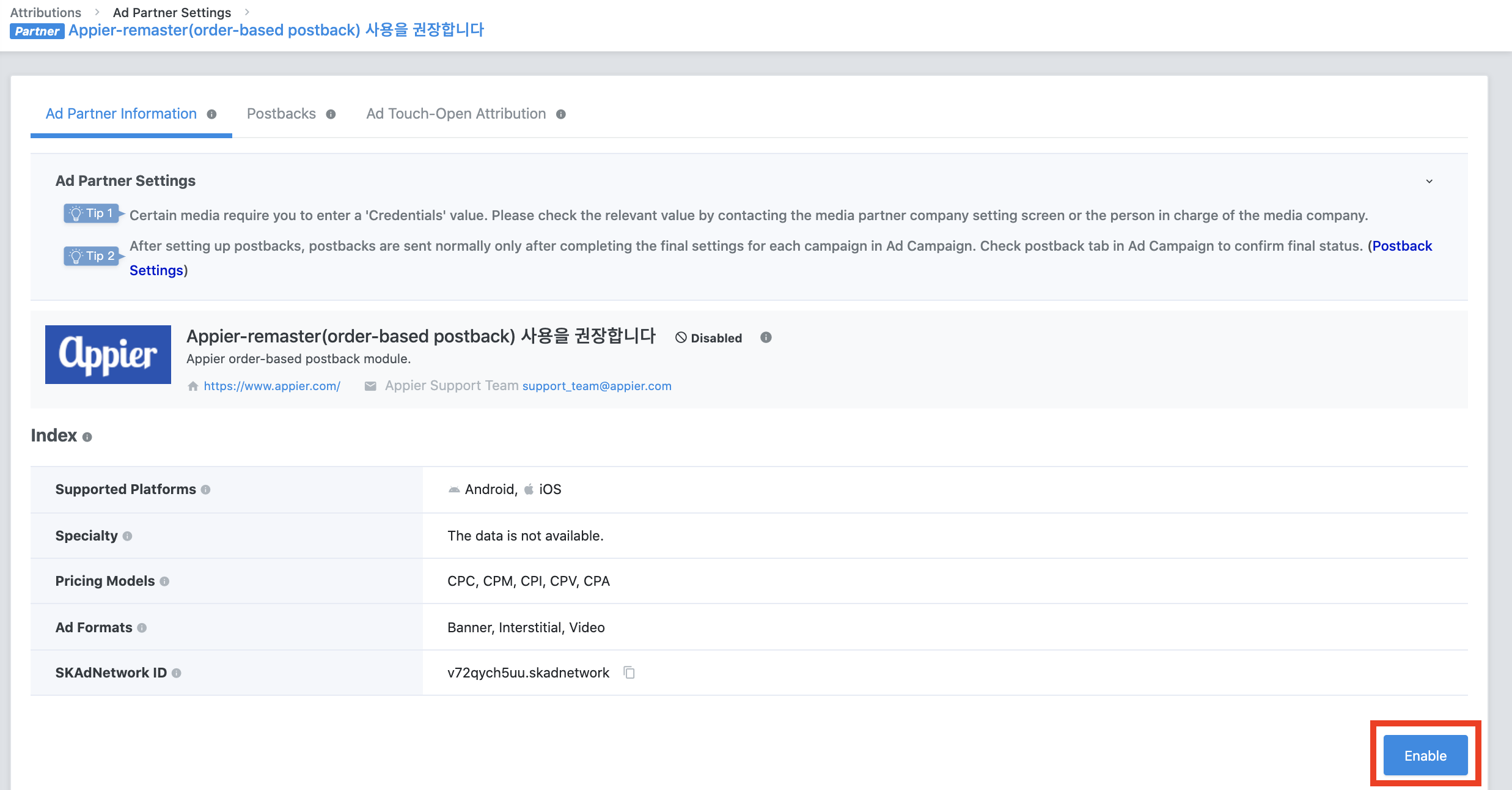
Setting postback to Appier
- Click "Postbacks"
- Turn on the "Status" : “New Install”: App is opened for the first time by the media
- Set "Postback Scope" to "All"
- Set in-app events
- Set "Postback Scope" to "All"
- Set "App Open Attribution Types", "Status" and "Lookback Windows"
- If there are "Custom Events", set up the events in the "Custom Events" sheet.
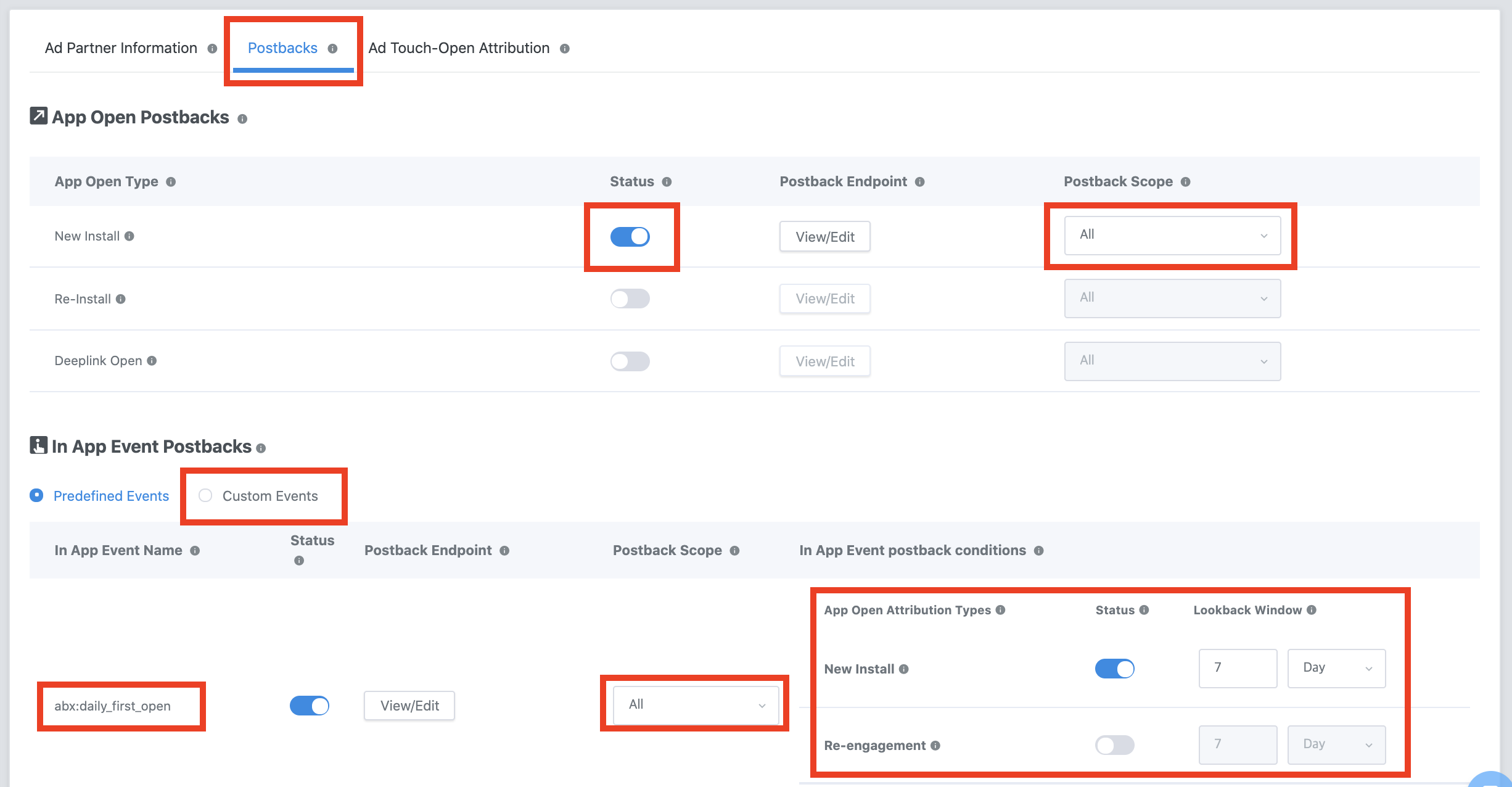
- Click "Save"
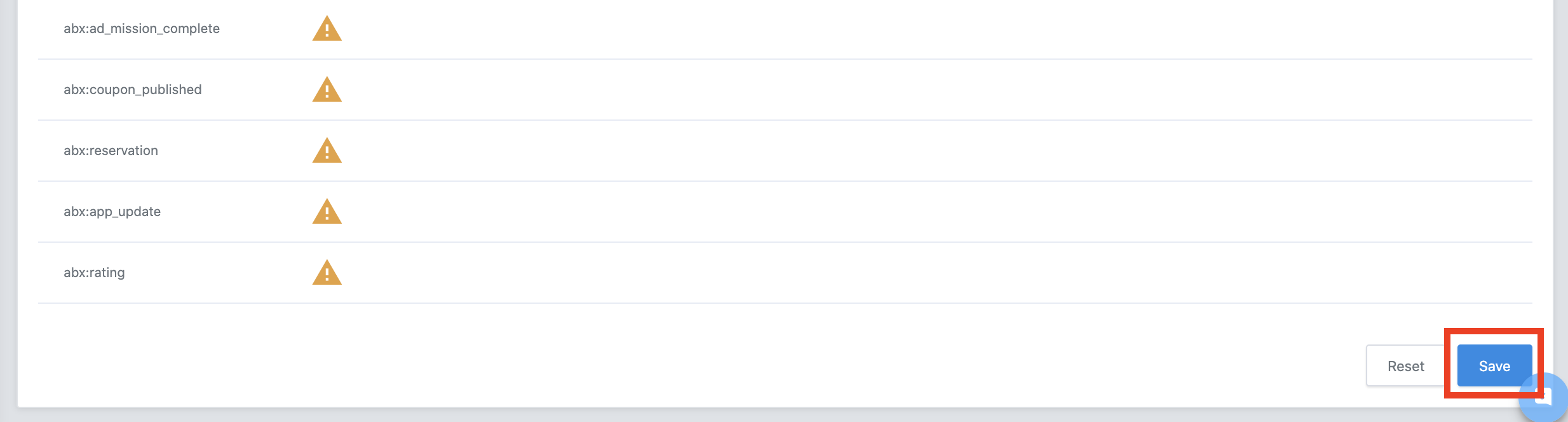
Creating Ad Link
- Click "Create New Campaign"
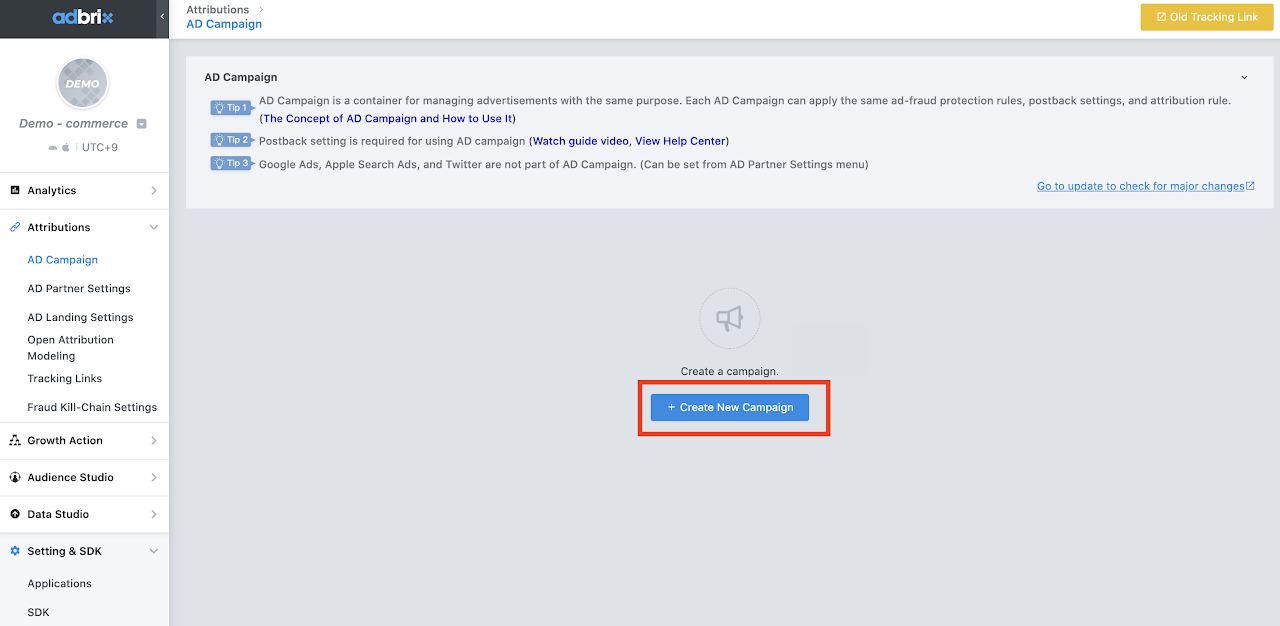
- Name "Campaign Name"
- Click "OK"
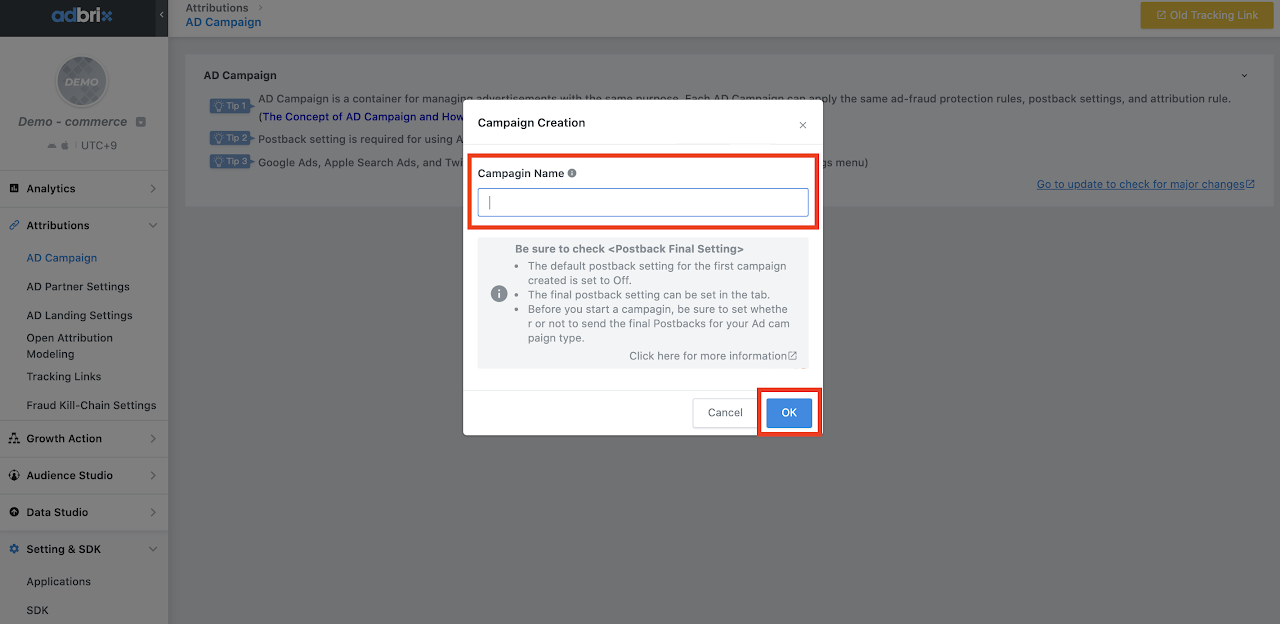
- Go to "Tracking Link"
- Find "appier"
- Click "Connection with AD Campaign"
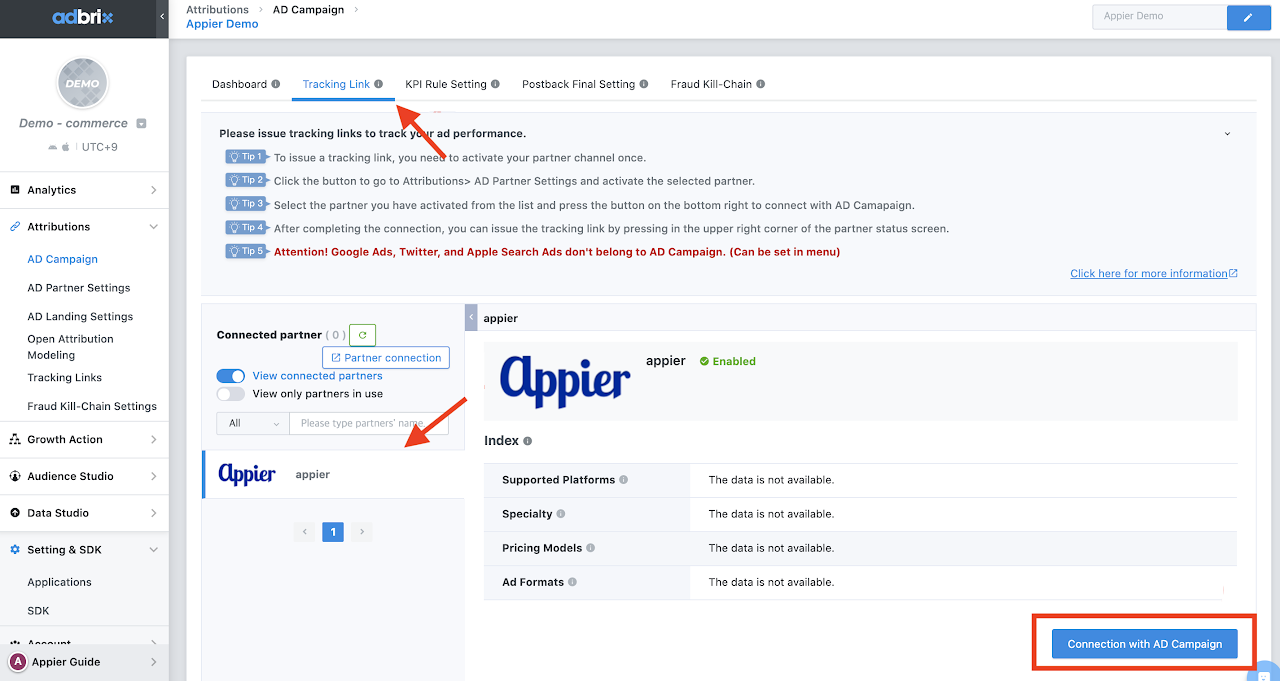
- Click "Generate a Tracking Link"
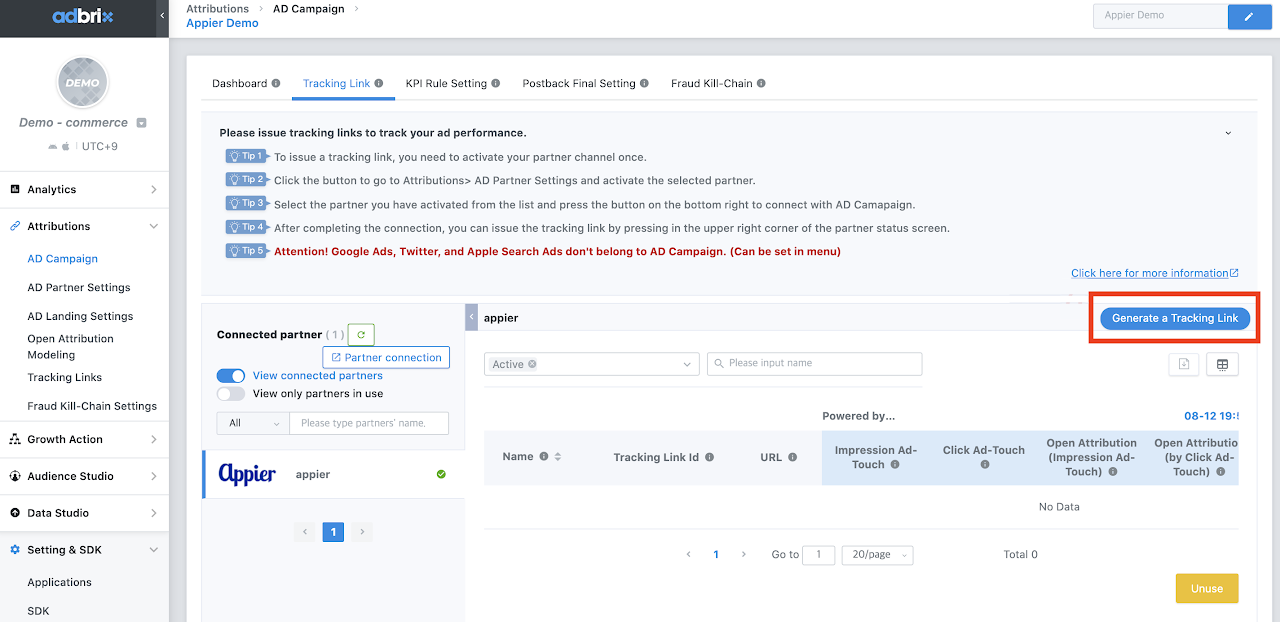
- Name the "tracking link"
- Select "Download" for new user campaign in landing format
- Click "Next"
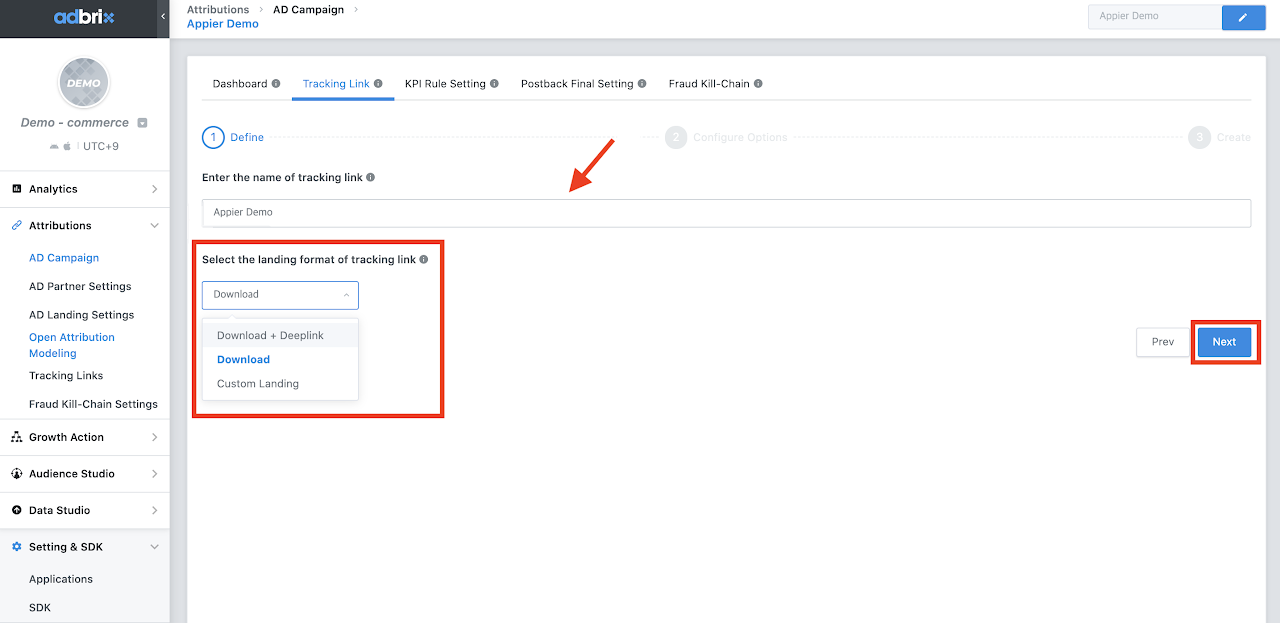
- Check the landing URL
"Default Settings": The link would be the same as set in "AD Landing Settings"
"Custom Settings": The link can be customized here
(The link in the picture is just an example) - Click "Next"
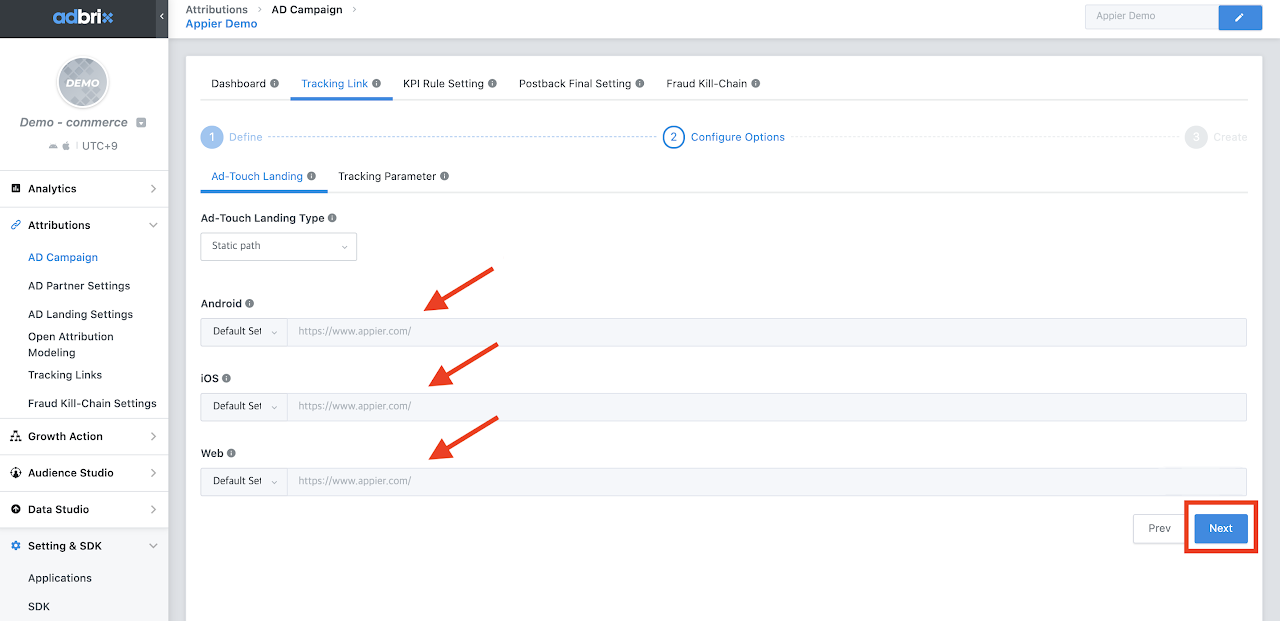
- You can analyze your ad performance by adding parameters to the tracking link.
- Click "Create"
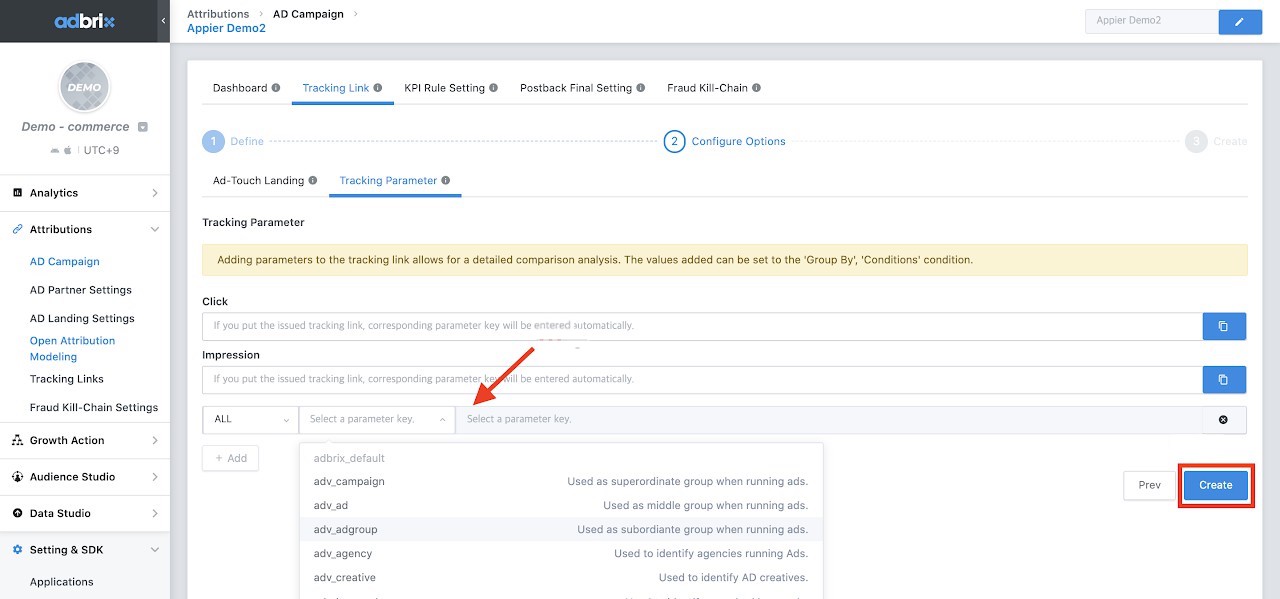
- Click "Copy" and provide the link to our contact window
- Click "Close"
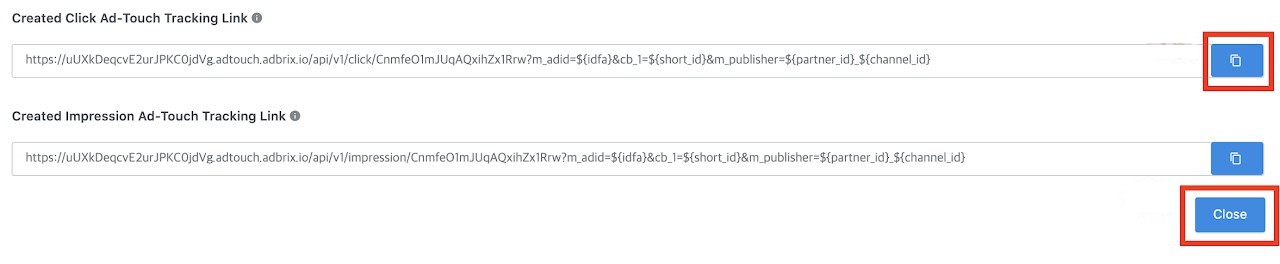
- Check AD Campaign > Postback Final Setting
- Turn on the events as 2-2 and 2-4
- Update the setting
- Click "Preview" to final check the status of the event

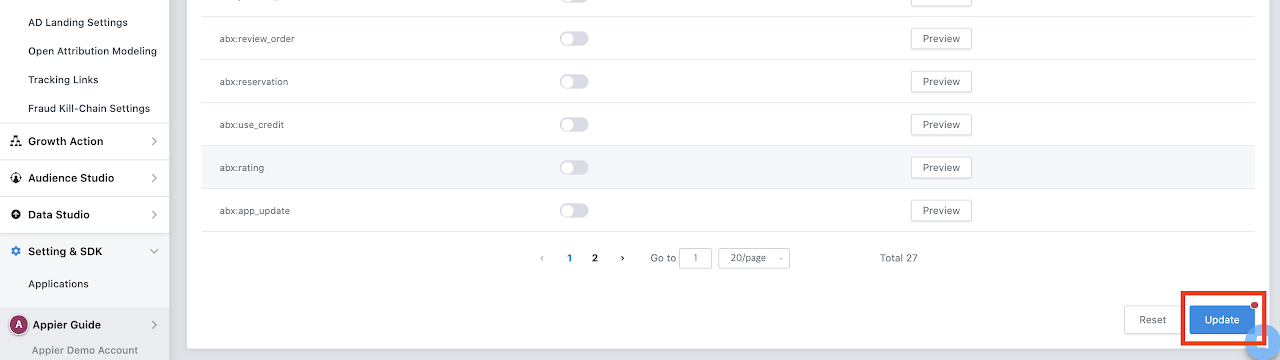
- Check the final status is the green light; if the final status is off please check those two statuses: "App Setting" and "Campaign Setting".
"App Setting" OFF: Please check steps 20~32.
"Campaign Setting" OFF: Please check steps 25~28.
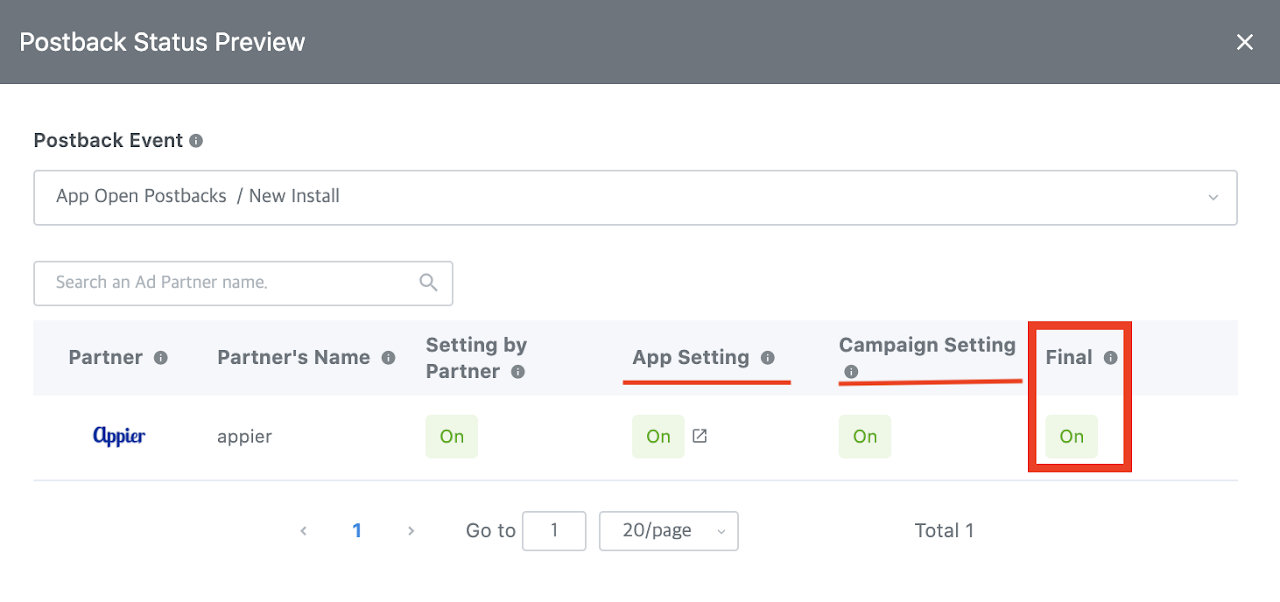
Updated about 2 years ago