Singular - New User Acquisition Campaign
Partner Configuration
Enable Appier
- Go to Attribution > Partner Configuration.
- Search "Appier" on the filtering box.
- Choose "Configure Appier".
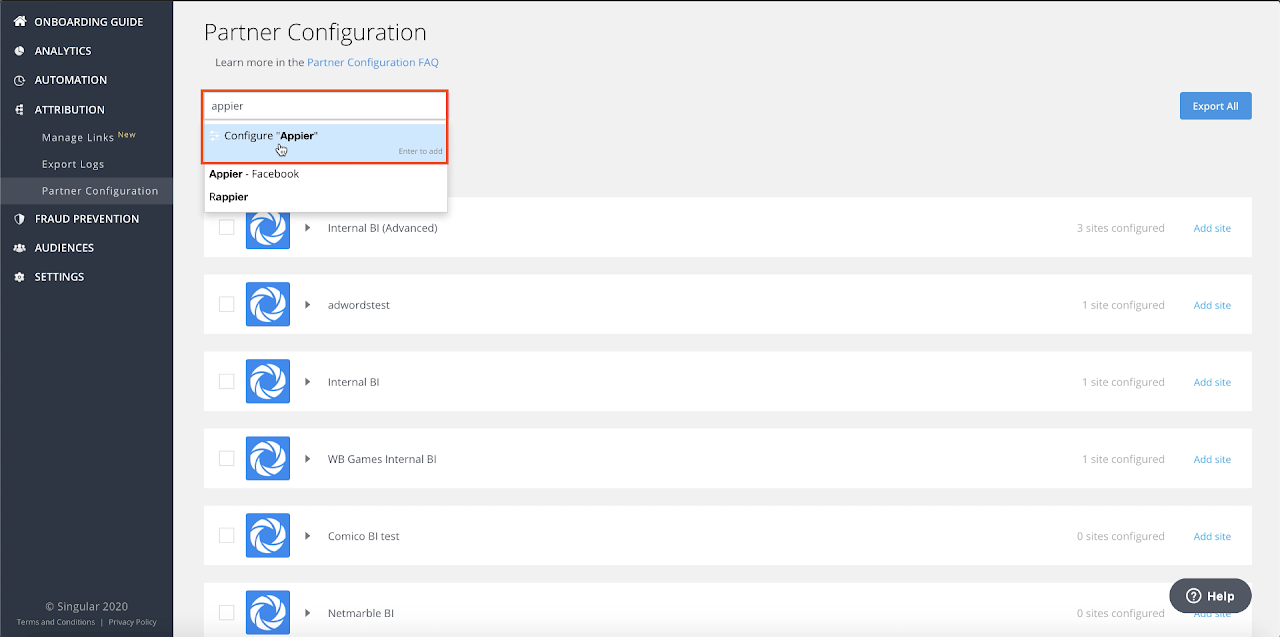
Configuring App-Specific Parameters
- Choose the corresponding app and site.
- (Optional) Check "Send postbacks to Appier on all installs" and "Send event postbacks to Appier on all installs". (Please see the note below)
- Set "Click-through attribution lookback window". (7 days is recommended)
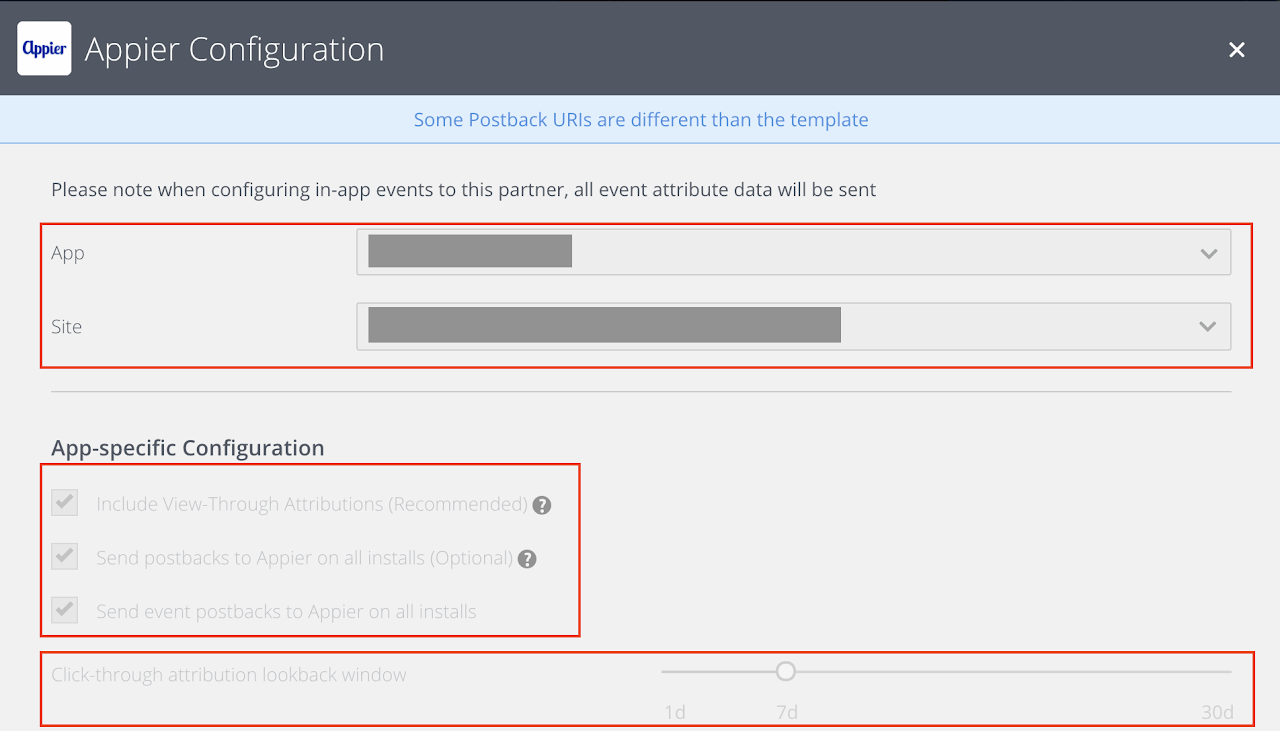
Note
Appier prefers to receive postbacks for all sources data including attributed to Appier, other media, and organic data. It is recommended to check them to send all traffic postbacks to us.
Configure Event Postbacks
7. Add in-app event postbacks to us, please add all events which you can send to us.
8. Please check the "Send revenue" box if it's a revenue related event.
9. Click "Save".
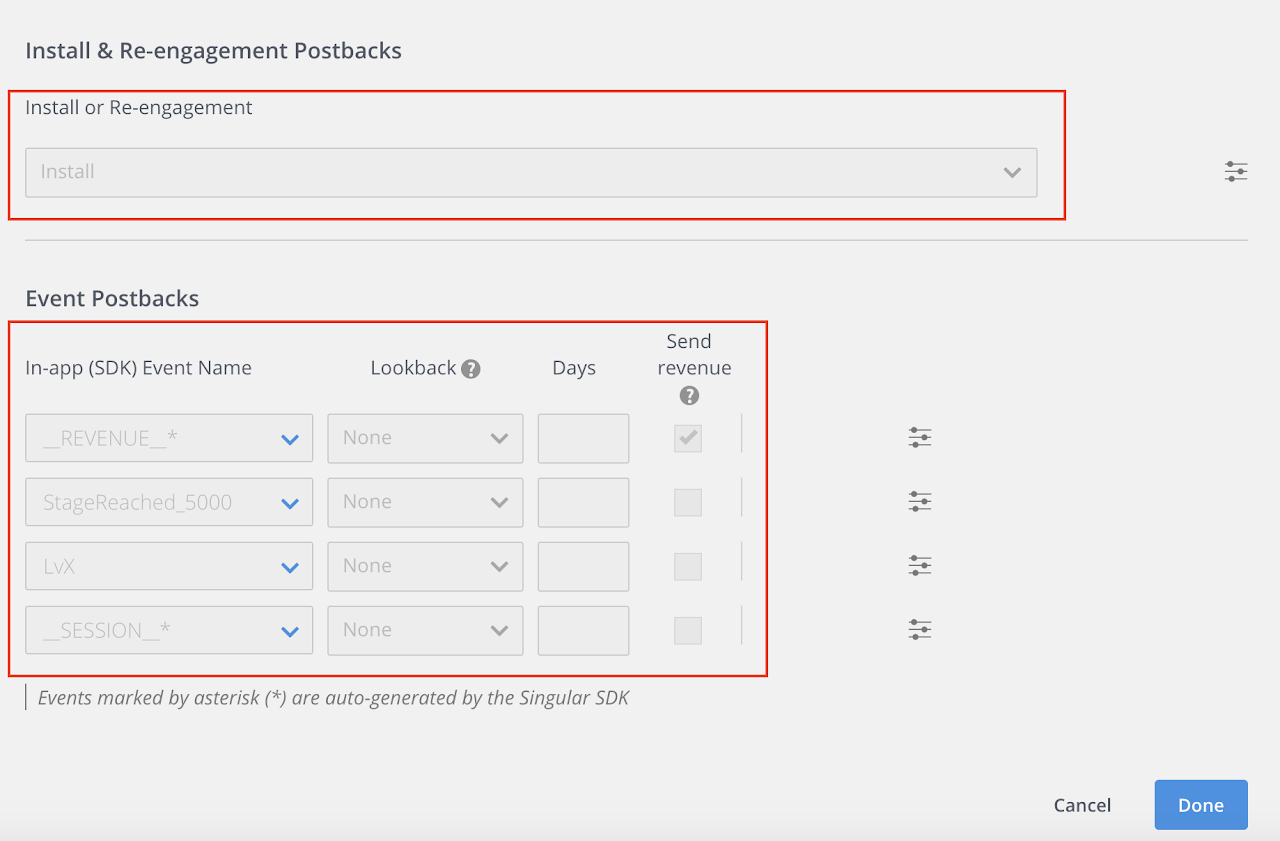
- To set in-app events' all postback setting, please go to "Event Postbacks" and click on setting icon on the right.
Note
Note that depending on your package(contract term) of Singular, you may not be able to see in-app events' setting icon. If you can't find it, please contact to Singular Support who's in charge of your account.
- Check on "Send all" box
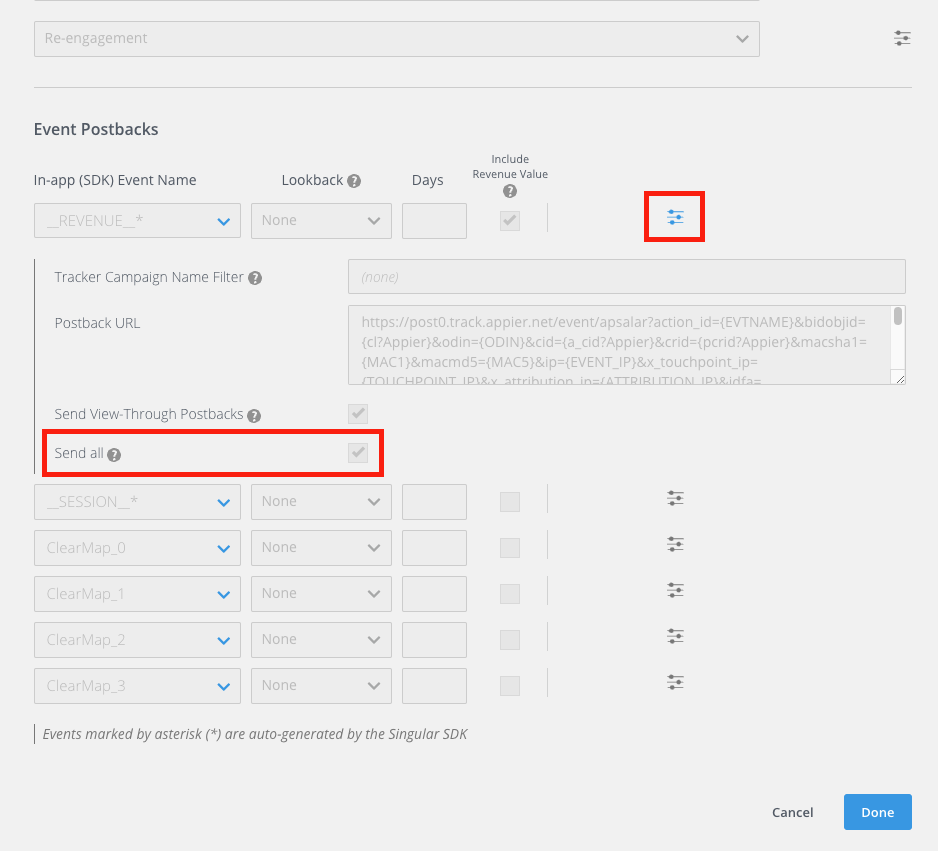
Generating Links
Create Link
12. Go to Attribution > Choose the corresponding App and click Create Link.
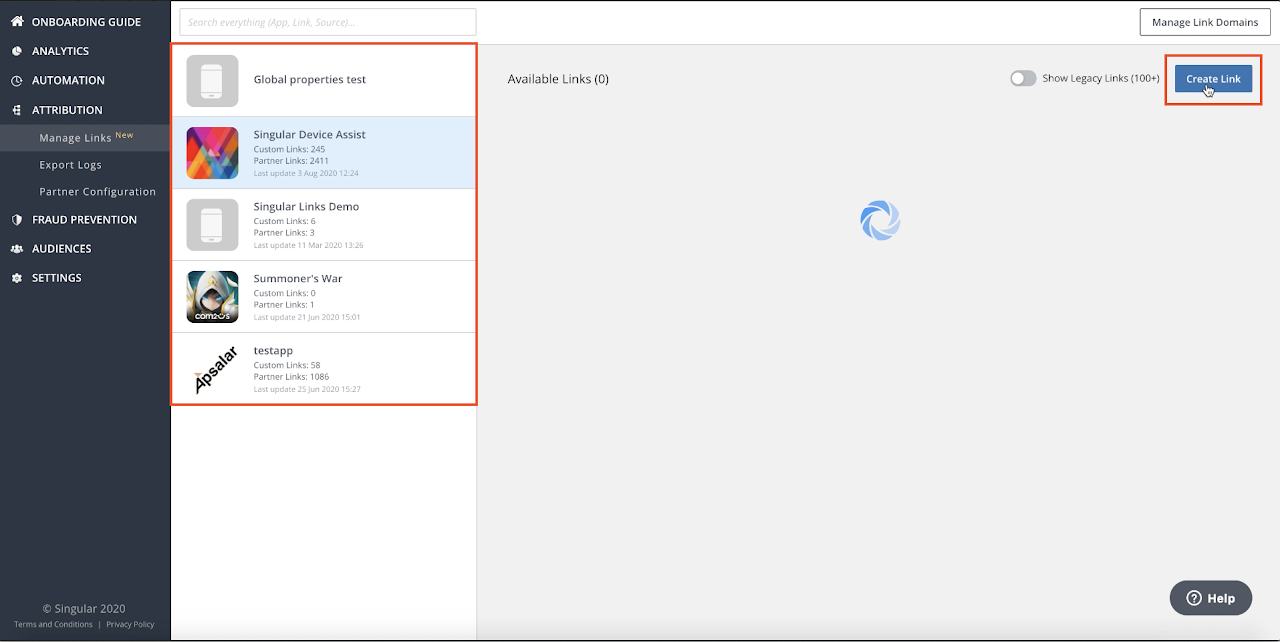
- Choose Partner as link type.
- Choose Appier as Source Name.
- Enter a Link Name, for example: appier_android.
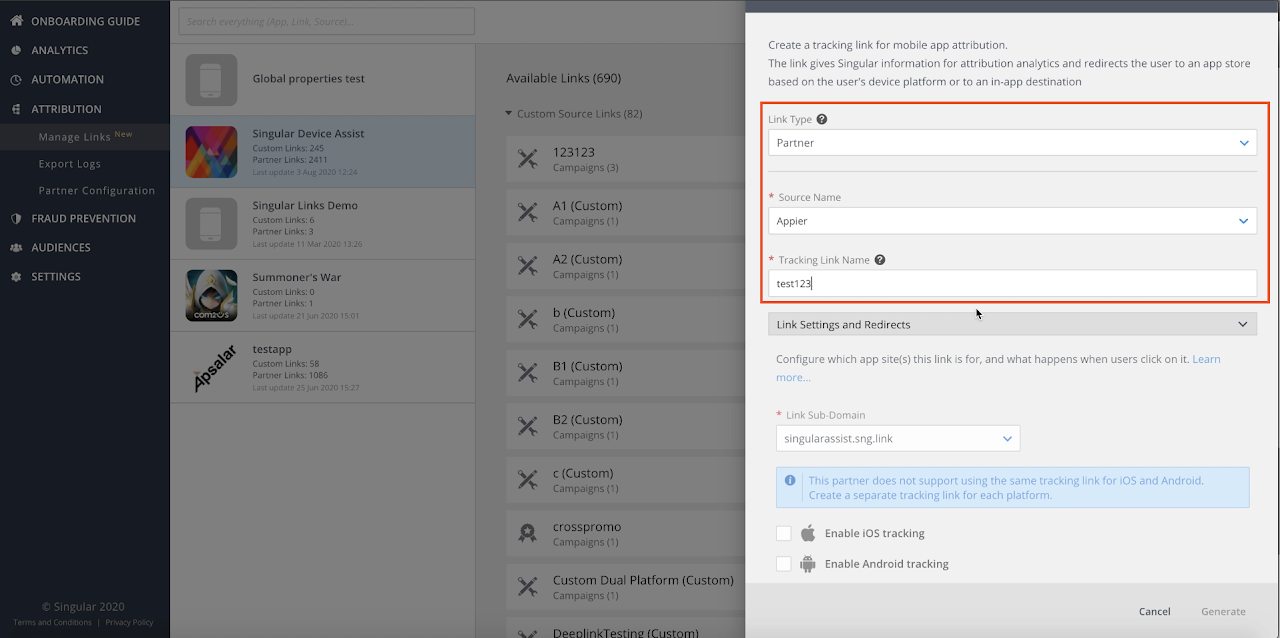
- Enable iOS or Android.
- Put the Google Play store/app store link.
- Put the fallback URL for the wrong OS.
- Click Generate.
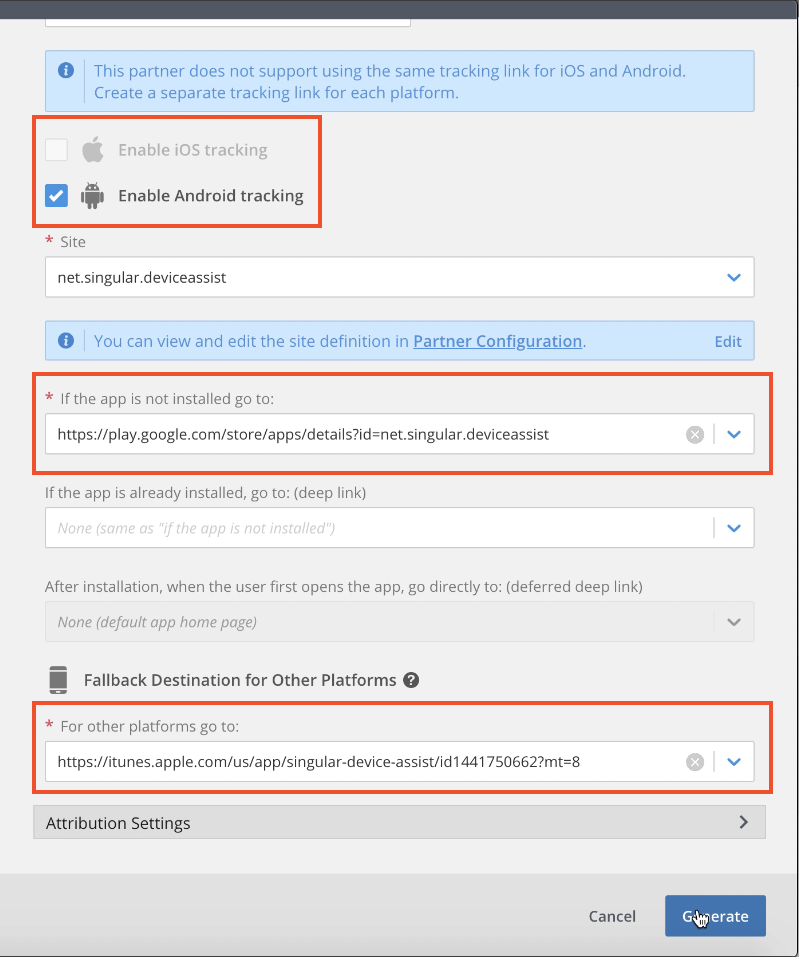
- Change attribution setting if needed.
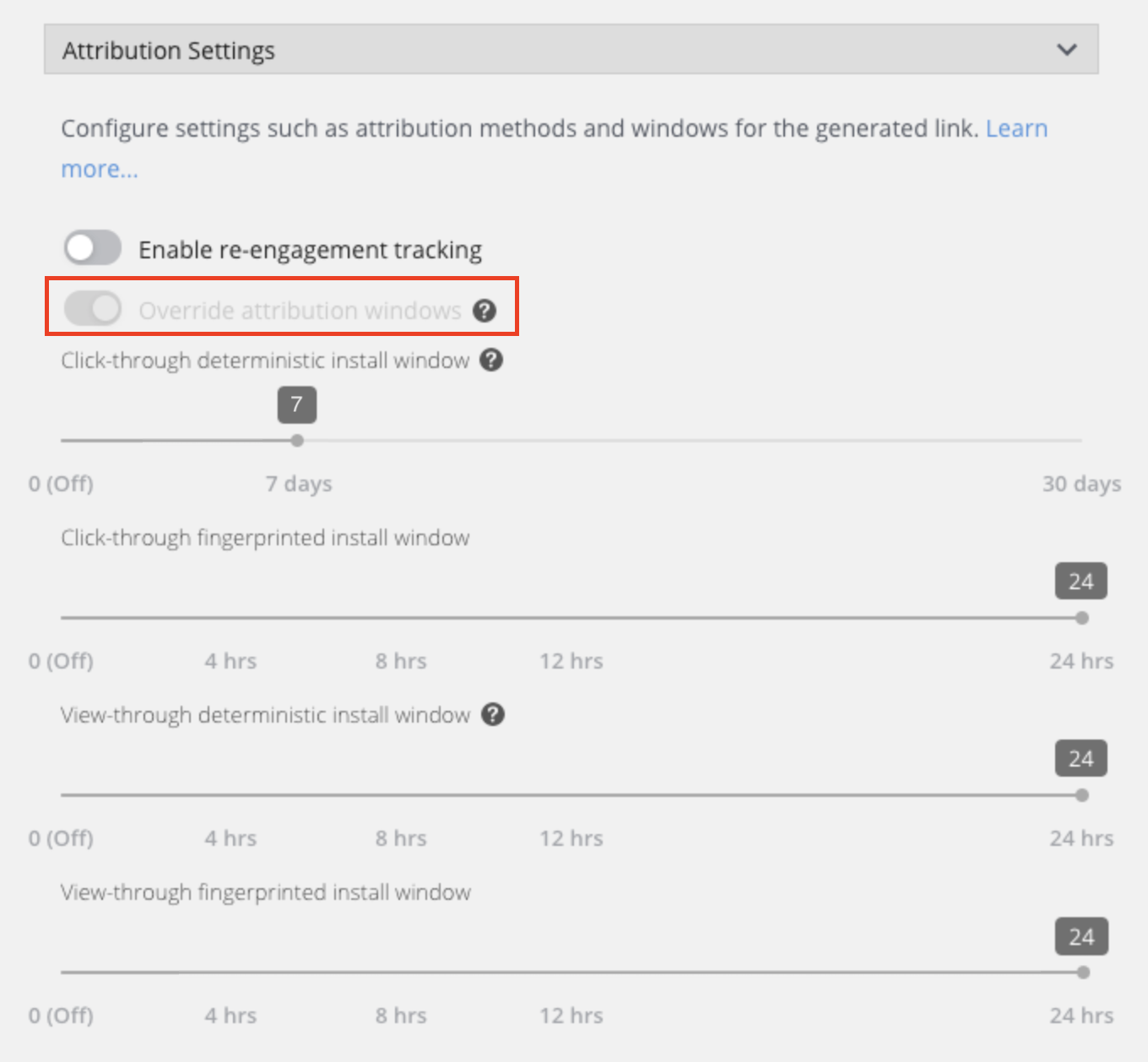
- Copy the link and provide it to us.
- Click Done.
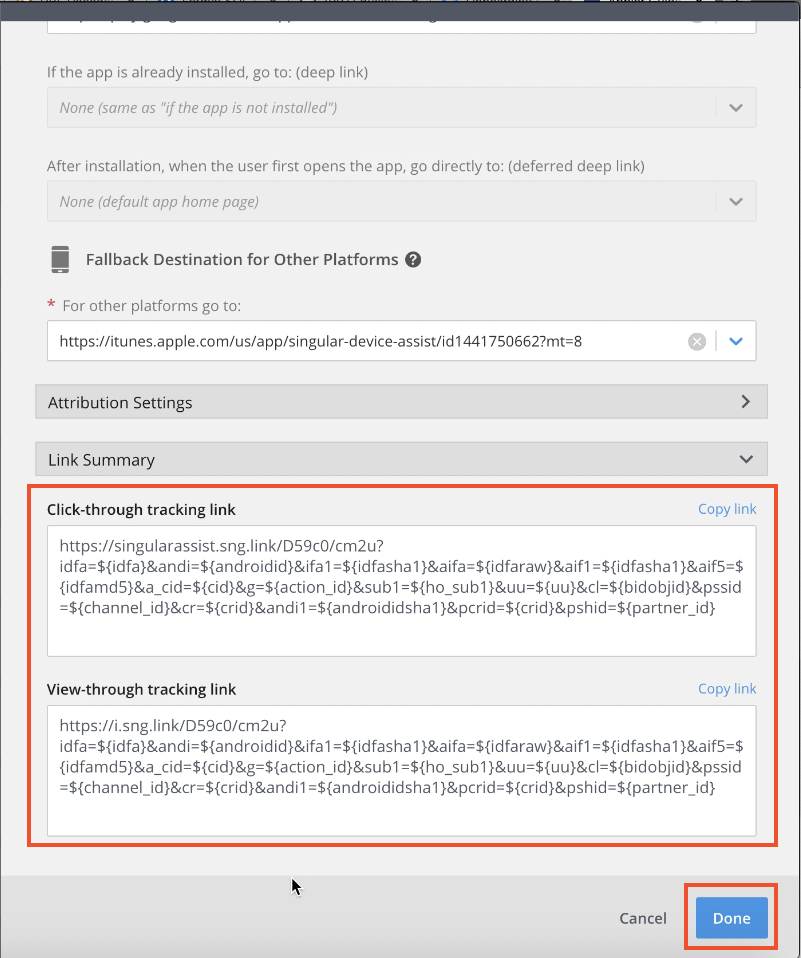
Updated about 2 years ago