Branch - New User Acquisition/Reengagement/Aictivate Campaign
Enabling the integration with Appier
- Navigate to CHANNELS & LINKS > Ads > Partner Management.
- Search for "Appier".
- After you enable the integration, Branch will automatically postback basic events (such as Install); however, you will need to manually add other events.
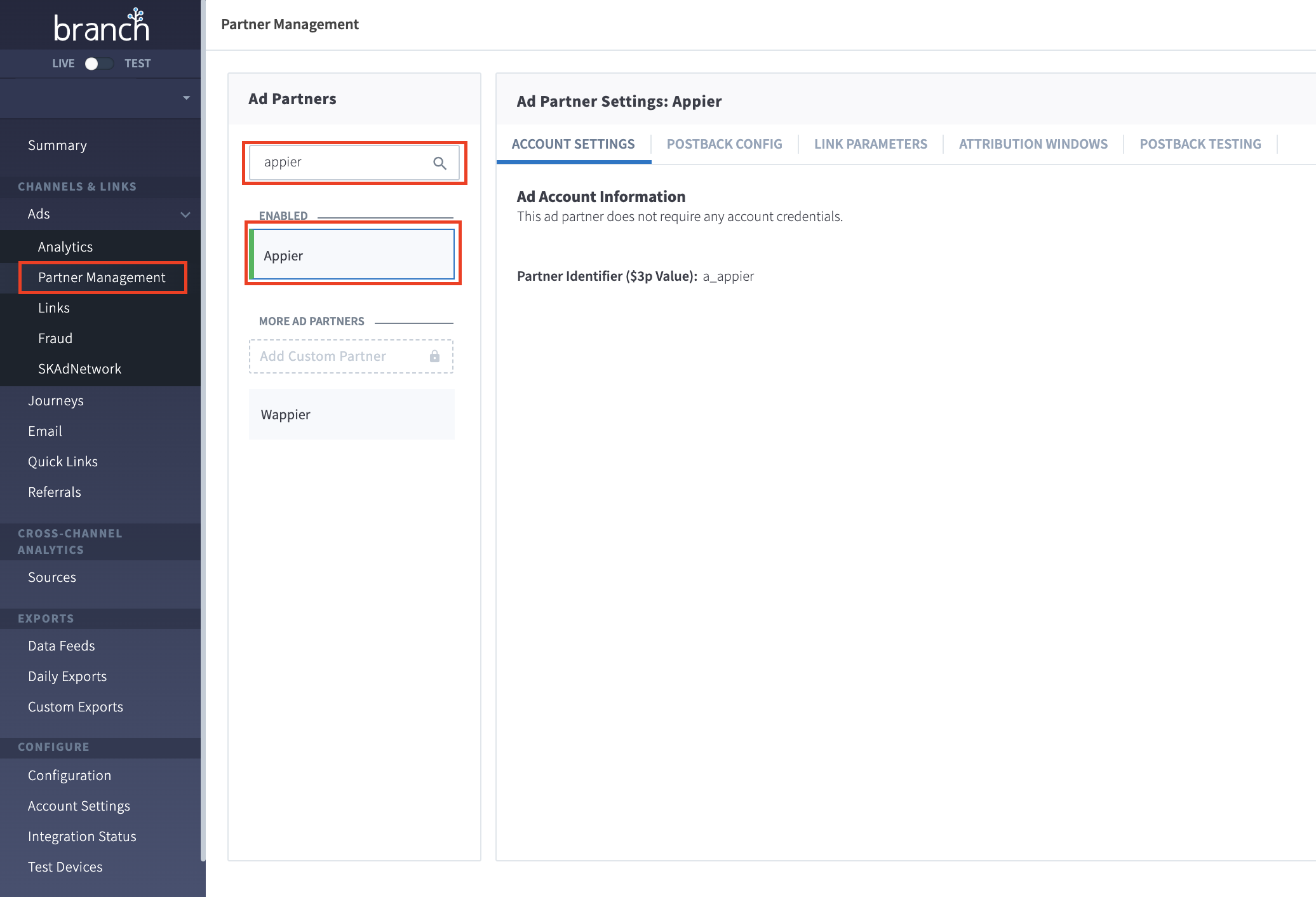
-
Click on Postback Config to manually add new events Appier must have the following (For EC Apps):
- INSTALL
- OPEN
- PURCHASE (Including Product ID, Currency, Price, Quantity, Revenue)
- VIEW_PRODUCT (Including Product ID, Currency, Price, Quantity)
- ADD_TO_CART (Including Product ID, Currency, Price, Quantity)
- VIEW_CART (Including Product ID, Currency, Price, Quantity)
-
Enable ALL EVENTS for each event
-
Save the setting and the postback settings are done!
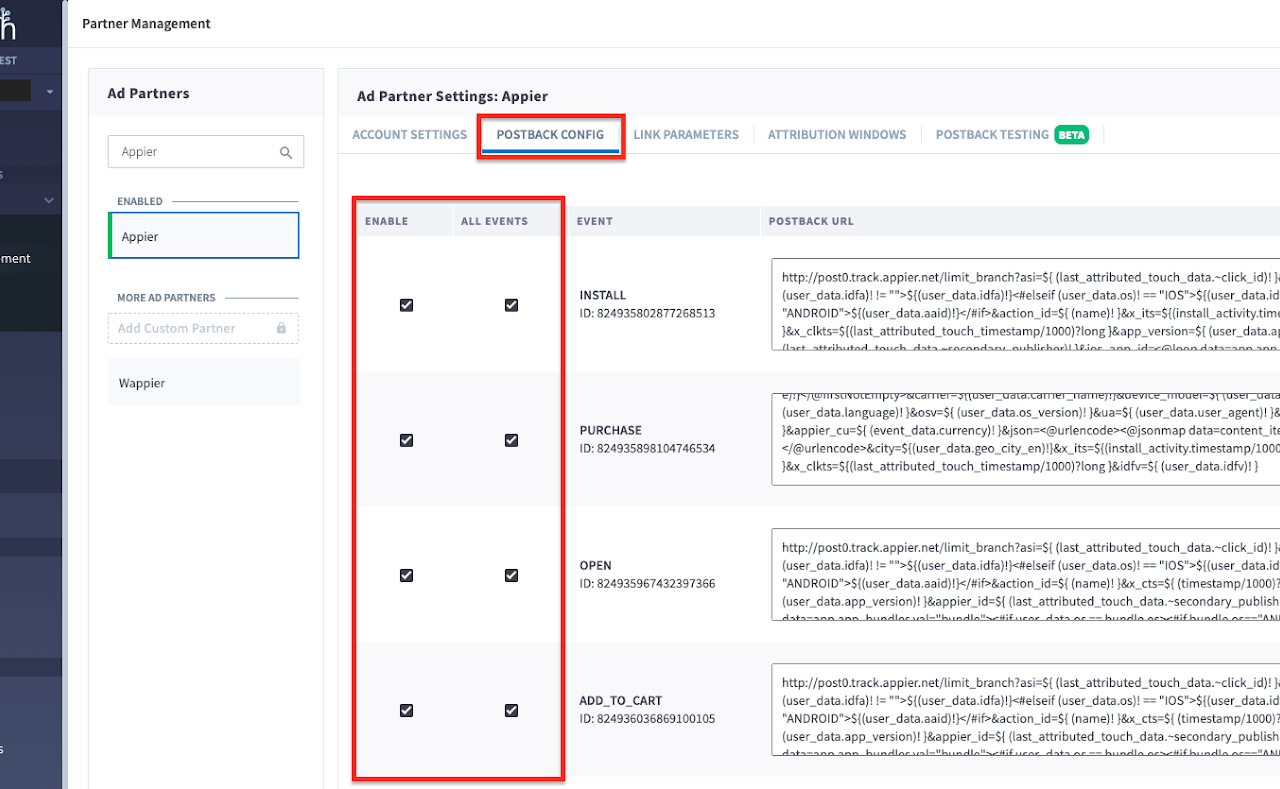
Creating Ad Link
- Navigate to Ads > Links.
- Click "Create Ad link".
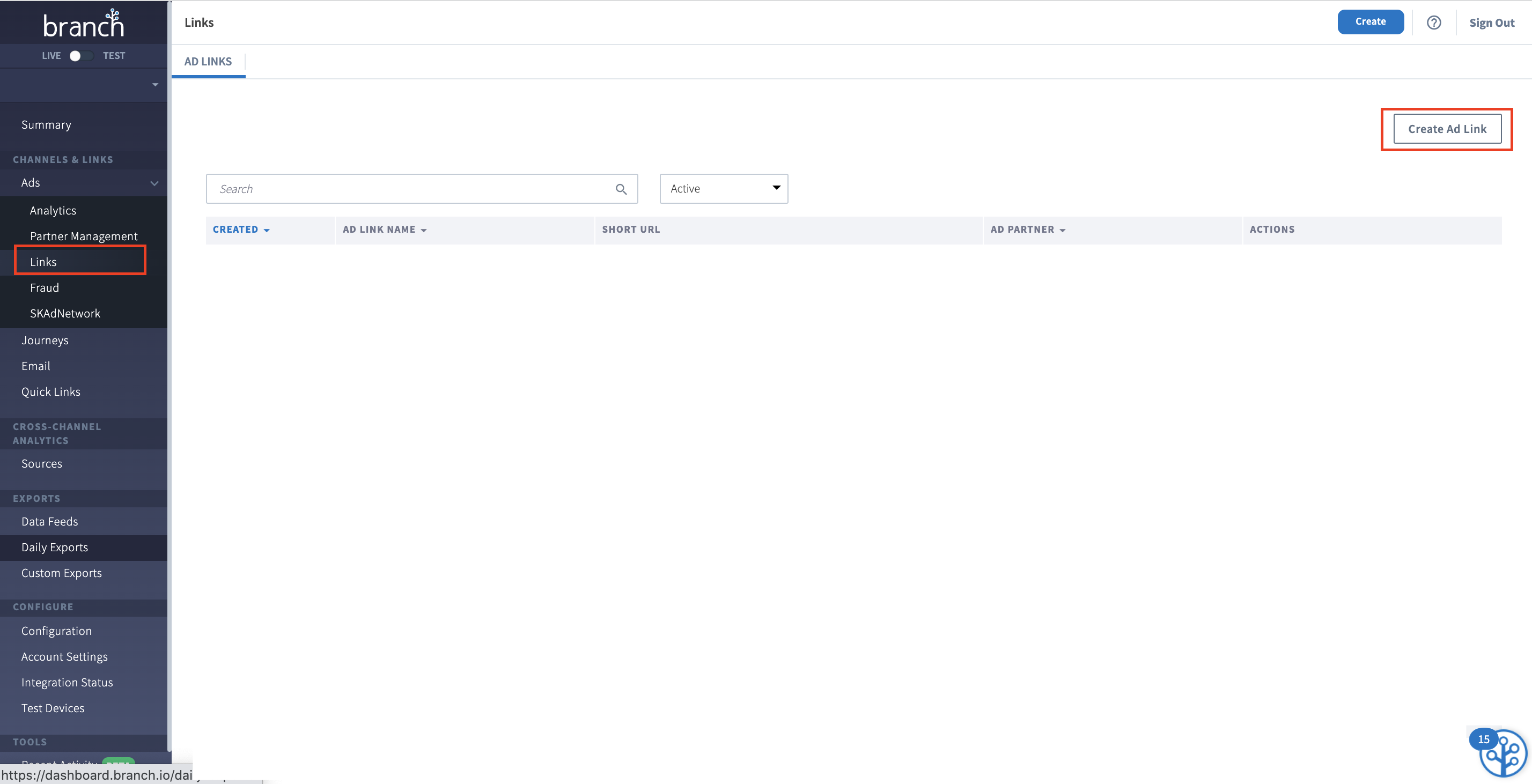
- Click on Create Ad Link>App Install or Engagement.
- Press Continue.
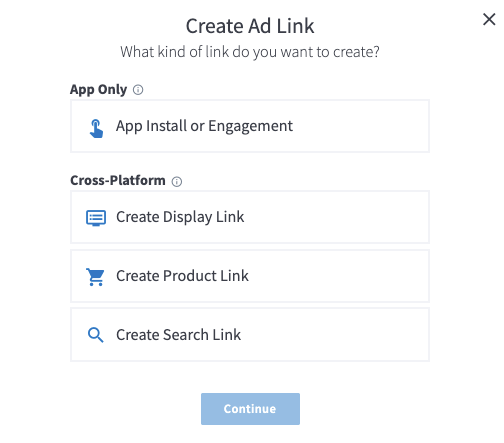
- Please name the link here.
- Choose Appier for Which Ad Partner is this for.
- After you finish this, click on Configure Options to proceed.
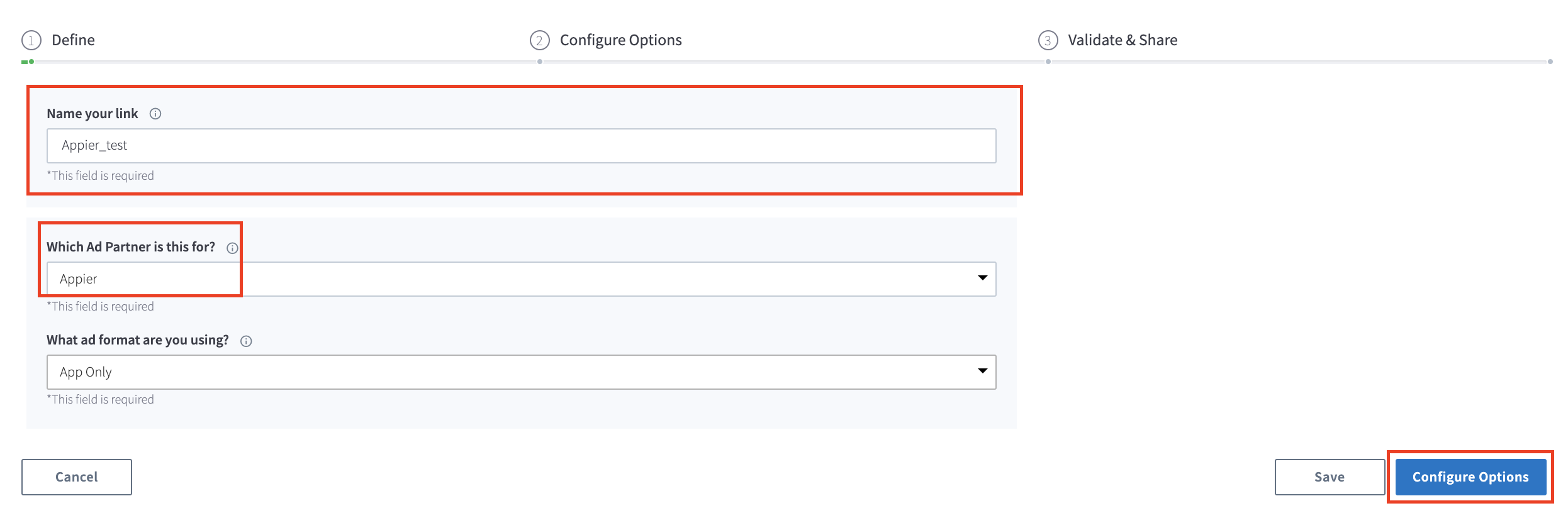
- Under the Analytics Tags tab, you can set Deep linking, Redirects, and Analytics Tags as needed.
- Click on Create Link Now, and provide the link to Appier.
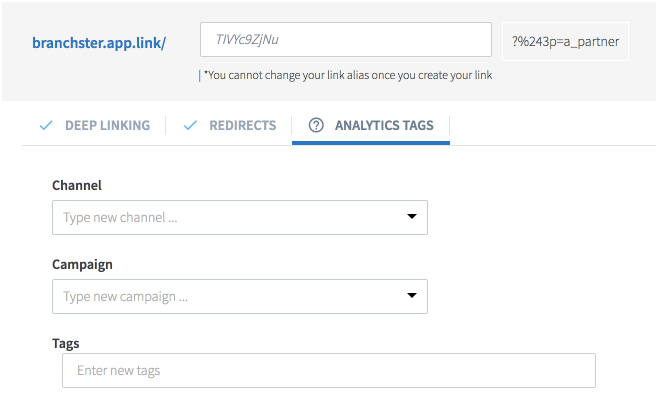
Attribution Window Setting
- Click Configuration.
- Click on Attribution Windows.
- Set windows as below screenshot.
- Save the setting.
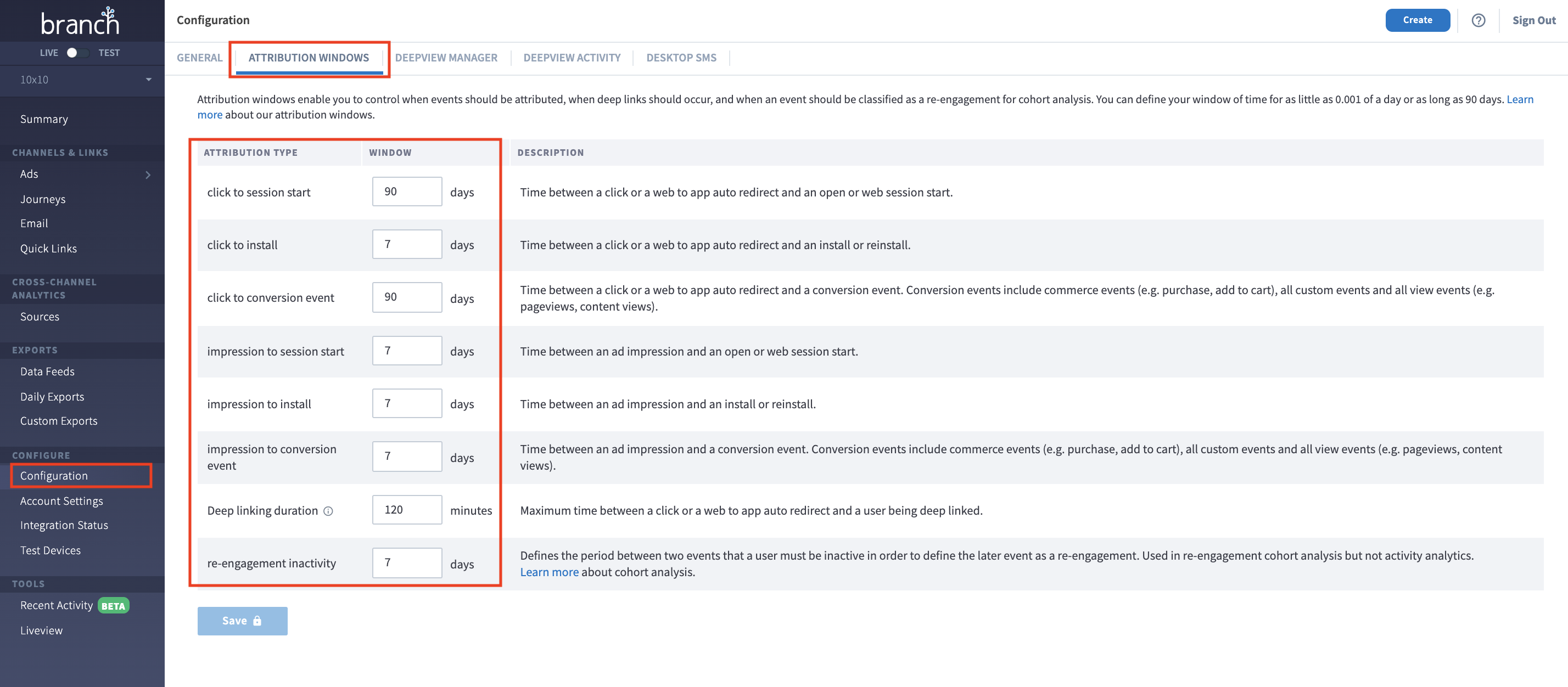
- Navigate to Ads -> Partner Management.
- Click on Attribution Windows.
- Set windows as below screenshot.
- Save the setting.
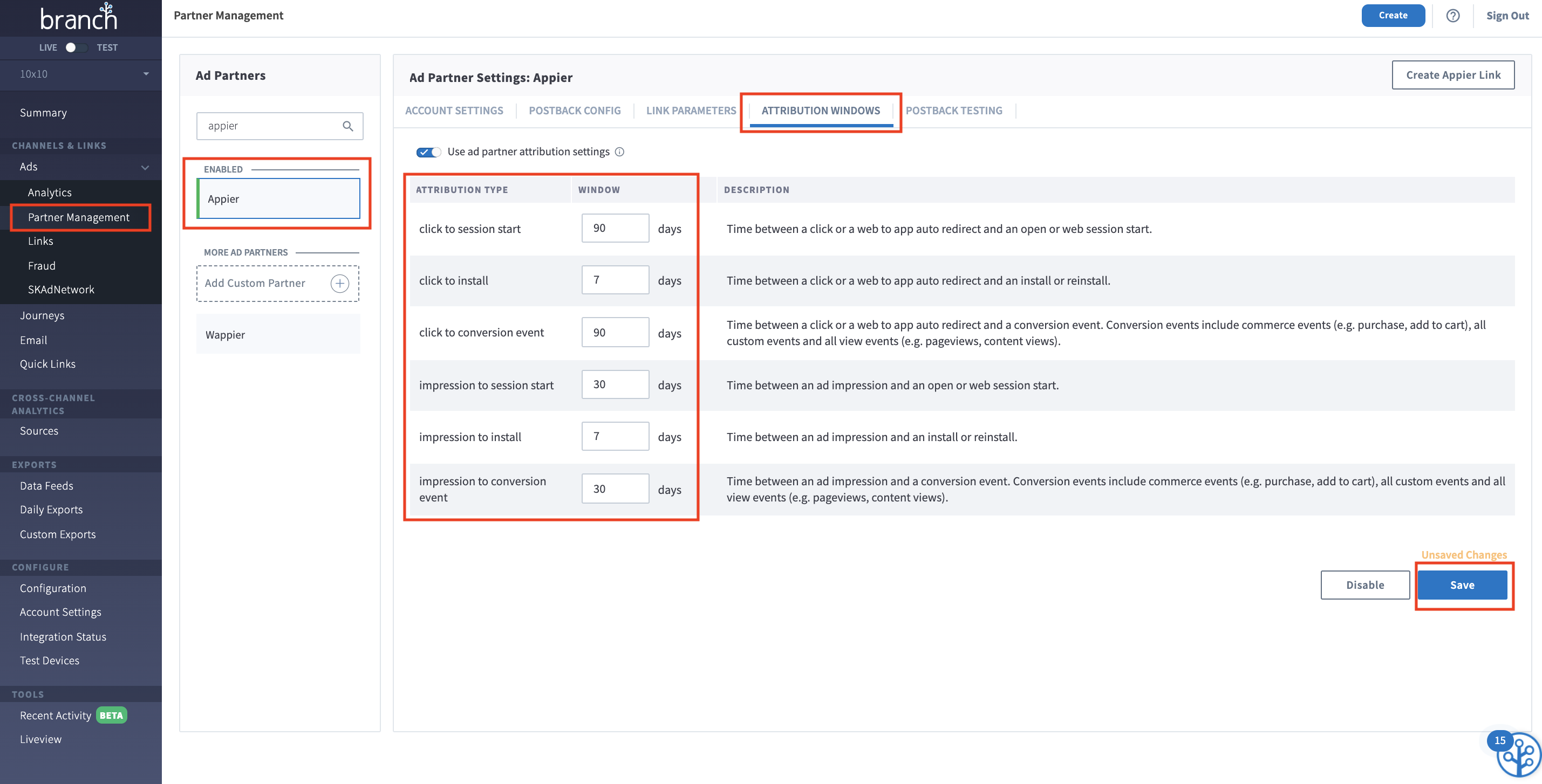
Note
In the screenshot below, there is an option called "Only attribute based on install touch" in the Ads -> Partner Management -> Attribution Windows menu.
For new user campaigns, this is option needs to be checked in order to properly attribute events for new users only. If you do not see this option on your dashboard, you will need to email to Branch support in order to be whitelisted by Branch to have this capability.
But if you want to run both new user campaigns and reengage campaigns, and if you want to attribute new users based on install touch, please contact [email protected], and we will give you instructions step by step.
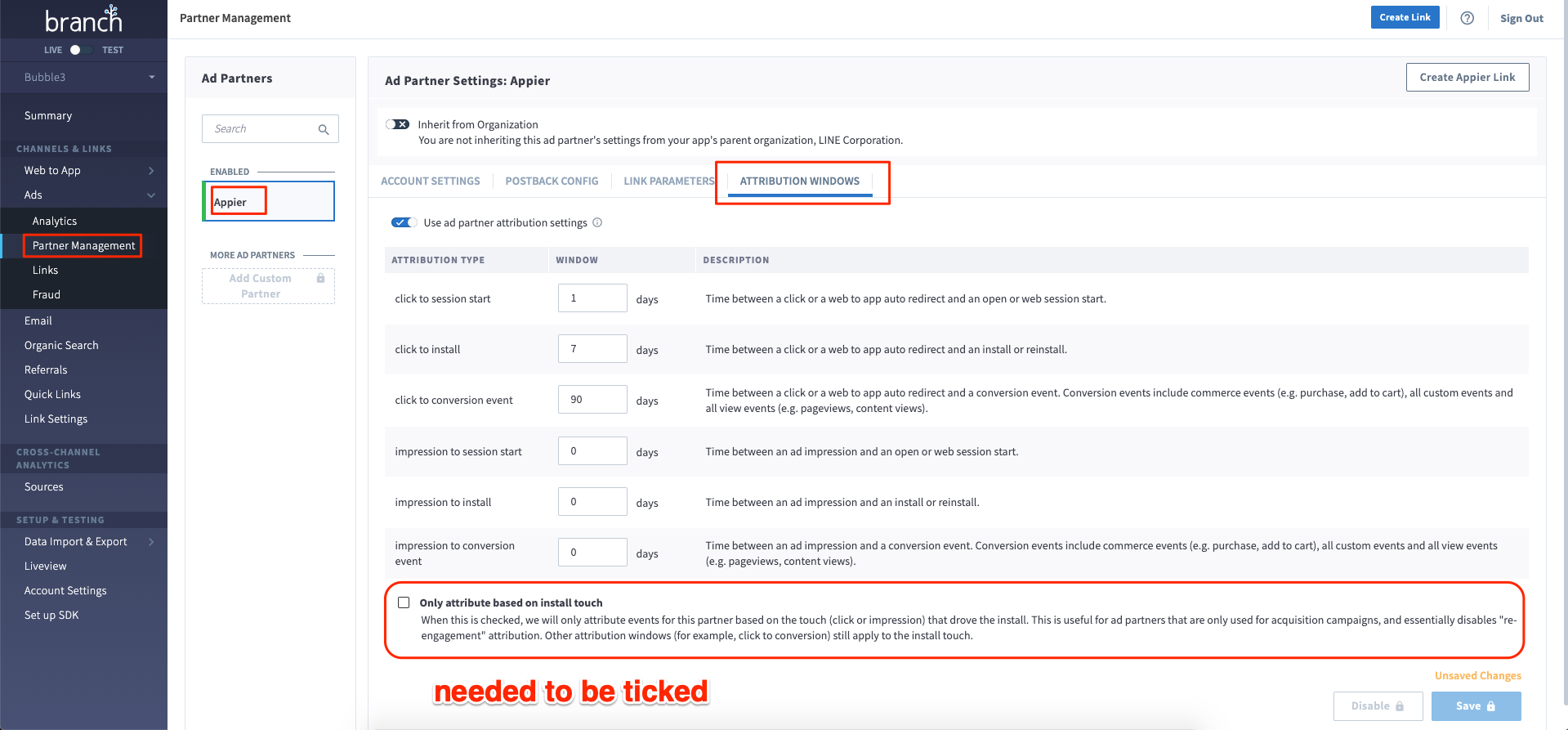
Granting Ad Partner Access
- Navigate to Account Settings > Agencies.
- In the Agencies tab, click on Add New Agency.
- On the Add New Agency page, find Appier in the drop down list.
- Granting Appier’s Access (Please grant Full Read or Team Member).
- Click on Invite.
- Appier will receive an invitation email, and we will notify you when we accept the invitation.
Updated about 2 years ago