Grant GTM Access to Appier (General version)
Google Tag Manager allows you to delegate access to other users at the Account and Container level. Users can be granted the ability to view or administer other users at the Account level, and can be granted read, edit, approve, or publish rights at the Container level.
To add users to a Tag Manager account
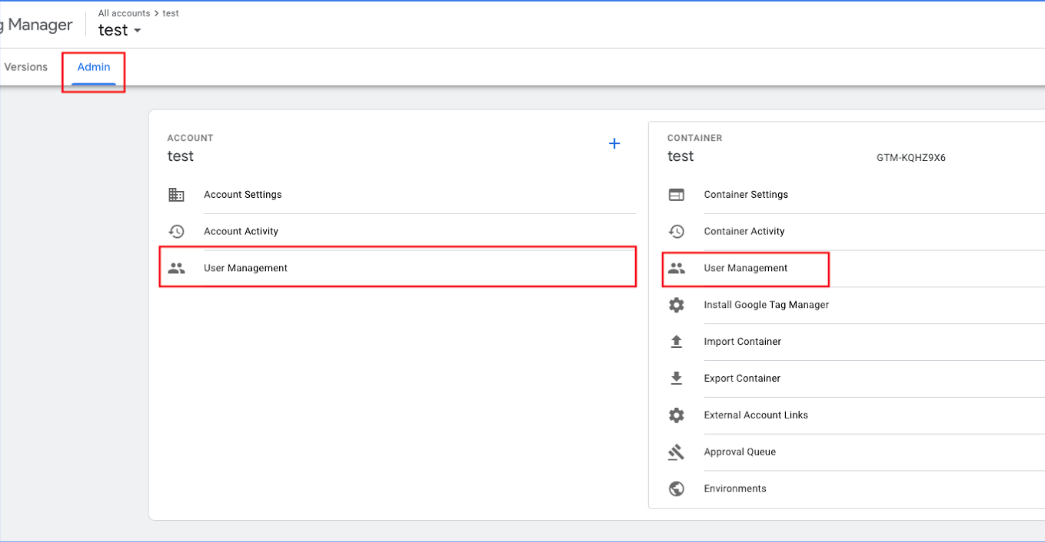
- Click Admin.
2.In the Account column, select User Management. - Click the icon "+".
- Select Add new users.
- Enter one or more email addresses : [email protected]
- Set Account Permissions. User is selected by default, and this level allows the user to view basic account information.
- Optional: Set Container Permissions for each container that you would like the user to have access to.
- Click Invite. Each invited user will receive an invitation to use the container.
Edit users on an account
To edit an existing user on a Tag Manager account
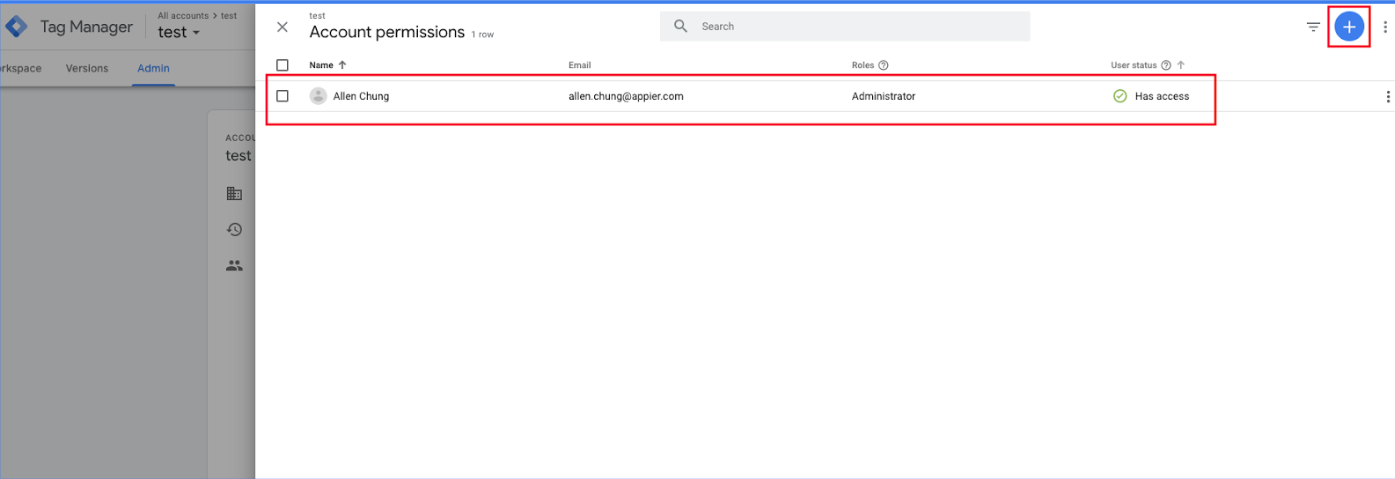
- Click Admin.
- In the Account column, select User Management.
- Select an entry in the Account permissions list. You can use the search and filter tools at the top of the page to narrow down results.
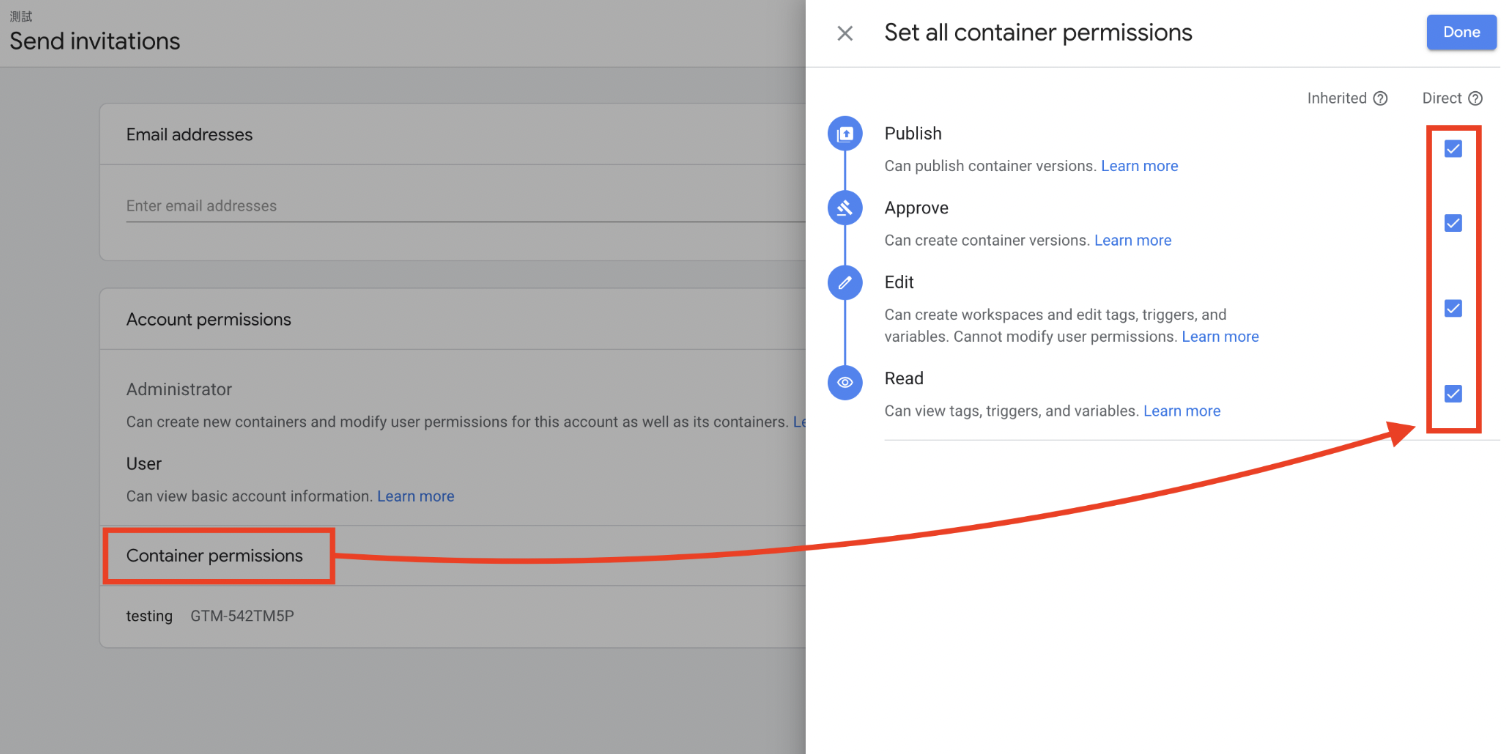
- Modify account permissions as necessary.
- To modify individual container permissions, click and select the desired options. Click [Done] to continue.
- If you wish to remove this user from access to the current container, click Remove.
Reference: https://support.google.com/tagmanager/answer/6107011?hl=en
How to Find GTM Container ID
Here is the guide for you to find your GTM Container ID installed in your website.
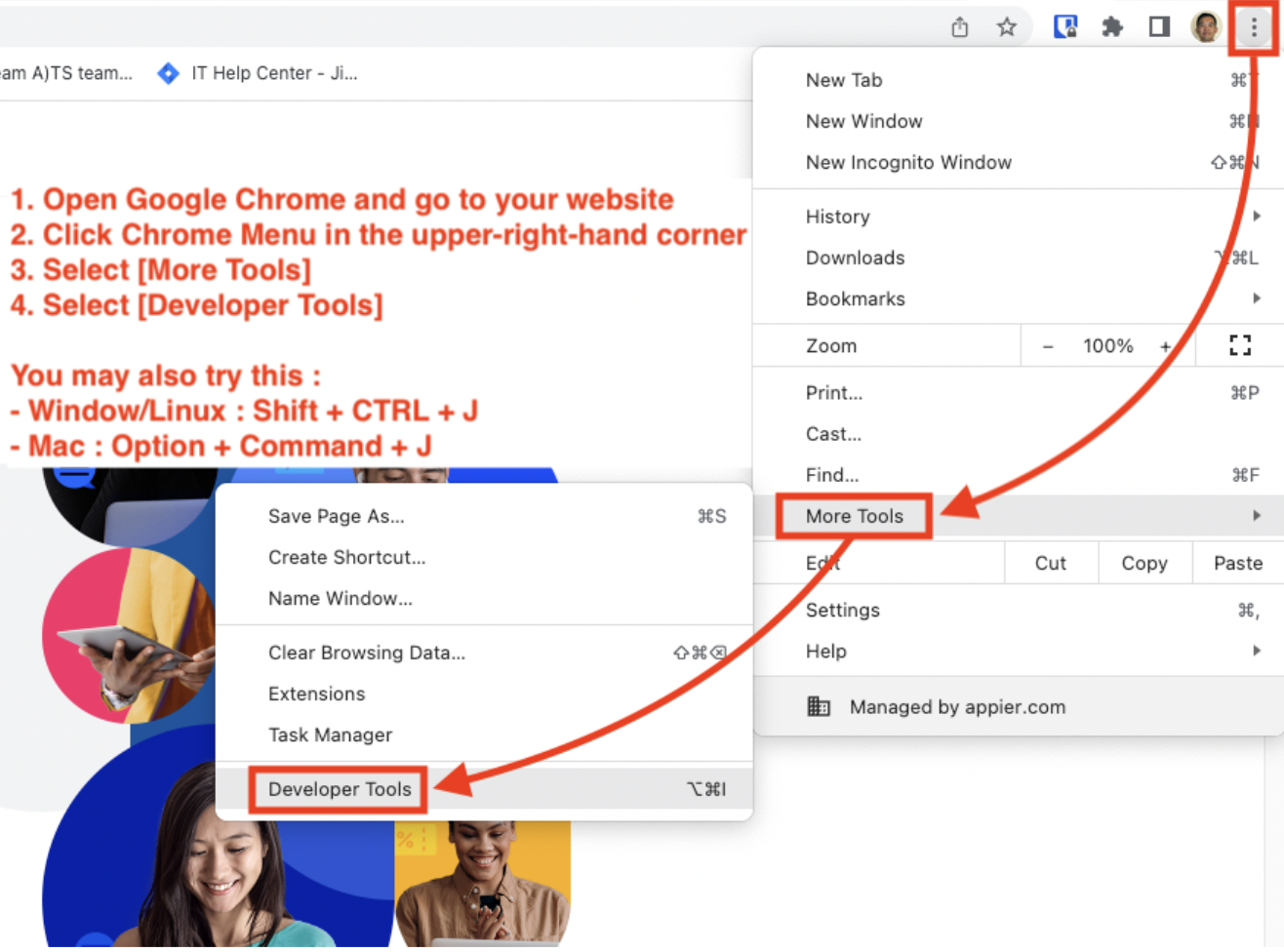
- Open Google Chrome and go to your website
- Click Chrome Menu in the upper-right-hand corner
- Select [More Tools]
- Select [Developer Tools]
- You may also try :
- Window/Linux : Shift + CTRL + J
- Mac : Option + Command + J
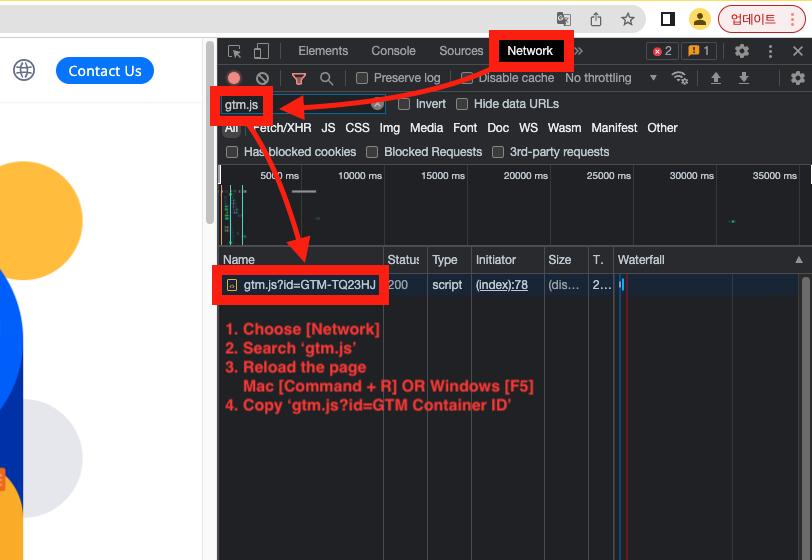
- Choose [Network]
- Search 'gtm.js'
- Reload the page
- Window/Linux : [F5]
- Mac : [Command + R]
- Copy 'gtm.js?id=GTM Container ID'
- If you can't find your GTM Container ID in your website, Please refer to the next step.
How to Install GTM Code in Website
Here's the guide if you can't find your GTM container ID in your website.
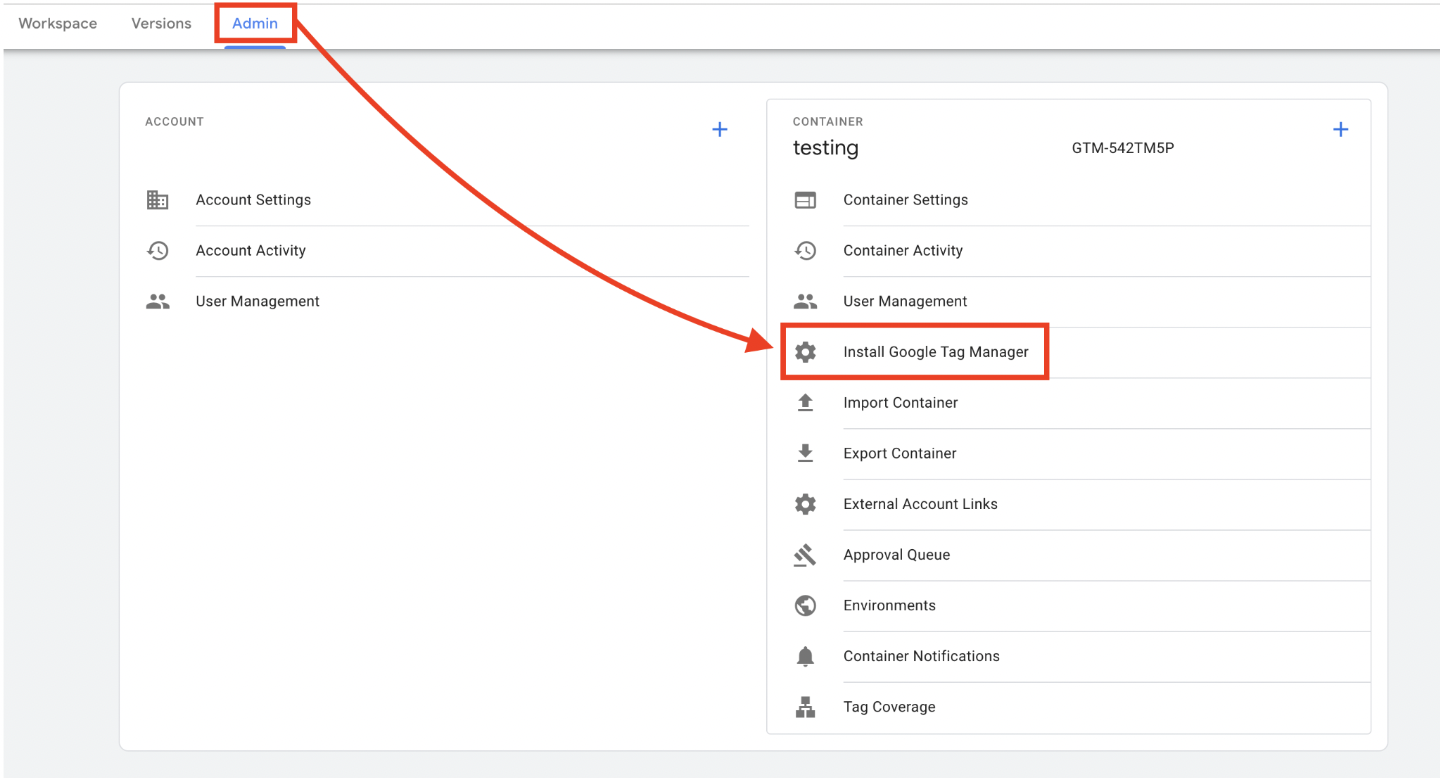
- Go to [Admin] > [Install Google Tag Manager]
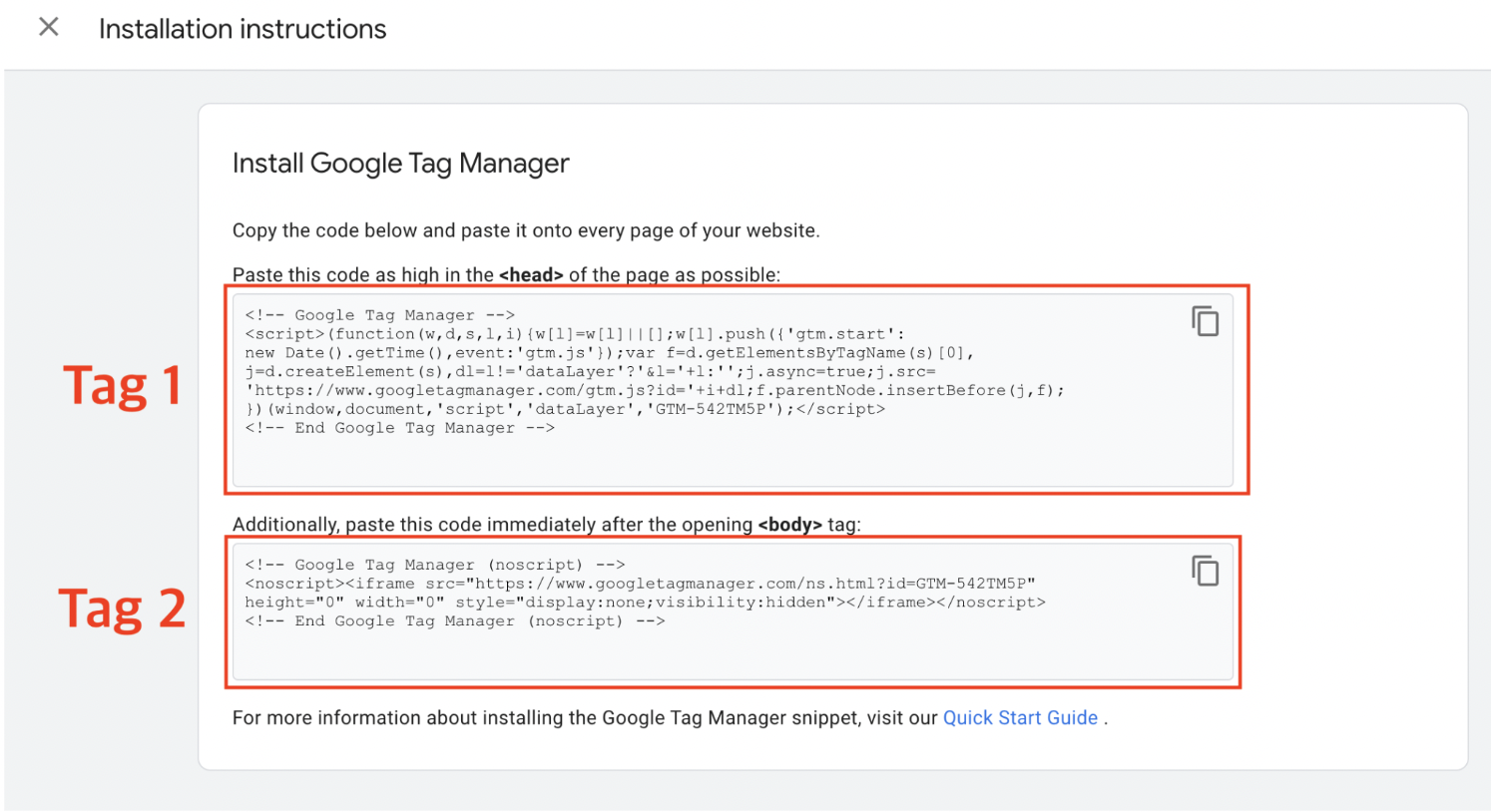
- Install GTM tags in your website.
- Install [Tag 1] into the [head] tag
- Install [Tag 2] into the [body] tag
Reference : https://developers.google.com/tag-platform/tag-manager/web
Updated about 2 years ago