DFINERY - App Reengagement/Aictivate Campaign
Before starting, please check these prerequisites.
- Check that the SDK integration is complete for your app.
- Check that the setup for each of your in-app events is complete.
- Check that Deeplink and DeferredDeeplink settings are complete.
Reference: https://help.adbrix.io/hc/en-us/articles/360003279994-Adbrix-Integration-Android-Java-#toc11
Enabling Appier as a partner
- Navigate to the Attribution > AD Partner Settings menu.
- Search for "Appier".
- Click "Appier-remaster".
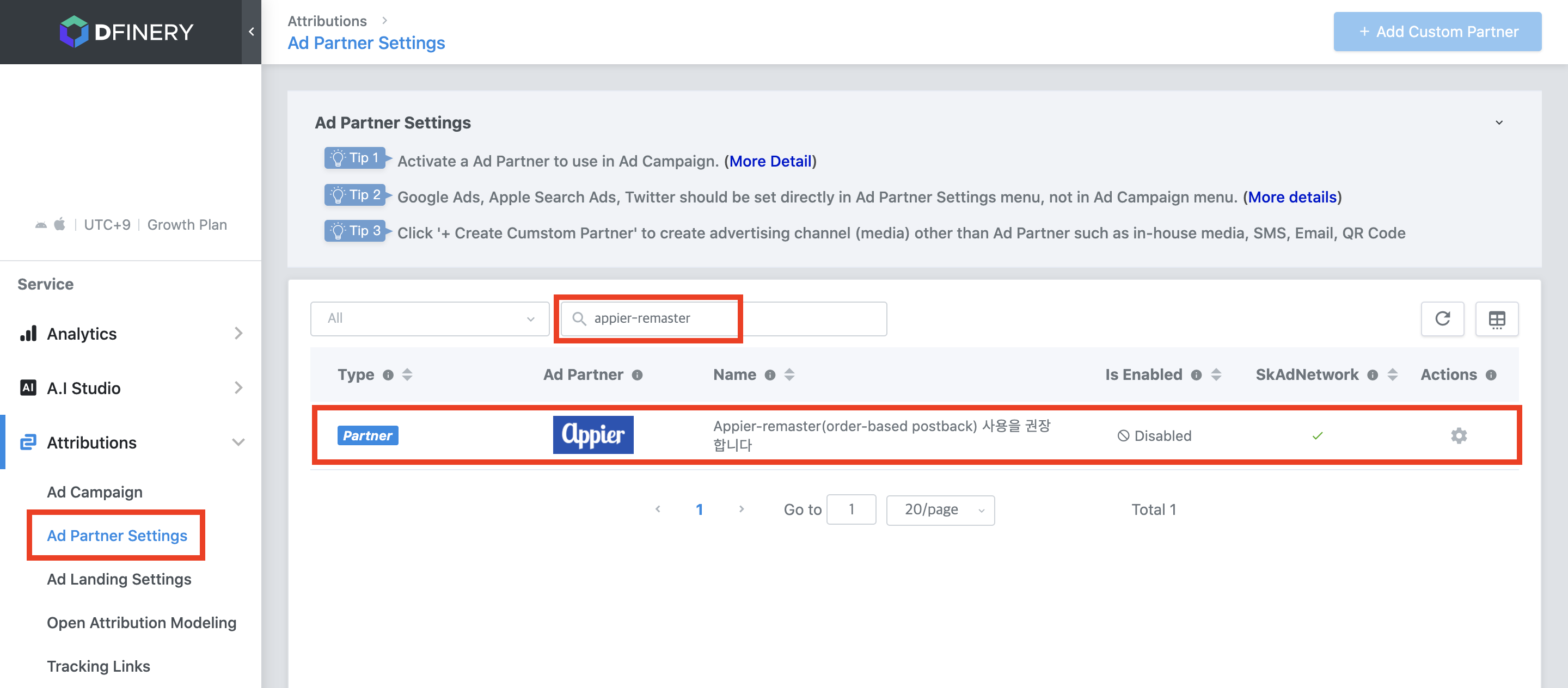
- Click the "Enable" button.
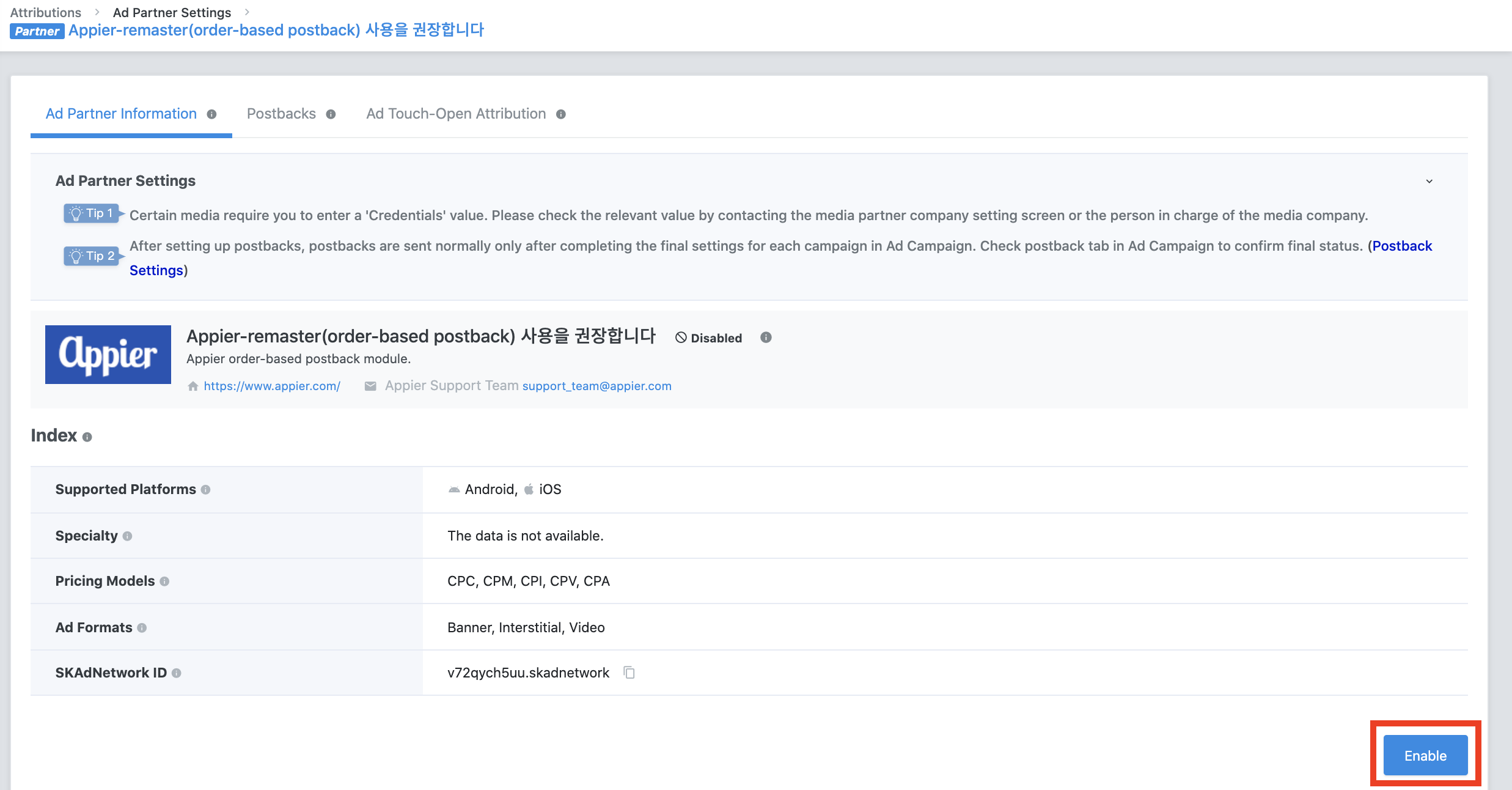
1-4: Click "Enable" button
Setting up postbacks to Appier
- Click "Postbacks".
- Under "Status", turn this setting ON for the following App Open Types.
- “New Install”: App is opened for the first time by the media.
- "Re-Install": After deleting the app, the app is re-installed and opened by the media.
- "Deeplink Open": App is opened through the deep-link while the app is already installed.
- Set "Postback Scope" to "All".
- For each in-app event, turn the status to ON.
- Set "Postback Scope" to "All".
- Set "App Open Attribution Types", "Status", and "Lookback Windows".
- If there are "Custom Events", set up the events in the "Custom Events" sheet.
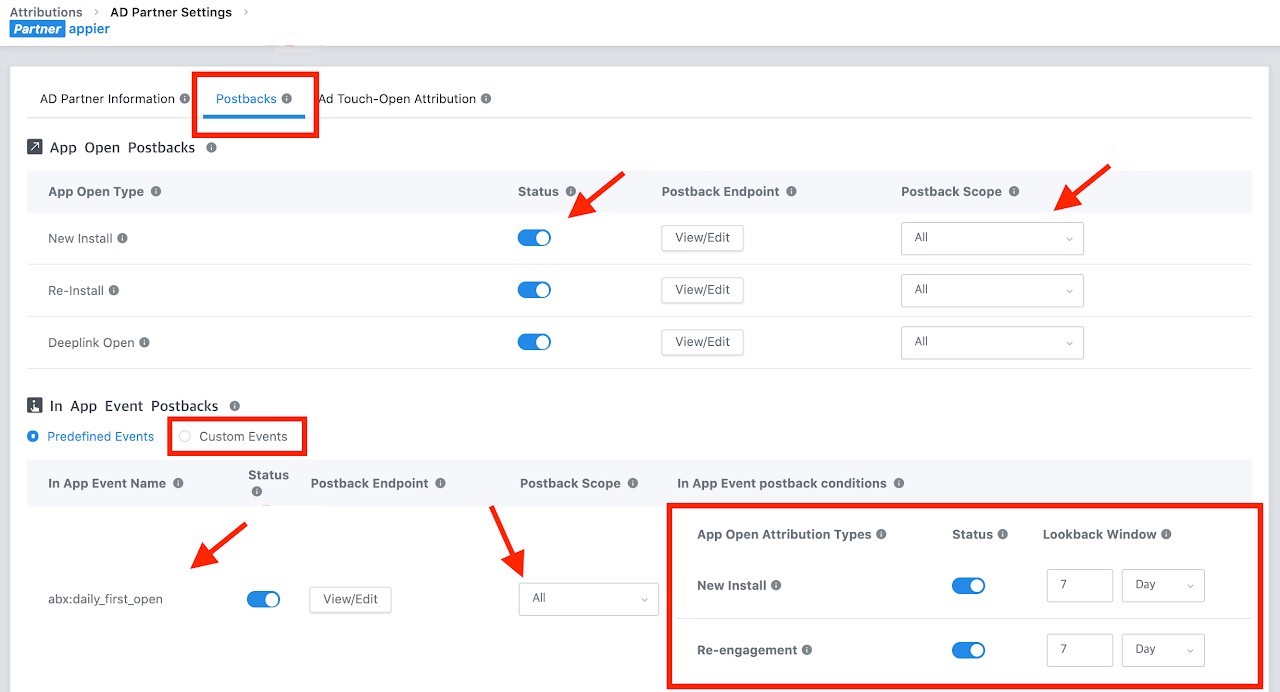
- Click "Save".
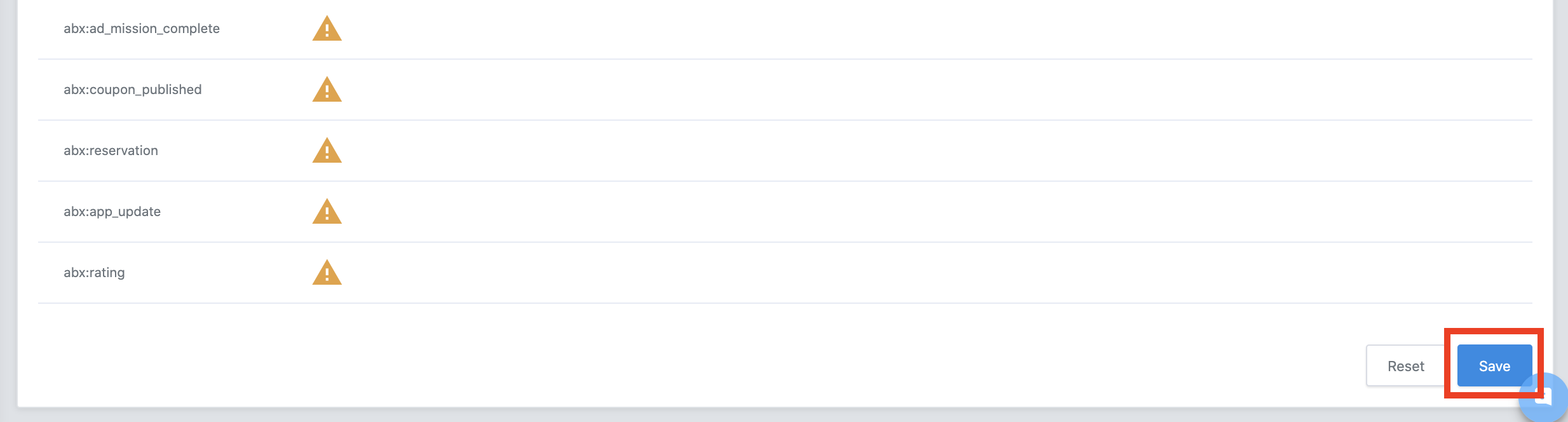
Creating Ad Link
- Click "Create New Campaign".
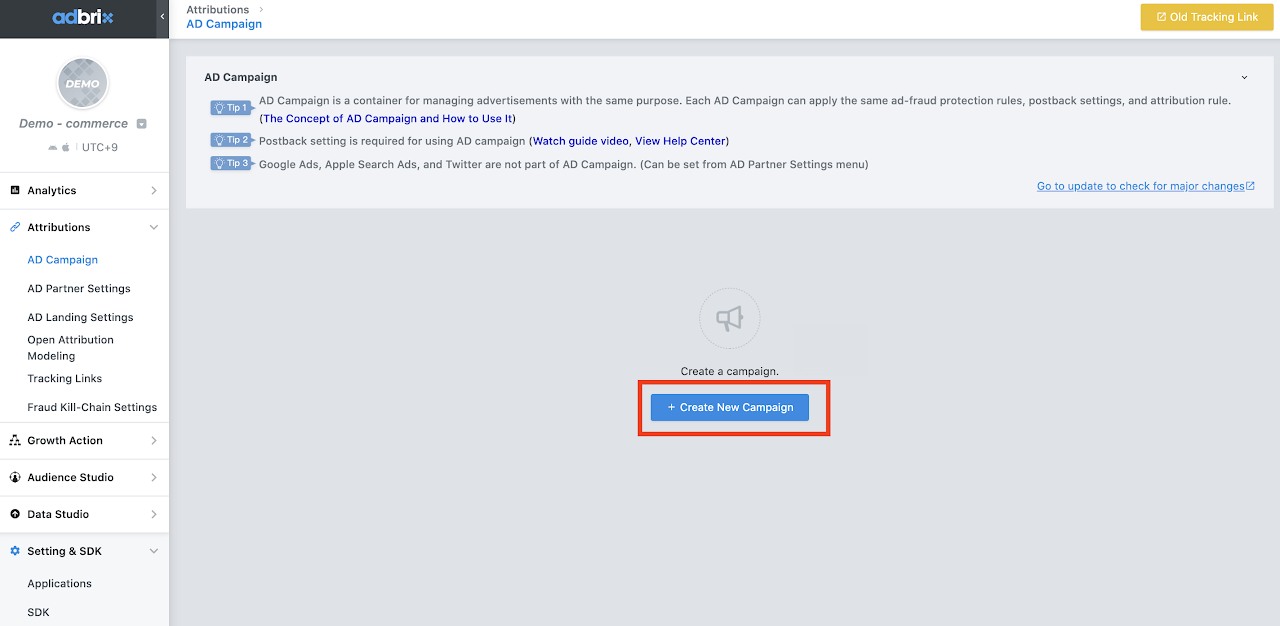
3-1: Click "Create New Campaign"
- Name "Campaign Name".
- Click "OK".
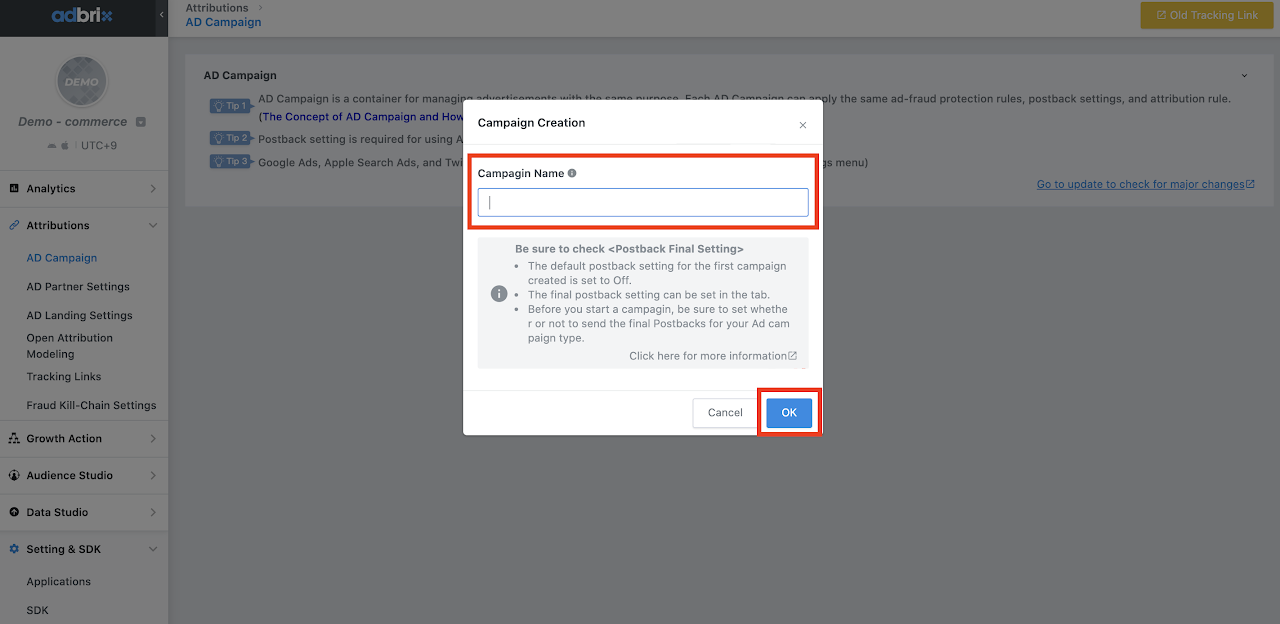
- Go to "Tracking Link".
- Find "appier".
- Click "Connection with AD Campaign".
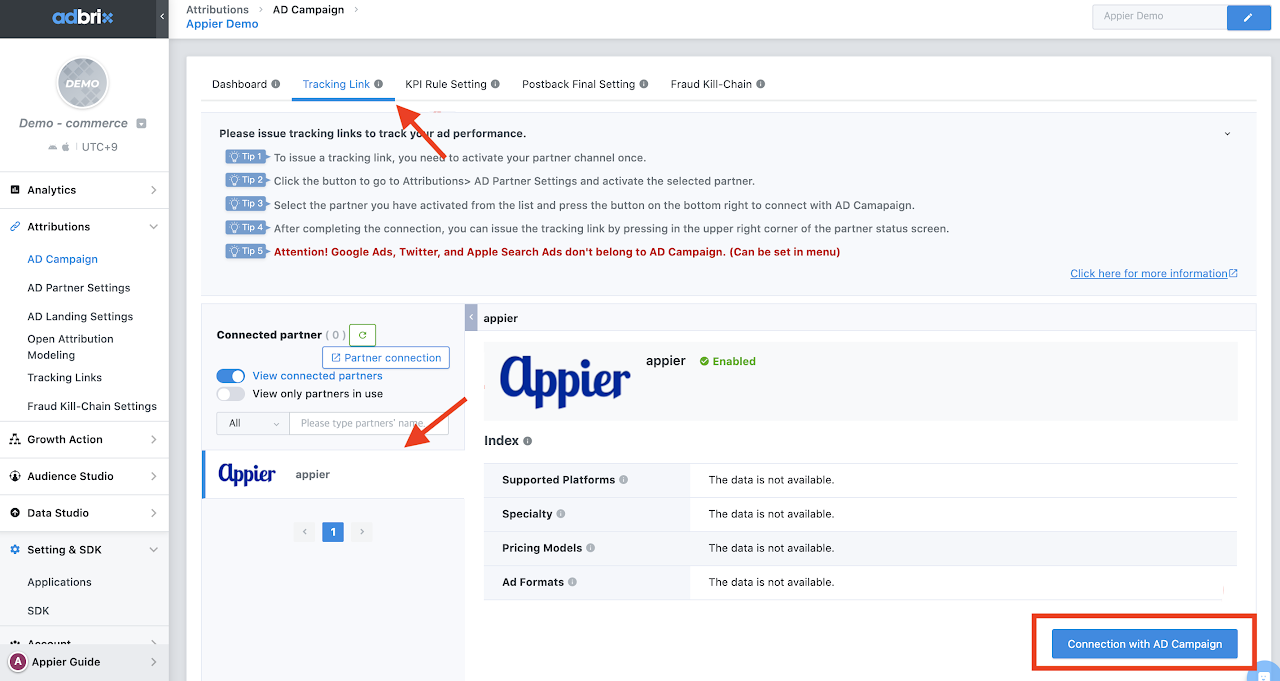
- Click "Generate a Tracking Link".
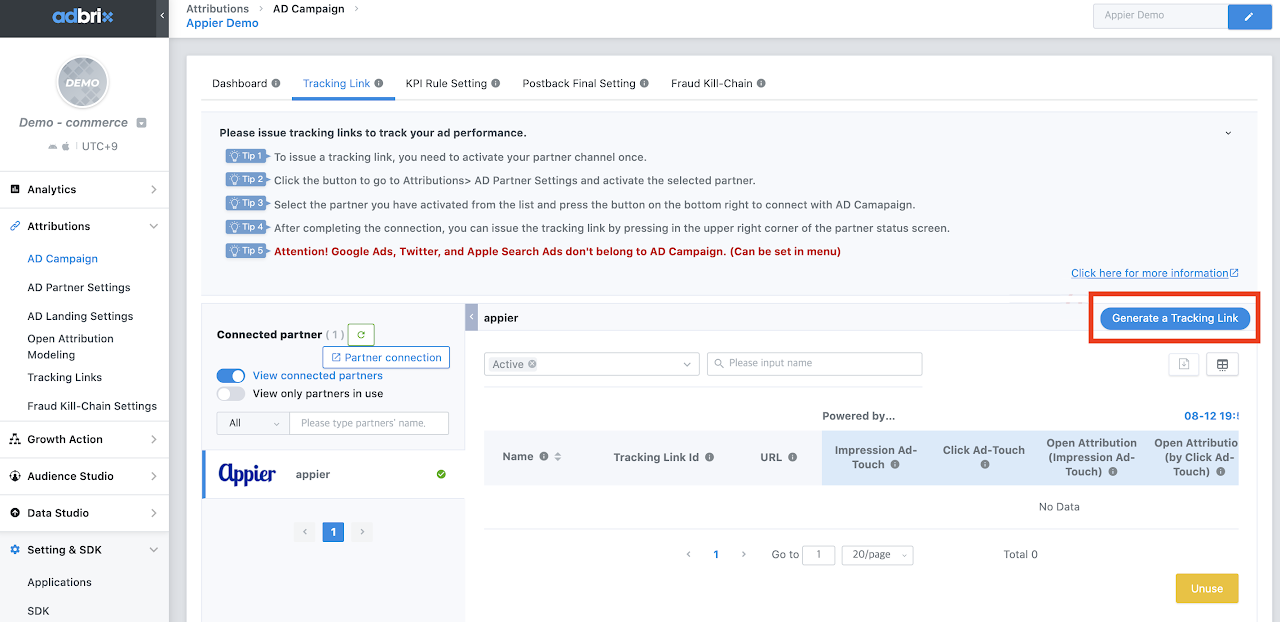
- Name the "tracking link".
- Select "Download + Deeplink" for the retargeting campaign in landing format.
- Click "Next".
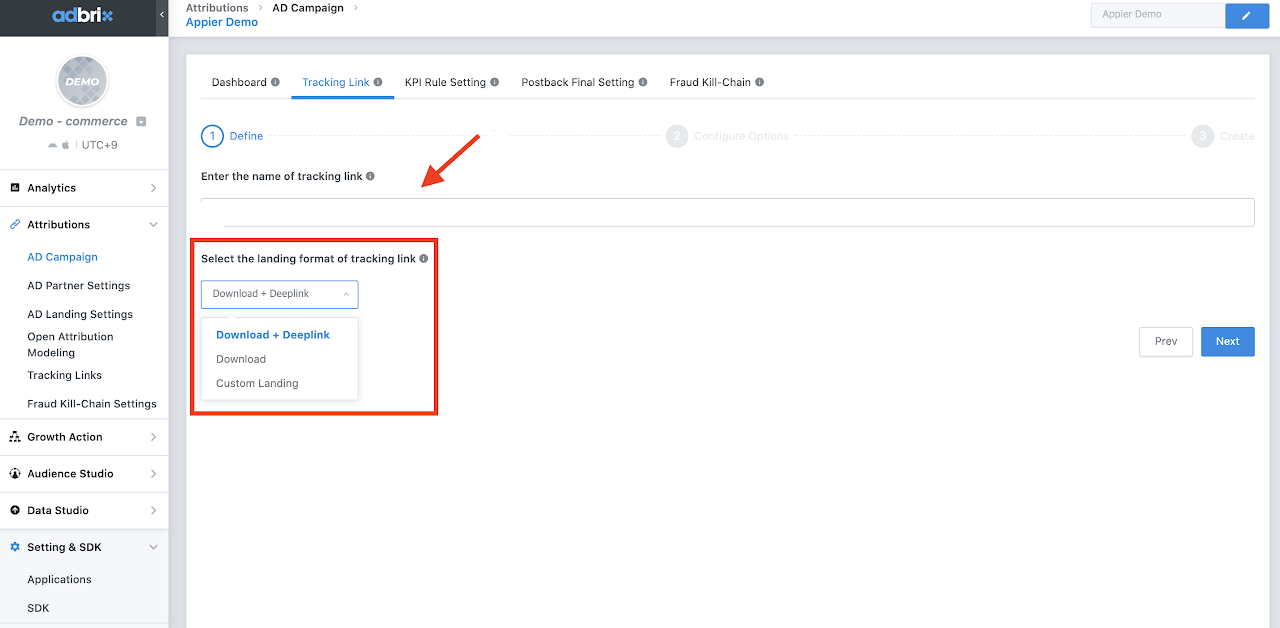
- Select "Deep Link Path Method": if the campaign with not run with dynamic creatives then choose "static path", otherwise choose "Dynamic Path".
"Default Settings": The link would be the same as set in "AD Landing Settings".
"Custom Settings": The link can be customized here.
(The link in the picture is just an example) - Click "Next".
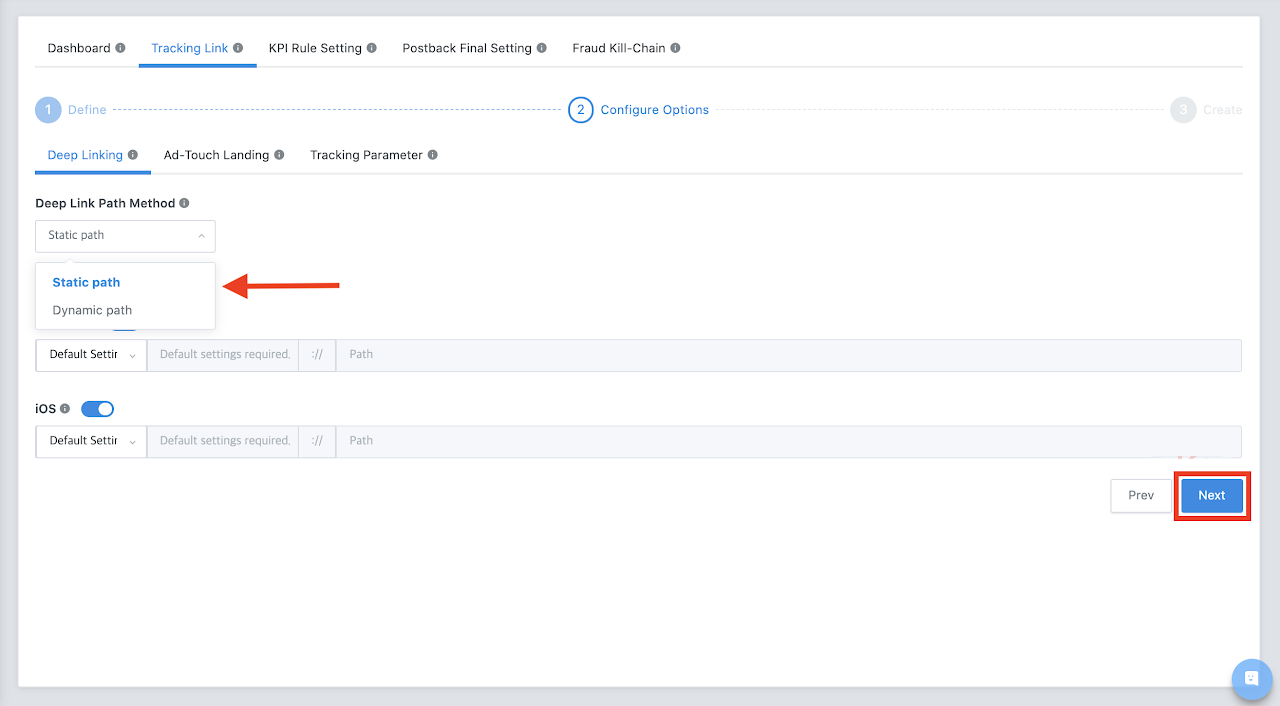
- Check the landing URL.
"Default Settings": The link would be the same as set in "AD Landing Settings".
"Custom Settings": The link can be customized here.
(The link in the picture is just an example) - Click "Next".
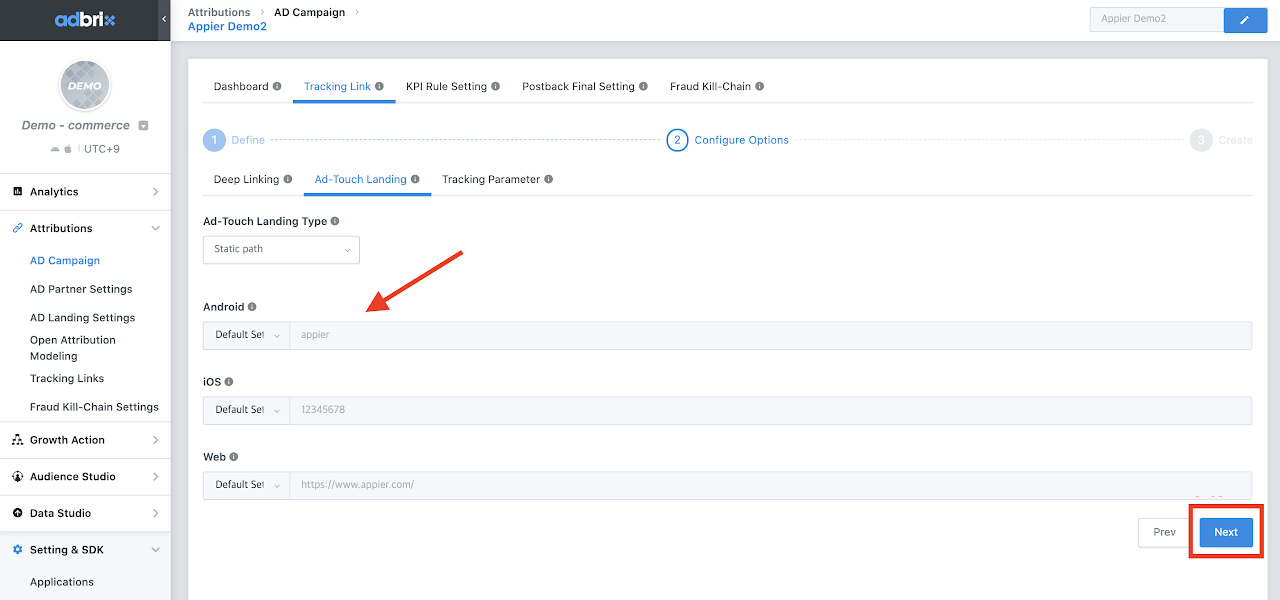
- You can analyze your ad performance by adding parameters to the tracking link.
- Click "Create".
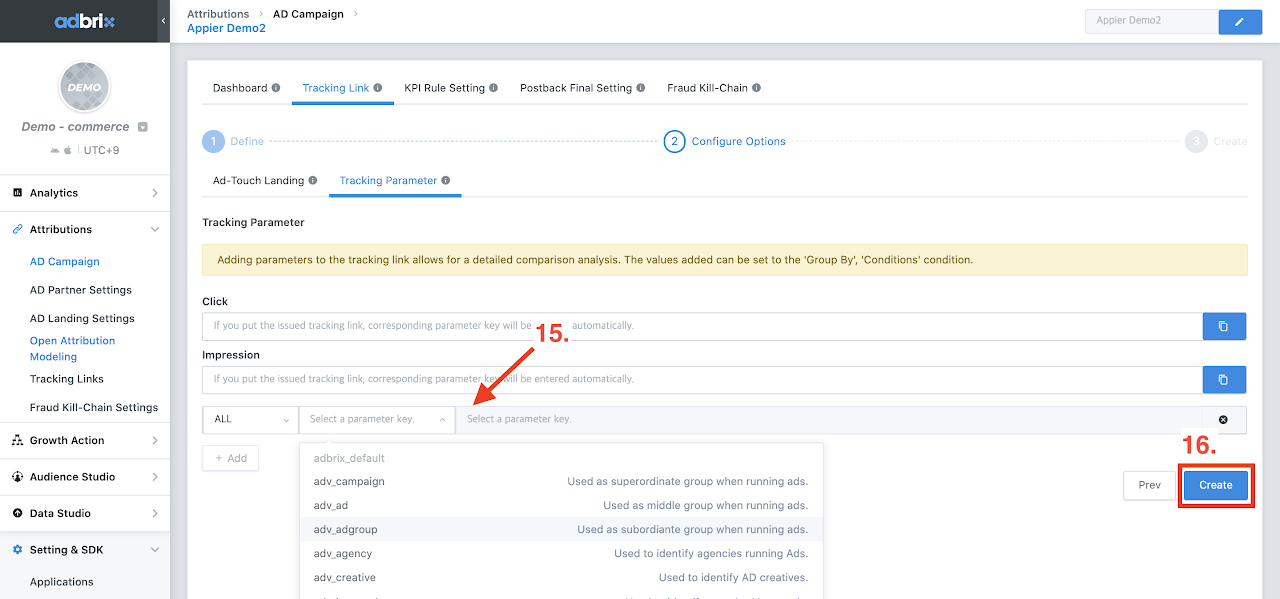
- Go to "Attribution" > "Tracking Links" and select the tracking links just generated.
- Click "more" > "URL".
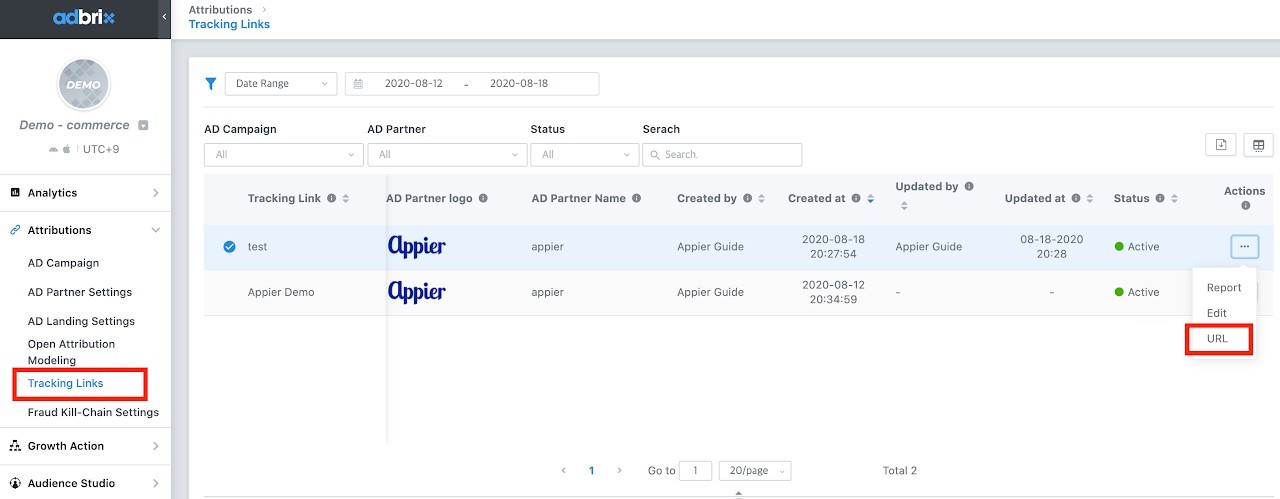
- Click "Copy" and provide the link to our contact window.
- Click "OK".
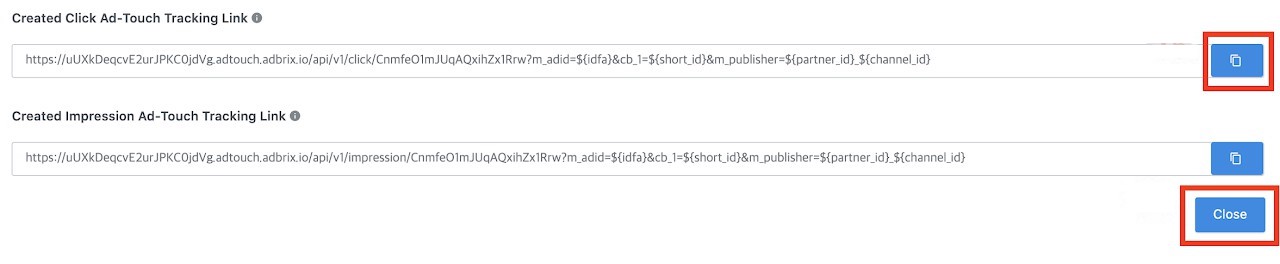
- Check AD Campaign > Postback Final Setting.
- Turn on the events as 2-2 and 2-4.
- Update the setting.
- Click "Preview" to final check the status of the event.
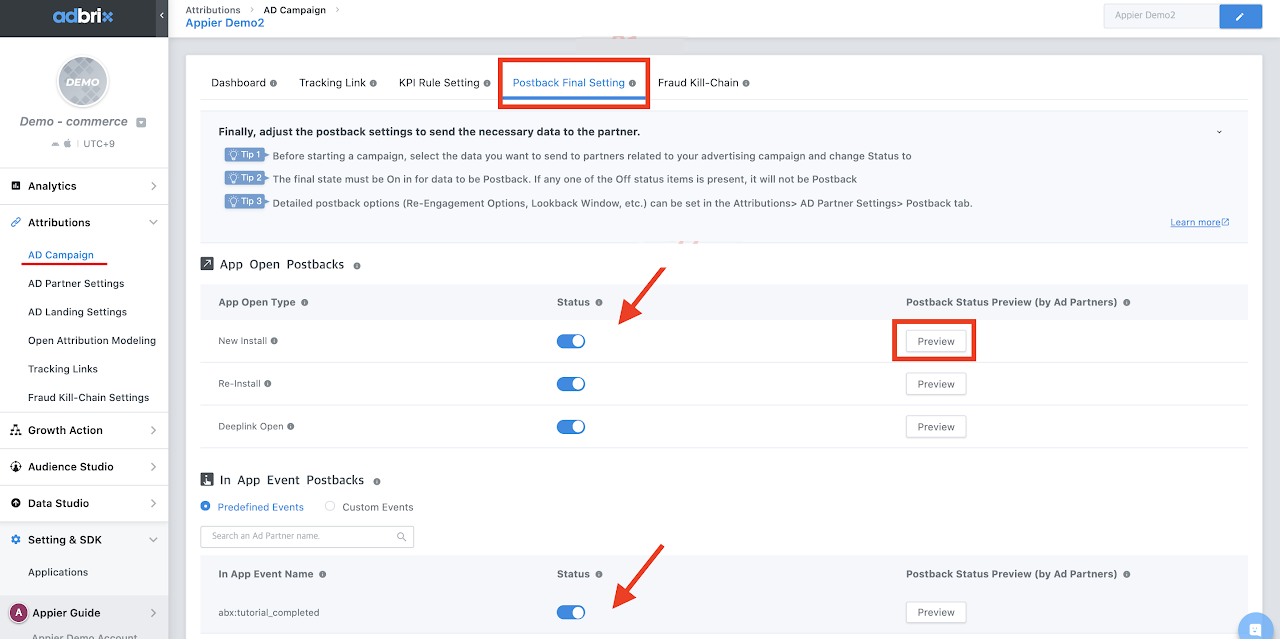
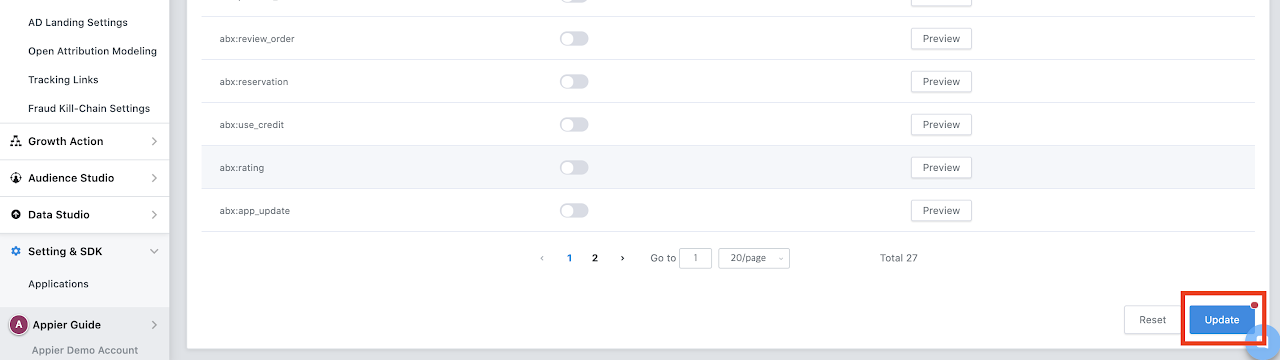
- Check the final status has a green On icon. If the final status is off, please check those two status: "App Setting" and "Campaign Setting".
If the "App Setting" is OFF: Please check steps 8~14.
If the "Campaign Setting" is OFF: Please check steps 36~39.
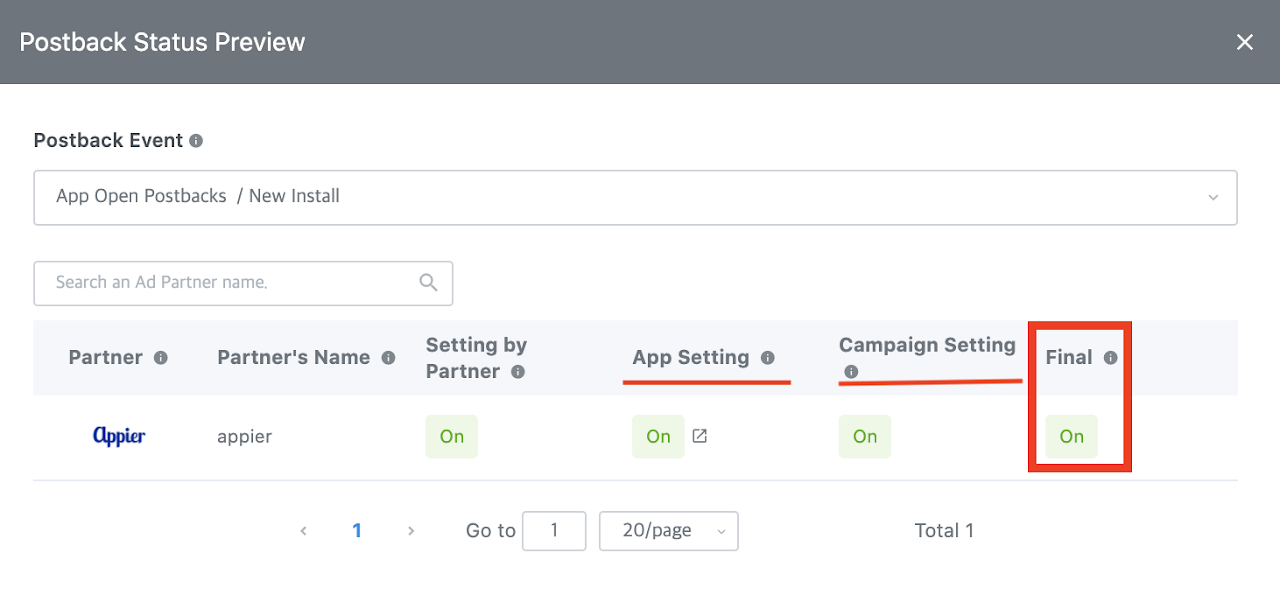
Updated about 2 years ago