Singular - App Reengagement/Aictivate Campaign
Partner Configuration
Enable Appier
- Go to Attribution > Partner Configuration
- Search "Appier" on the filter box
- Choose "Configure Appier"
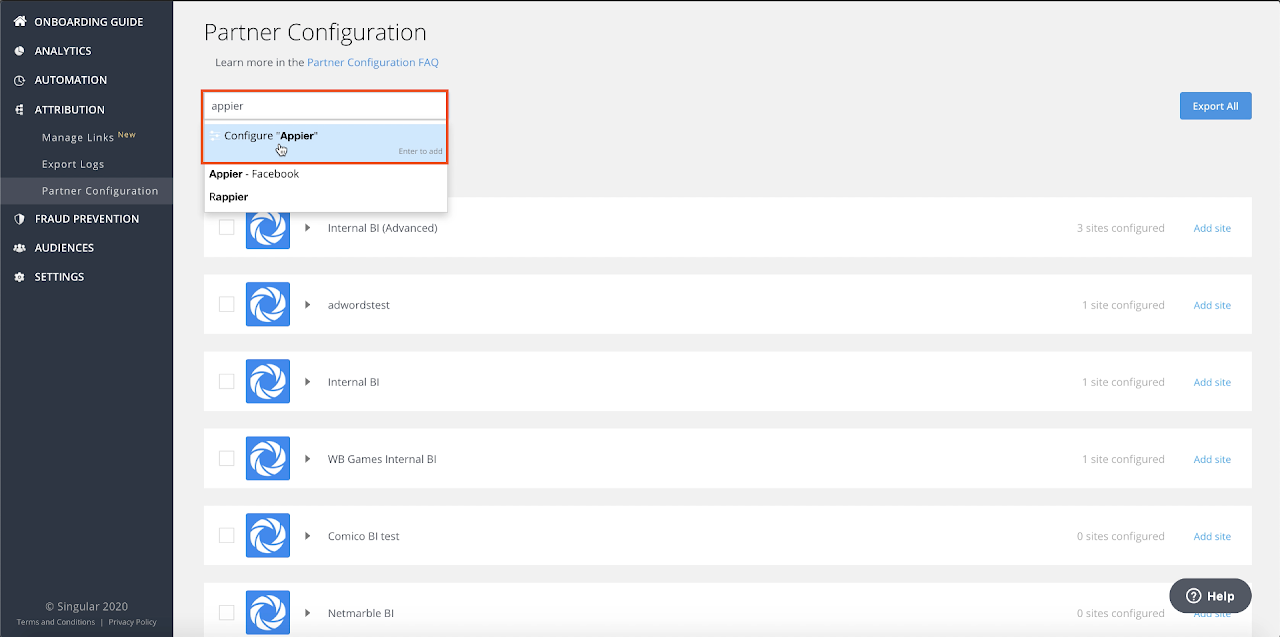
- Configuring App-Specific Parameters
4.1. Choose the corresponding app and site
4.2. Select the first tab - Attribution Postbacks & Settings
4.3. Check all check boxes under Send Appier the following postbacks, like you see on the screenshot below:
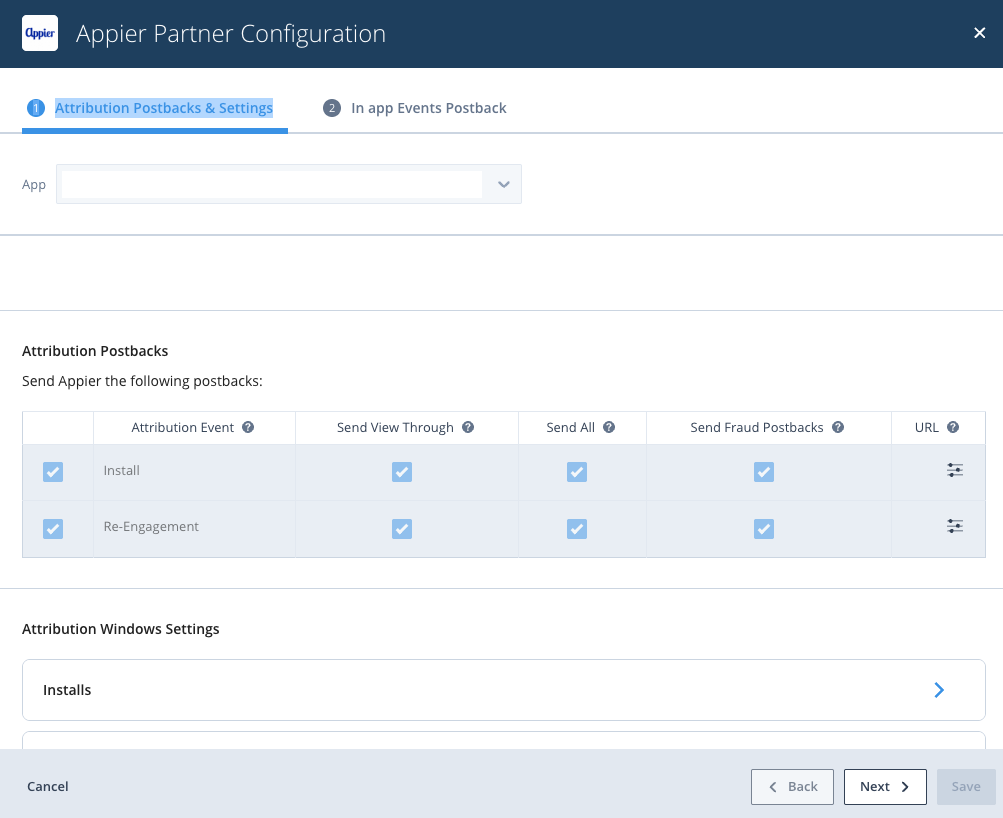
4.4. Configure Attribution Windows Settings according to your needs, examples below:
Installs
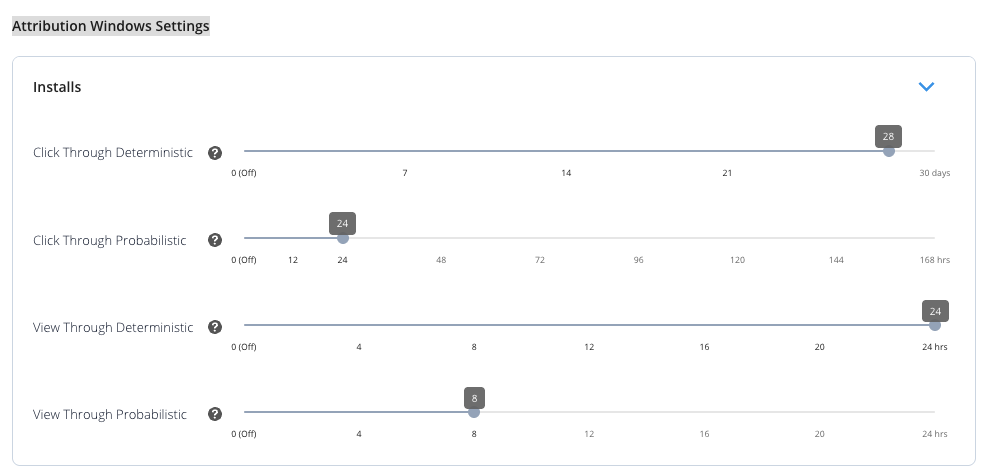
Re-engagements
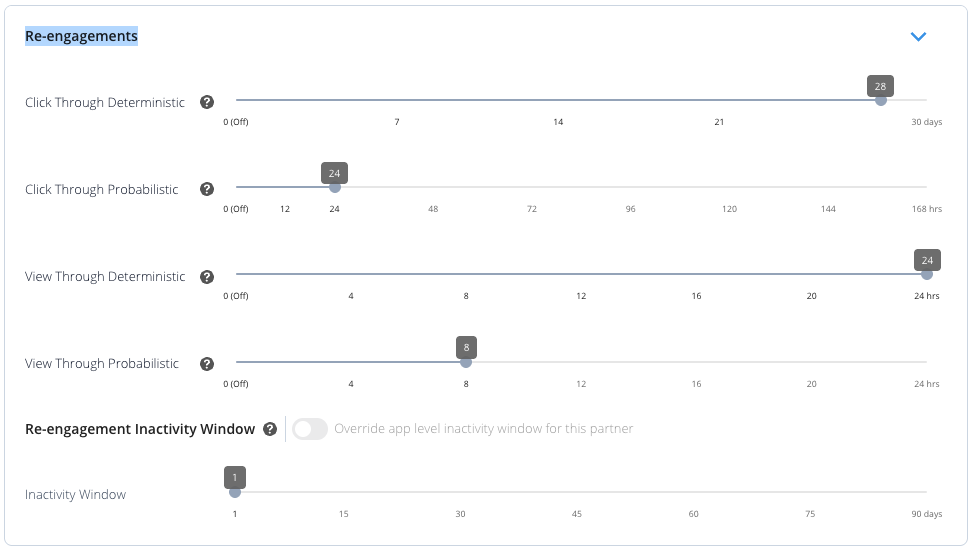
IMPORTANT NOTE About Re-engagement Inactivity Window
Please disable inactivity window for the duration of the test. After Appier confirms the link tests are successful, you can re-enable inactivity window to your desired timeframe.
- Configuring In App Events Postback
5.1 Select the second tab - In App Events Postback
5.2 Please add all events which will be sent to Appier
5.3 For Revenue events, please check the "Send revenue" box
5.4 Please make sure that Send All is checked for all events you will be passing to Appier
5.5 Please make sure that Postback Window Starting Point is set to Unlimited
Refer to the screenshot below for example setting
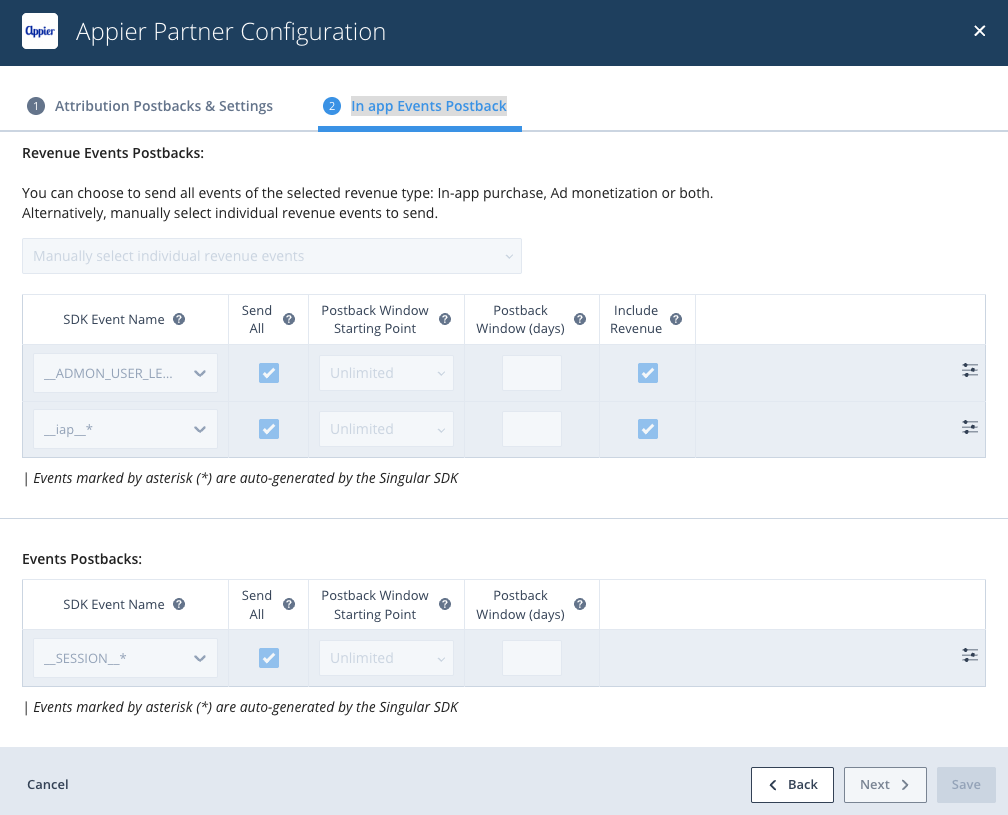
Appier Recommendations On Event Types:
For Reengagement campaigns it is highly recommended to pass us at least the following events to achieve the best possible results
- Install Event
- Open Event
- Revenue Event
5.6 Don't forget to click SAVE after you're done setting up your events.
Note
Note that depending on your package(contract term) with Singular, you may not be able to see in-app events' setting icon. If you can't find it, please contact to Singular Support who's in charge of your account.
Generating Links
Create Link
- Go to Attribution > Choose the corresponding App and click Create Link.
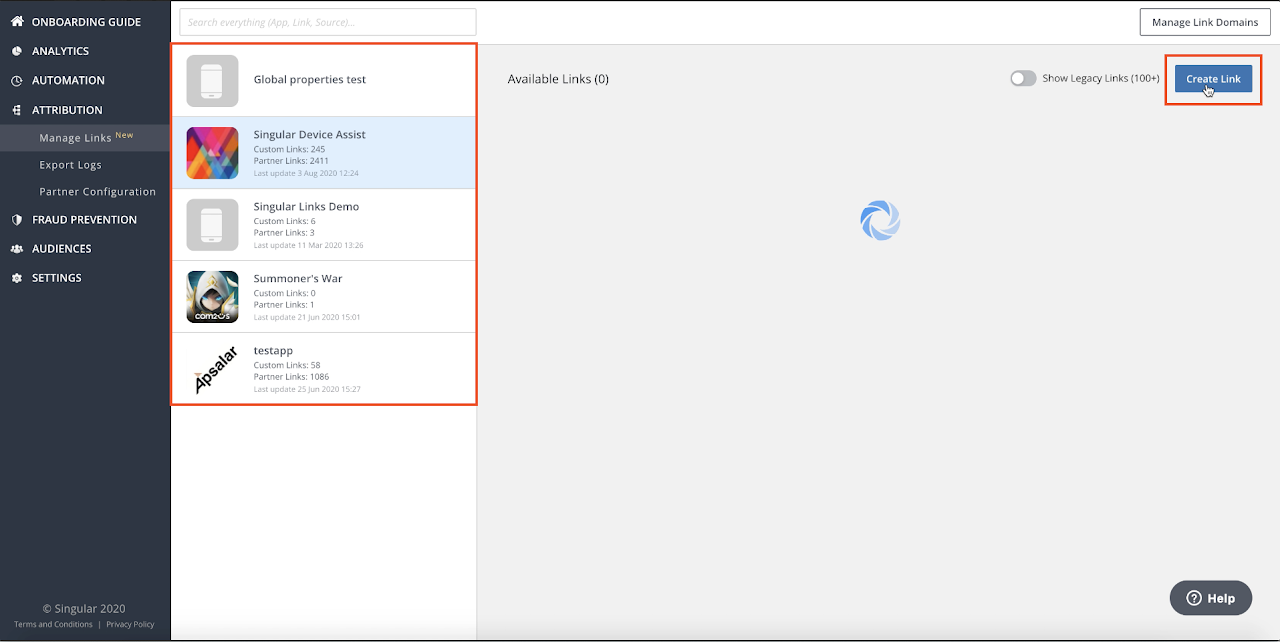
- Choose Partner as link type.
- Choose Appier as Source Name.
- Enter a Link Name. Example: appier_ios.
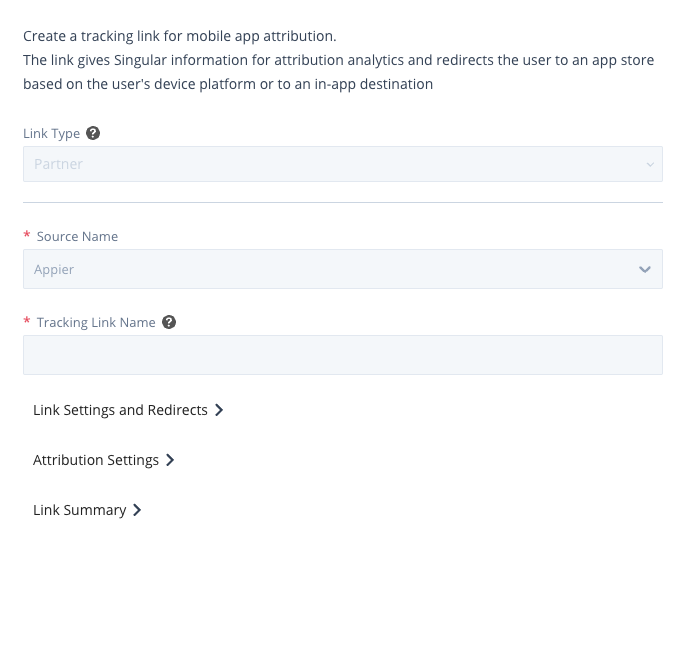
- Select Link Settings and Redirects
- Depending on your OS, put the Google Play Store / App Store link under Link Sub-Domain
- Enable the corresponding OS.
- Enable Probabilistic Attribution
- Set the fallback URL under "If the app is not installed go to"
Screenshot with example settings below
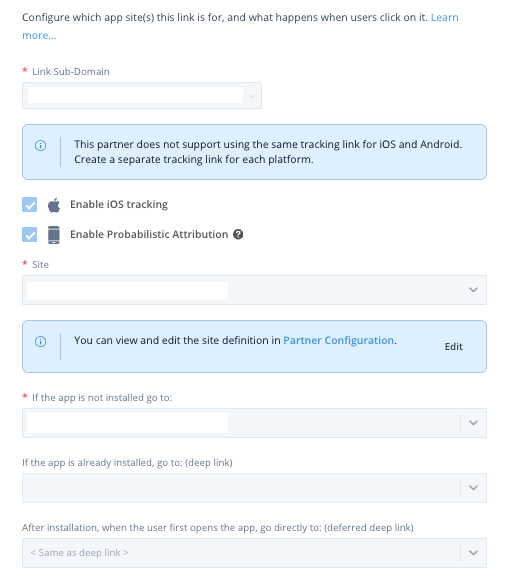
- Click Attribution Setting and select "Enable Re-engagement Tracking".
Screenshot with example settings below
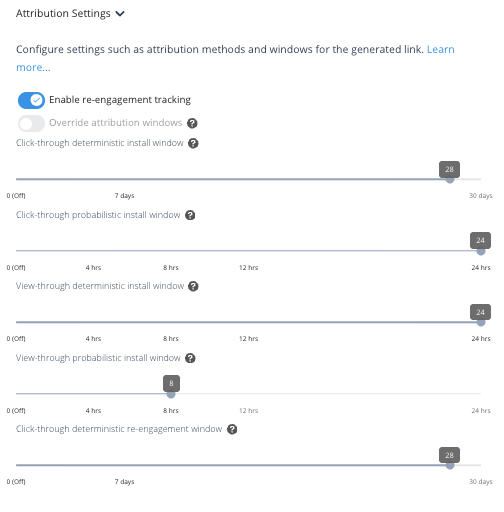
- Select Link Summary
- Copy the links and provide them to your Appier point of contact.
- Click Done.
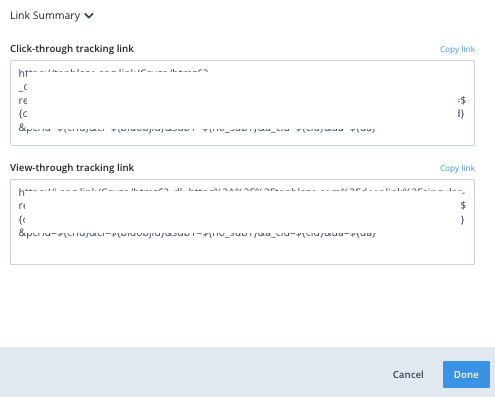
Updated 4 months ago