Airbridge - AiBid/New User Acquisition Campaign
Enabling the integration with Appier
- "Integrations" > "Integrated Ad Channels".
- Search for Appier.
- Select appier.
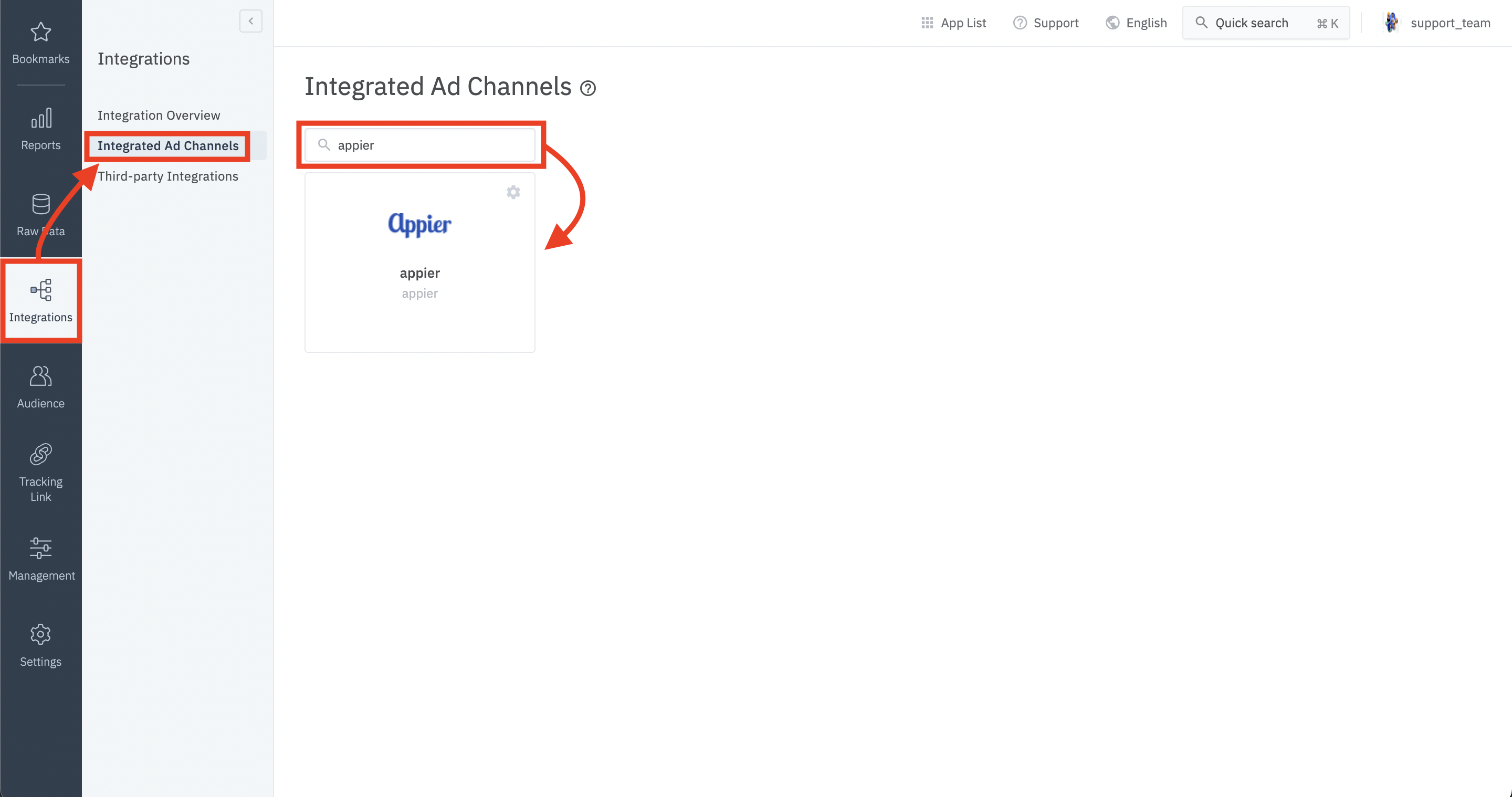
Deactivate Extended Privacy Control (EPC)
- Click "Postback".
- Turn off Extended Privacy Control (EPC).
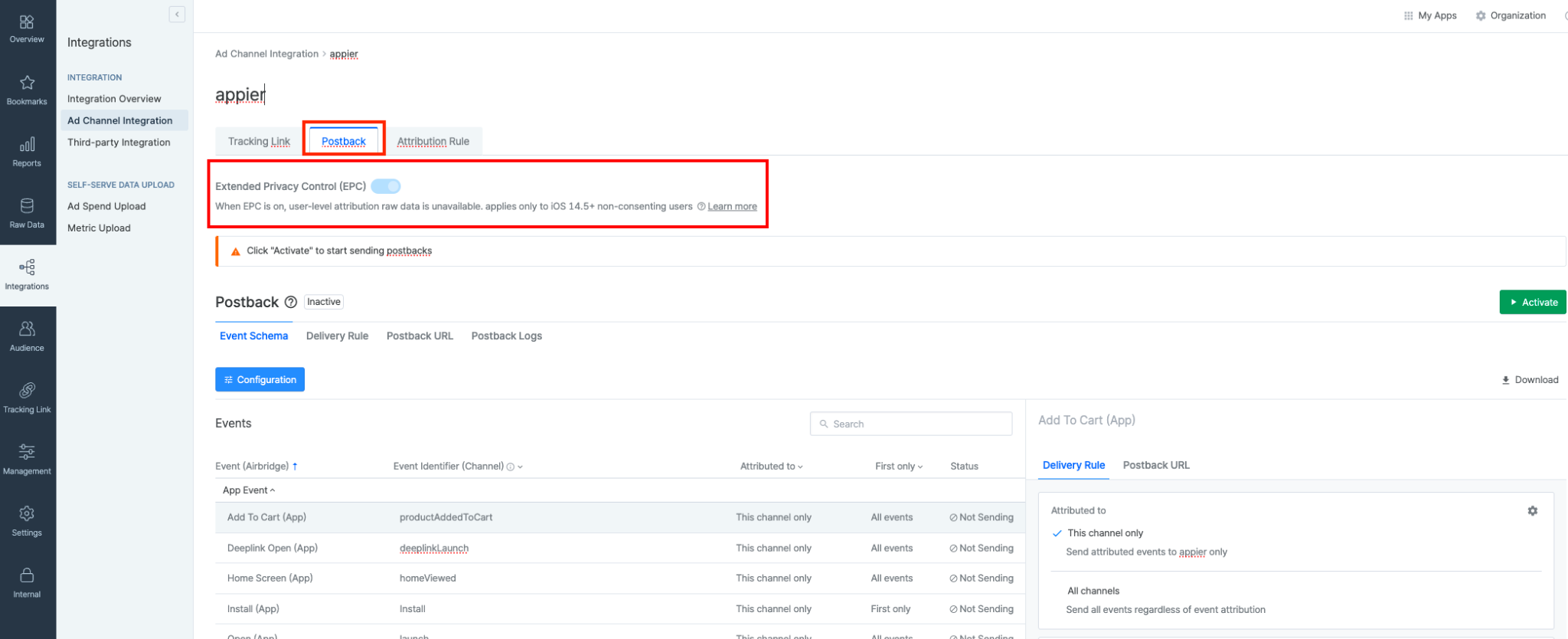
- "Settings" > "App settings".
- Turn off Extended Privacy Control (EPC).
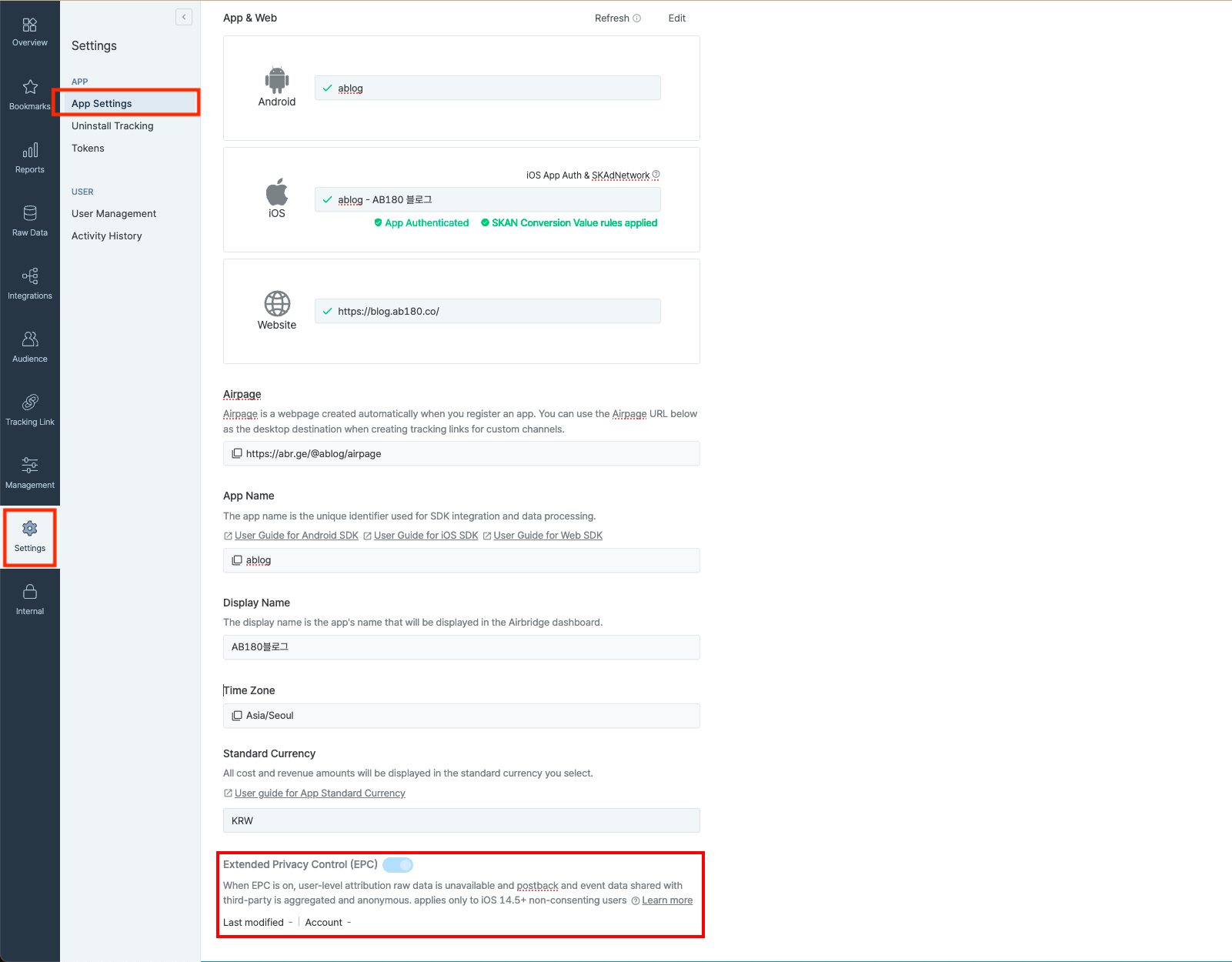
Note
Please ensure to disable both the App level and Ad Channel level EPC settings.
Take screenshots of these settings and provide them to Appier.
Creating Ad Link
- "Integrations" > "Integrated Ad Channels" > "Tracking Link".
- Click "Create Tracking Link".
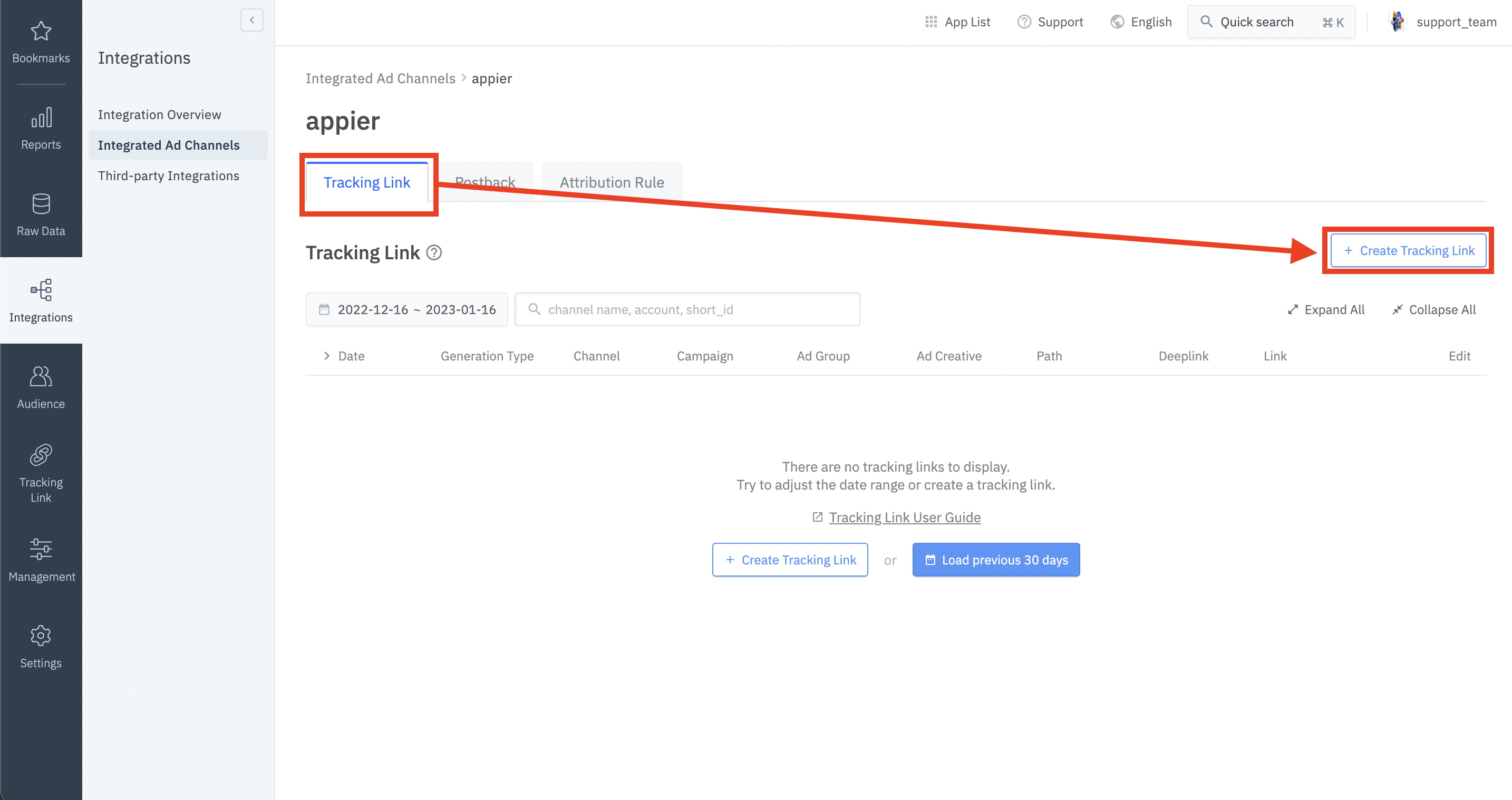
- Under the Campaign Optimization Parameters, assign parameters as needed.
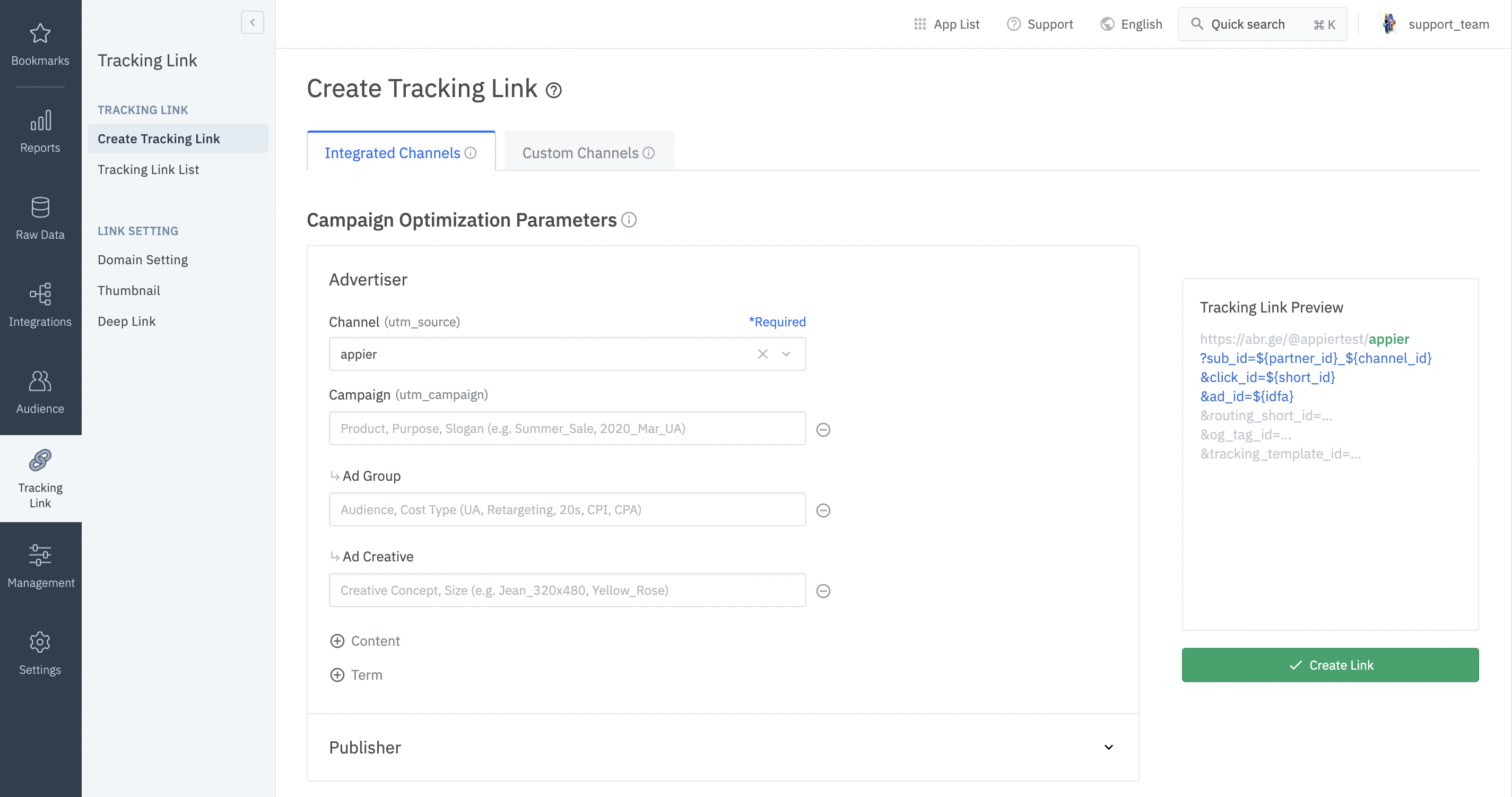
- Turn on "Re-engagement Parameter".
- Select "False".
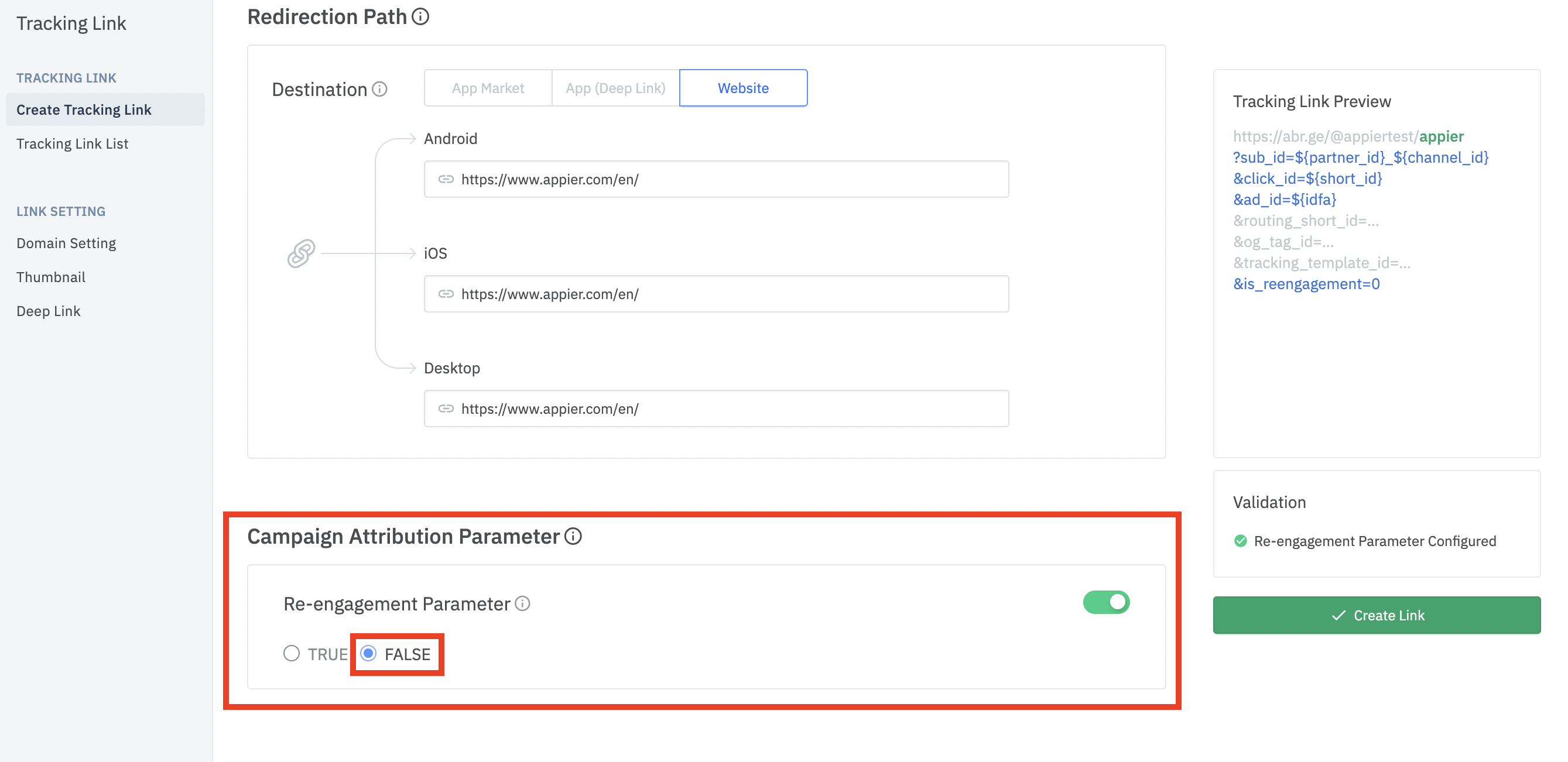
- Copy "Click" link and "Impression" link and provide it to Appier.
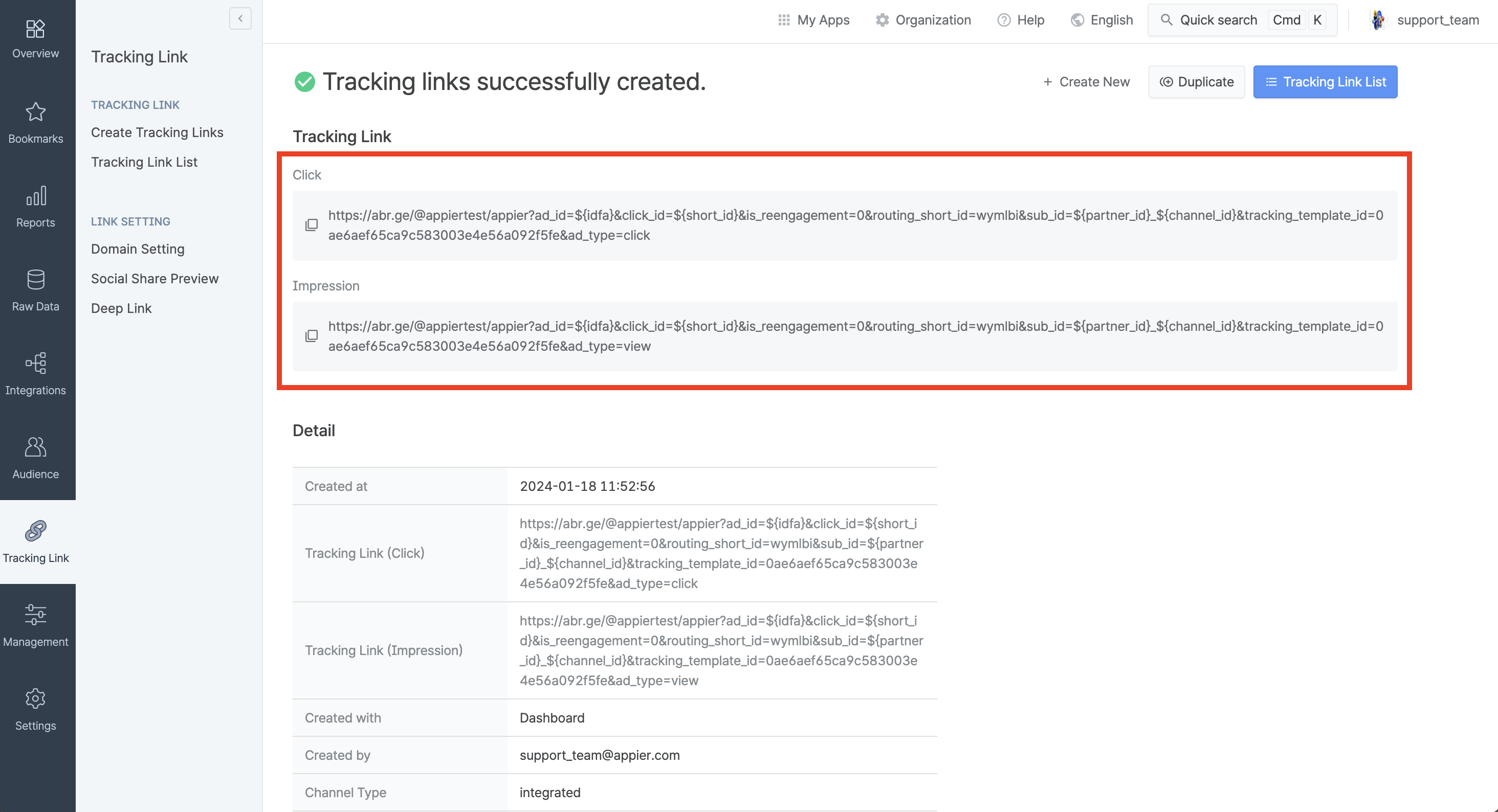
Postback Settings
- Move to [Integrations > Ad Channel Integration > Postback > Delivery Rule]
- For postback settings, you may follow below steps:
- Turn on the events that you want to postback to Appier.
- You can pick between sending all events (including unattributed) to Appier or only Appier attributed events.
- Go to [Integrations > Integrated Ad Channels > Select channel > Postback Settings > Delivery Rules]
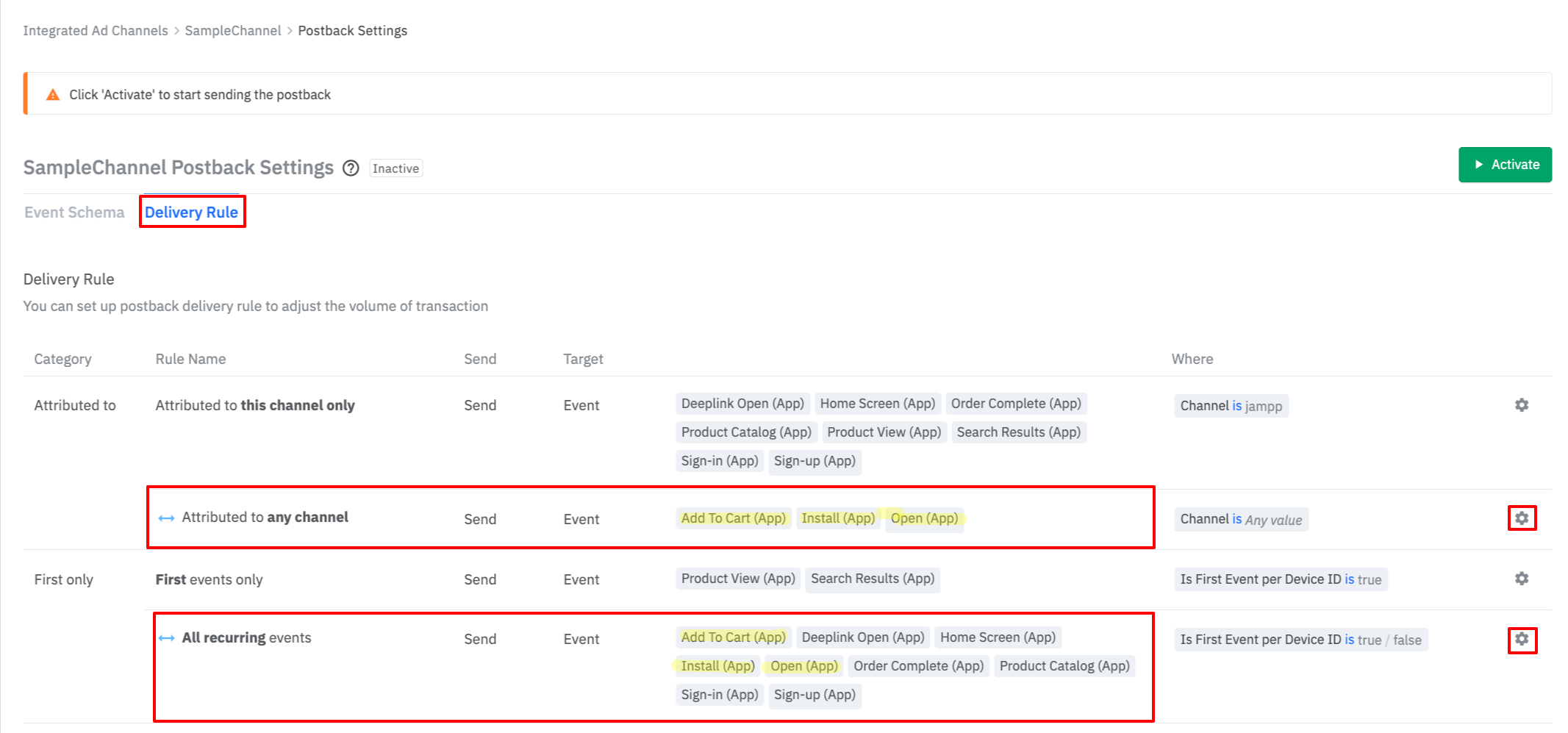
- Click the settings button next to the [Attributed to any channel] field and select the event
- Click the settings button next to the [All recurring events] field and select the same event you chose in step 11
After making this change, the selected events will be sent back to this channel regardless of attribution results. We will use this data for campaign optimization.
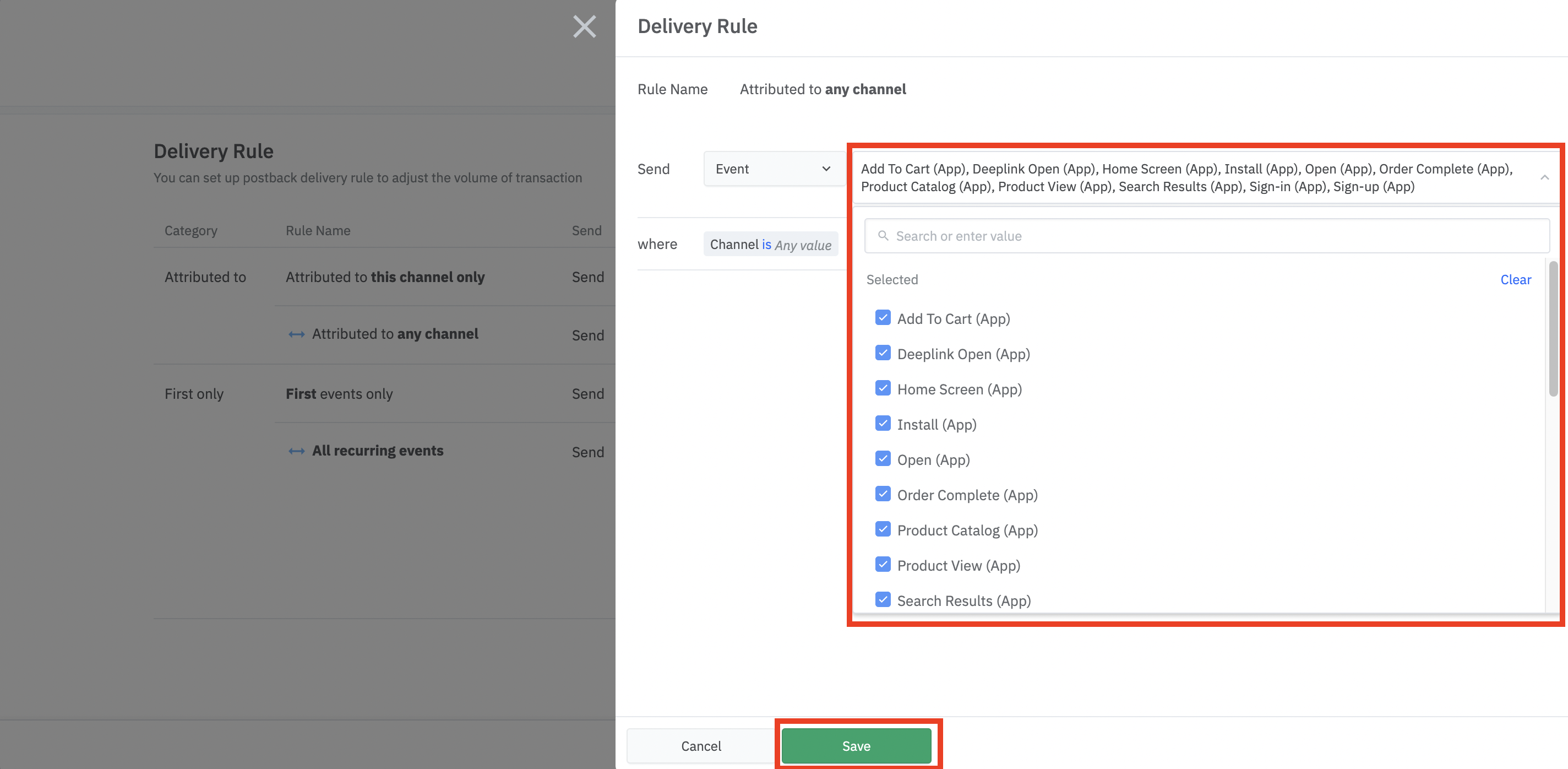
- When you see [All channels] under the [Attributed to] column, it means that Appier should be successfully receiving all postbacks.
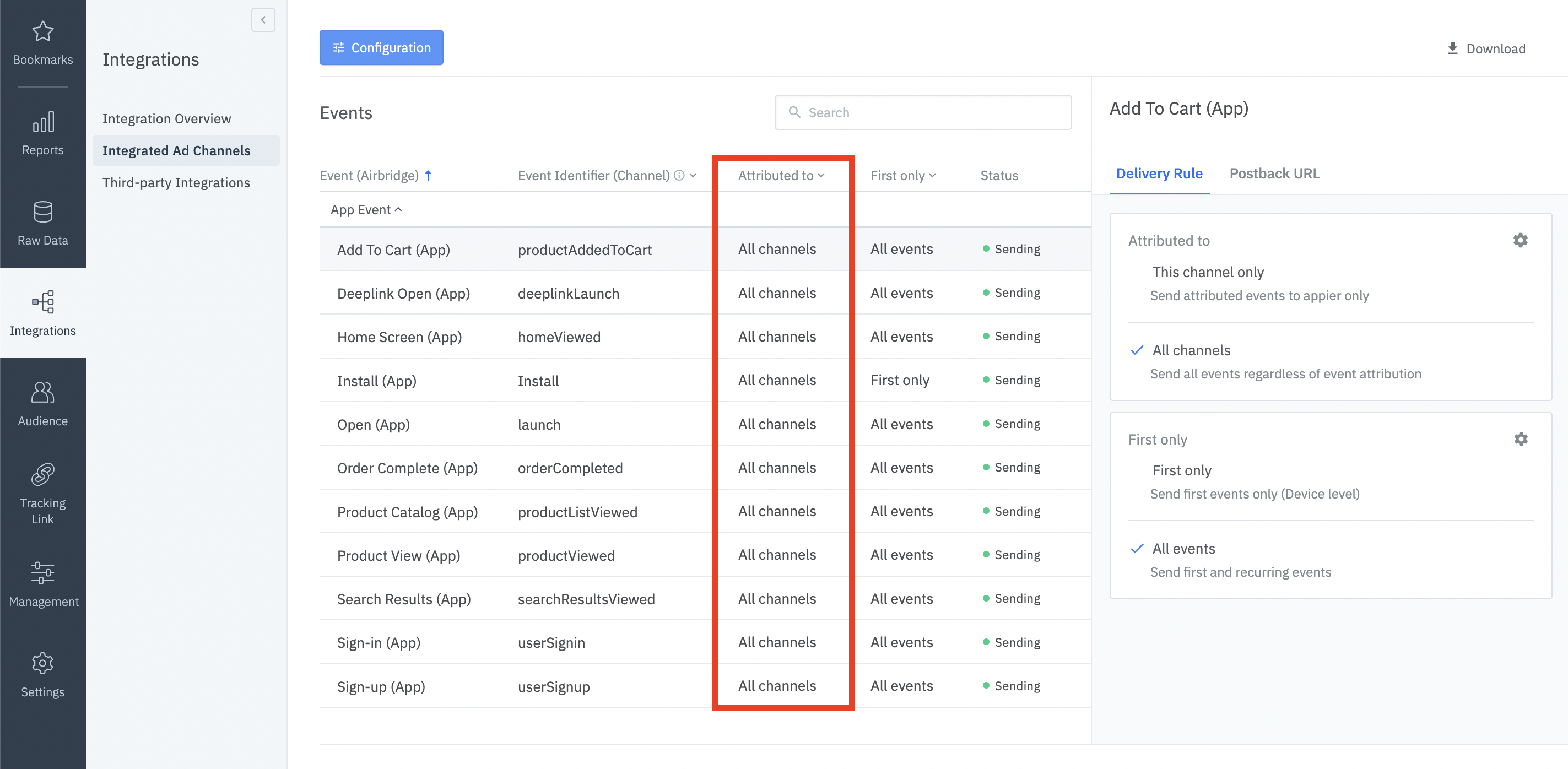
- In order to enable All-Postback setting Custom Events that are not Airbridge default events, please reach out to Airbridge Support.
Setting Attribution Rule
- Move to [Management > Attribution Rule > Install]
- Click "Edit Window"
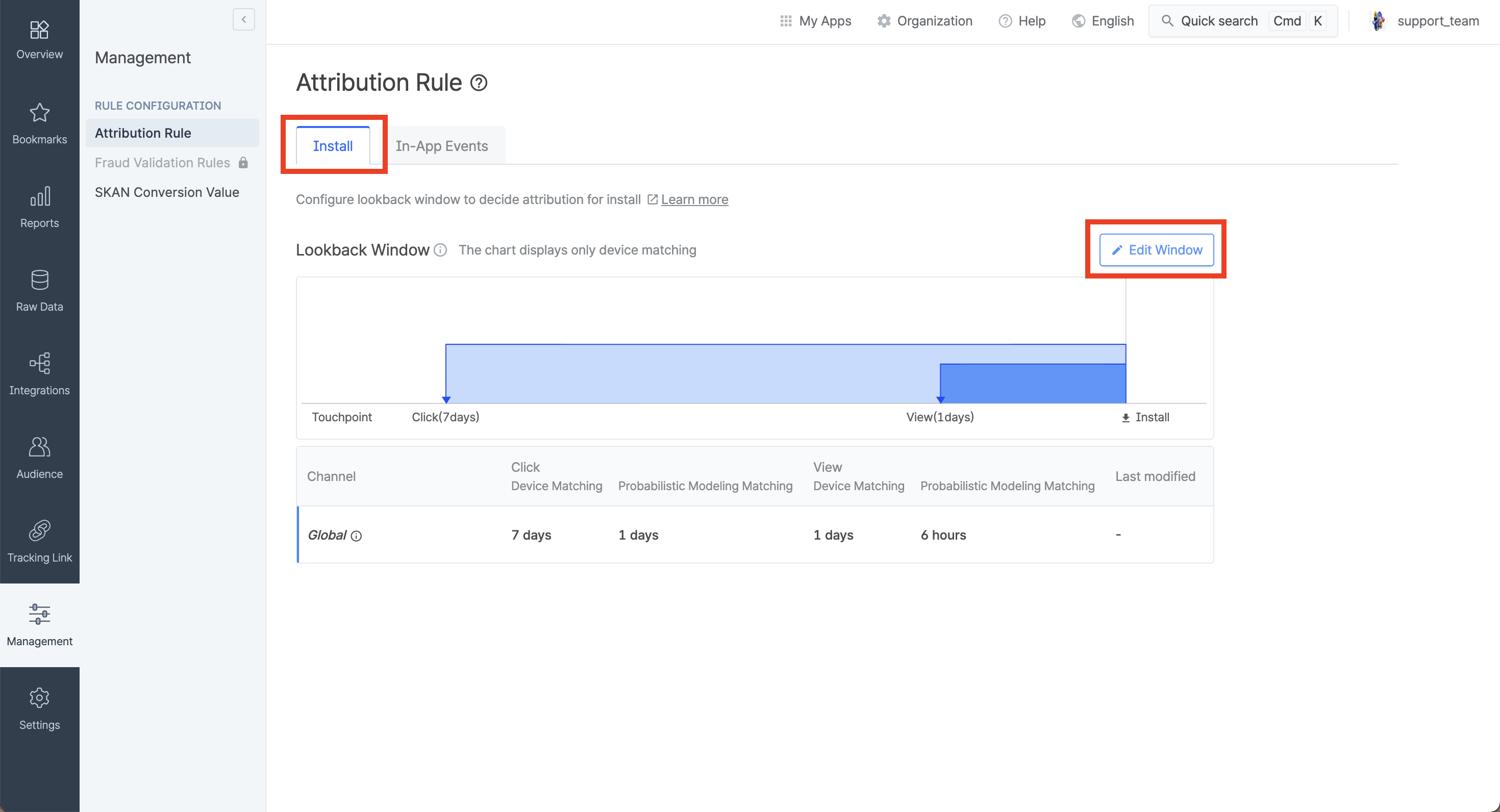
- Click "Setting by Channel"
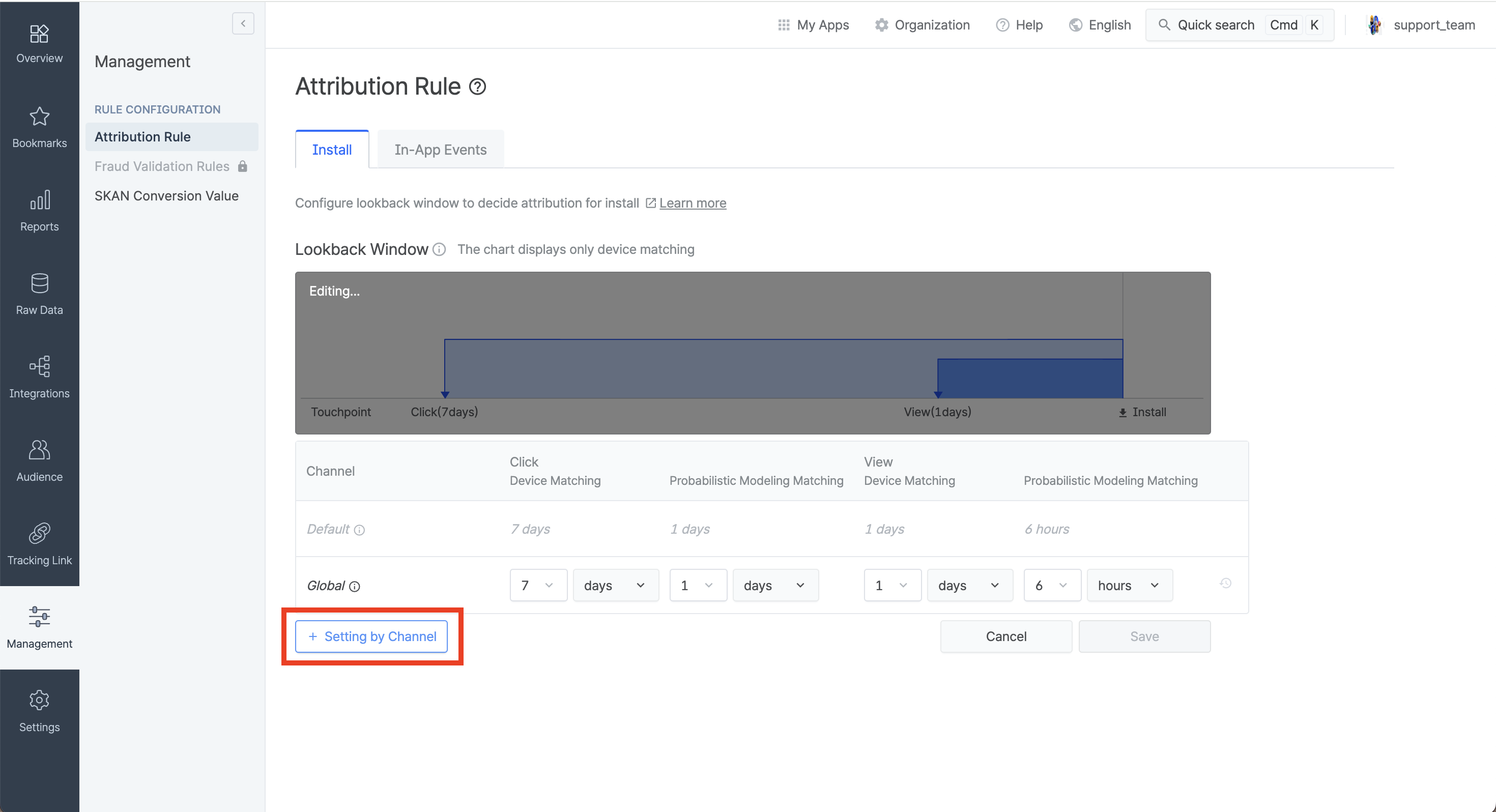
- For lookback window settings, you may follow below steps :
- Please set it in the following order:
- Please select Appier on Channel
- Click Device Matching 7 days
- Probabilistic Modeling Matching 1 day
- View Device Matching 1 day
- Probabilistic Modeling Matching 1 day.
- Click "Save"
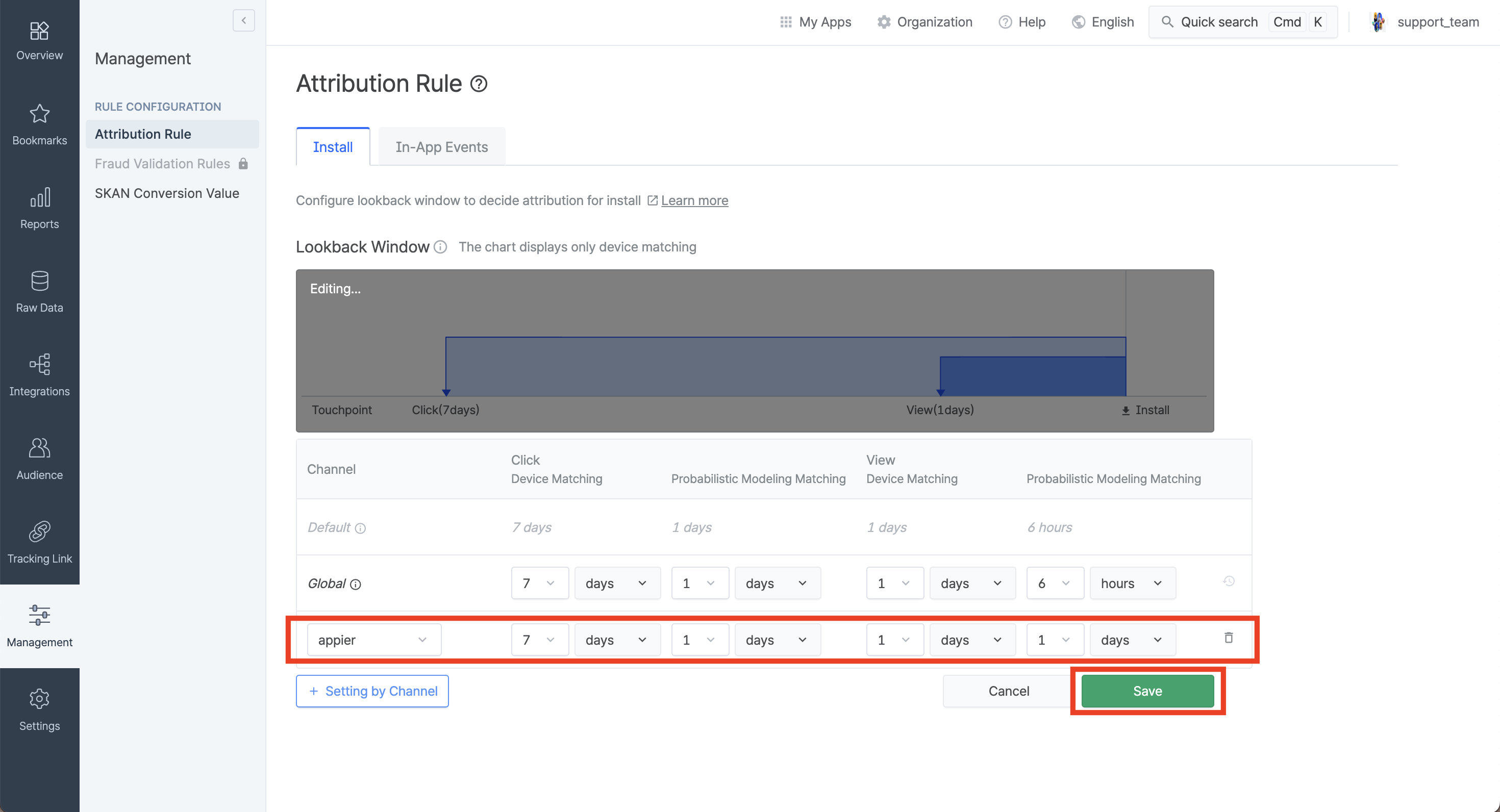
- Move to [Management > Attribution Rule > In-App Events]
- Click the "Edit Window" in the Attribution Window for Deeplink Open Sessions
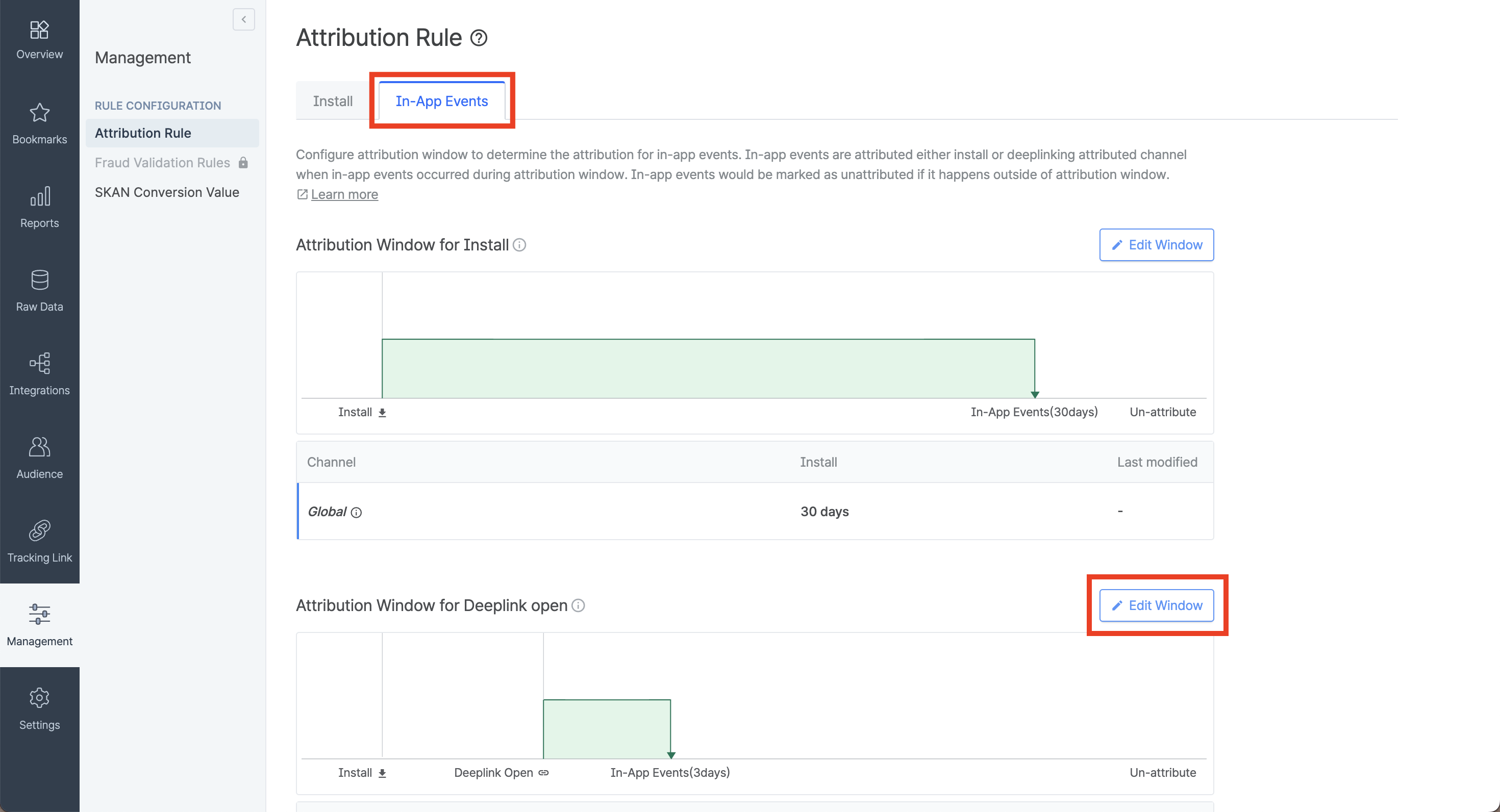
- Click "Setting by Channel"
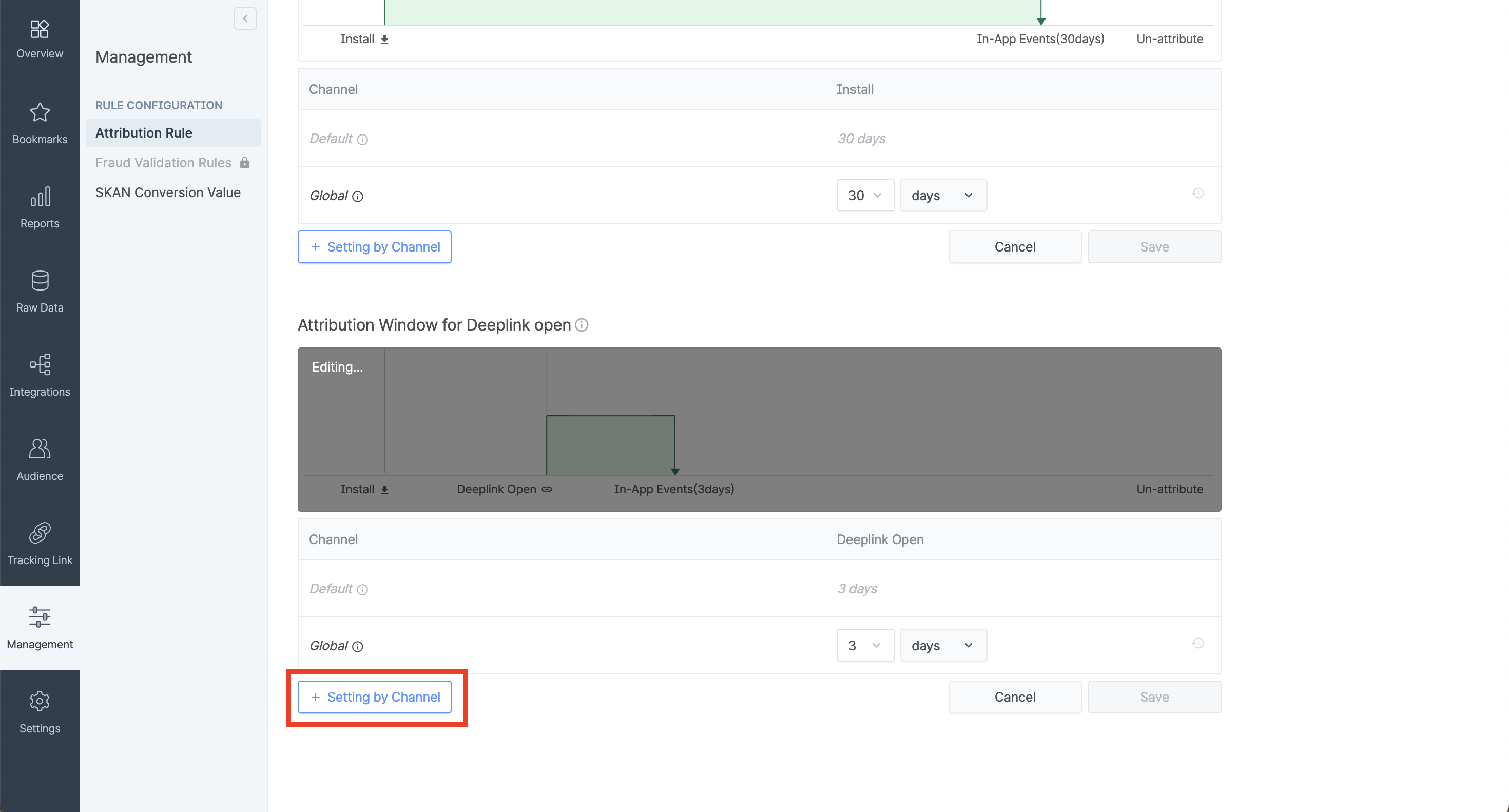
- Please set it to the following:
- Select Appier on [Channel]
- Deeplink Open 30 days
- Click "Save"
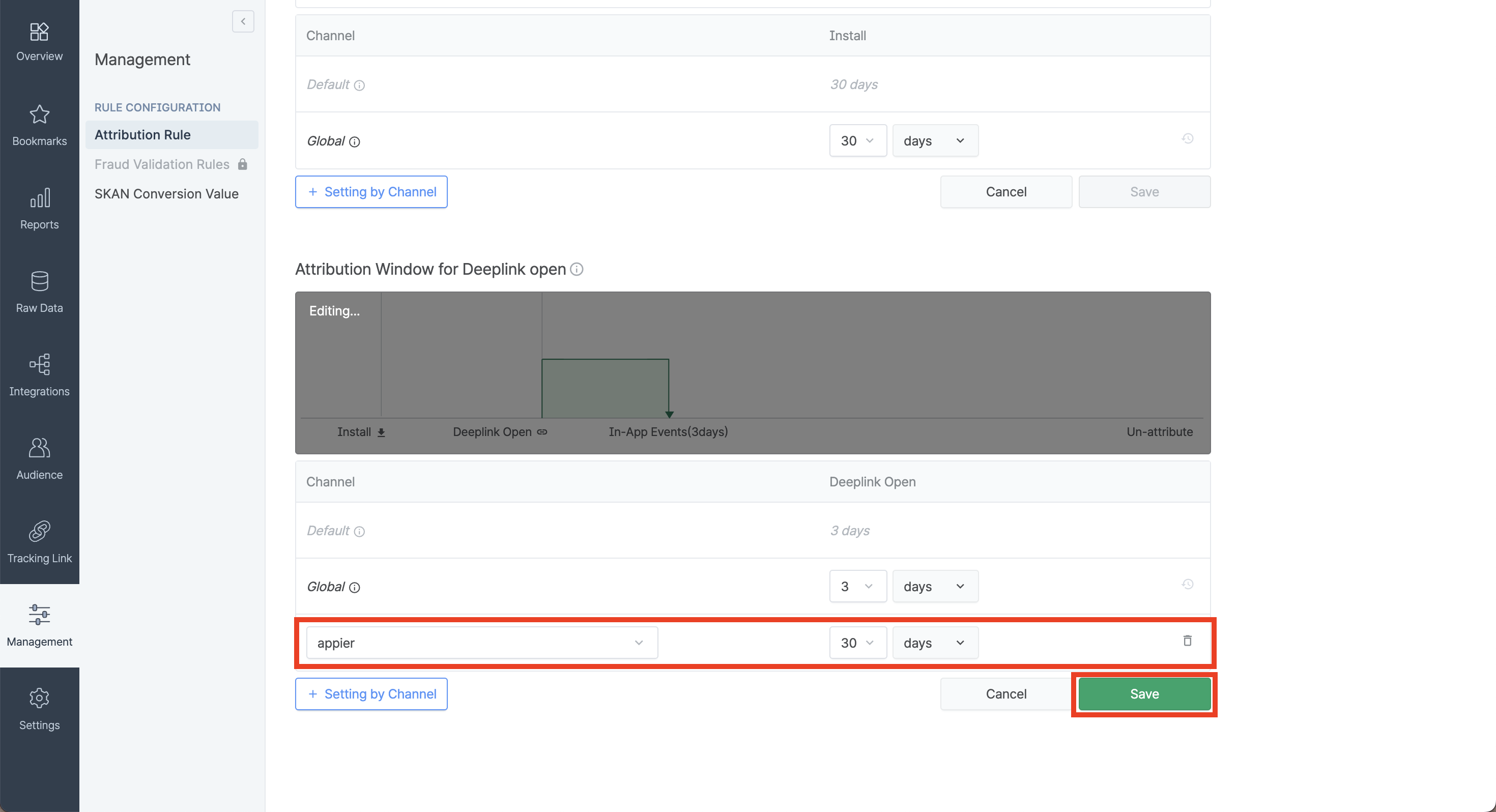
Grant app access permission
- Move to [Settings > User Management]
- Click "+ Grant app access"
- Enter the email [email protected] in the Airbridge Login ID field
- Select "Media Partner" as the App Role
- In "Select media partner name", search for and select "appier"
- Click "Grant access" to finalize
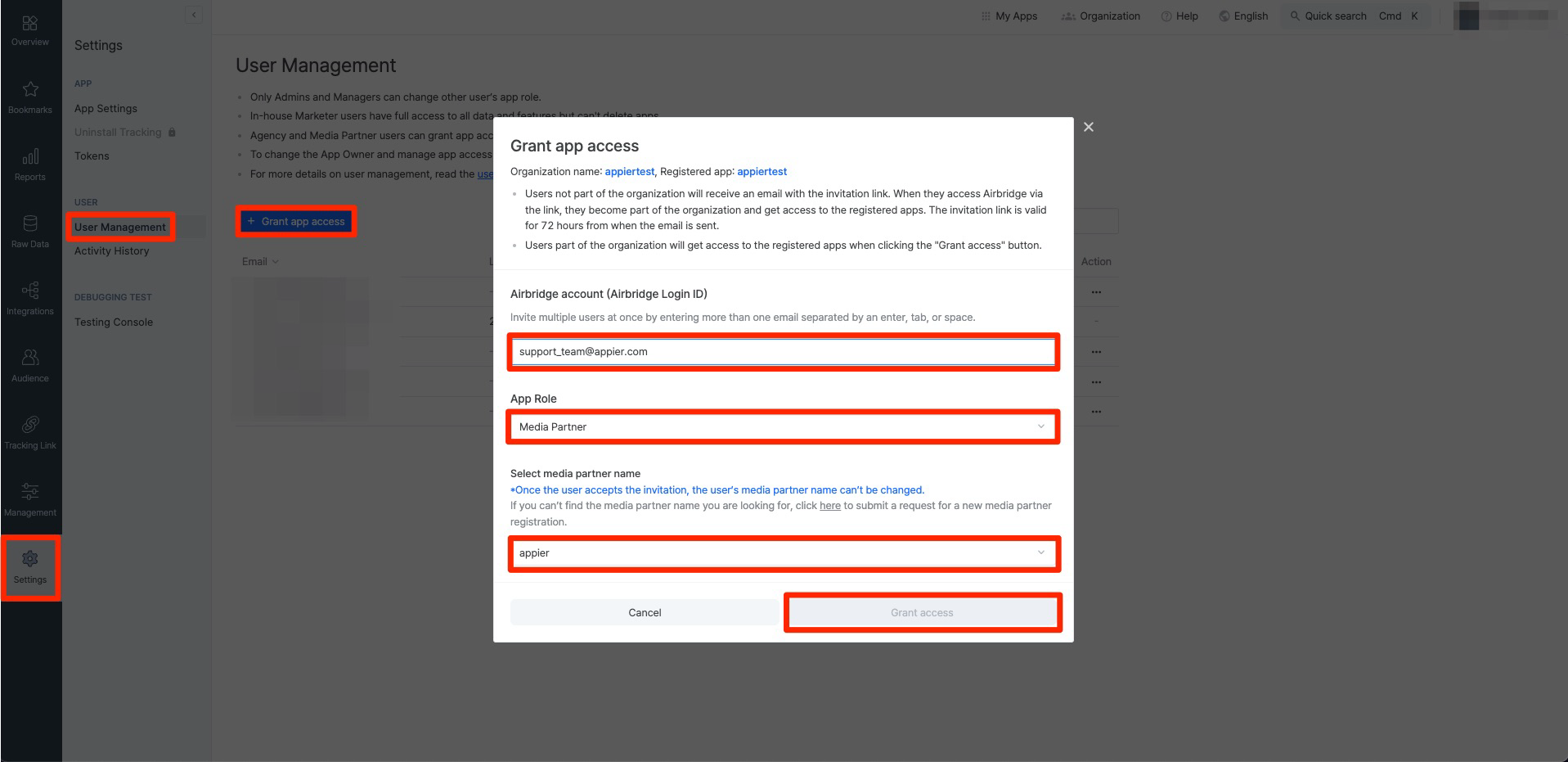
Notice
Once you have granted permission to the Appier support team, please notify us so we can accept the app access invitation.
[Reference]
https://help.airbridge.io/hc/en-us/articles/900001039246-Postback-Settings
Updated 11 months ago