AppsFlyer - Facebook/FMP New User Targeting Related Settings
Notes
- Only the advertiser account (who own the app) has permission to set up the Facebook setting.
- An agency account cannot adjust these settings.
- Please set this page only if you will run a Facebook app install campaign with Appier.
Screenshots
In the following guide, there are 2 dashboard screens that require screenshots.
Please make these screenshots and provide them to Appier.
Providing accurate screenshots helps speed up and ensure the quality of your campaign onboarding process.
AppsFlyer & Facebook integration
Find Facebook module
- Click Integrated Partners on the App main page.
- Search for "Facebook" in the search bar.
- Select "Facebook (Ad Network, Direct publisher)".
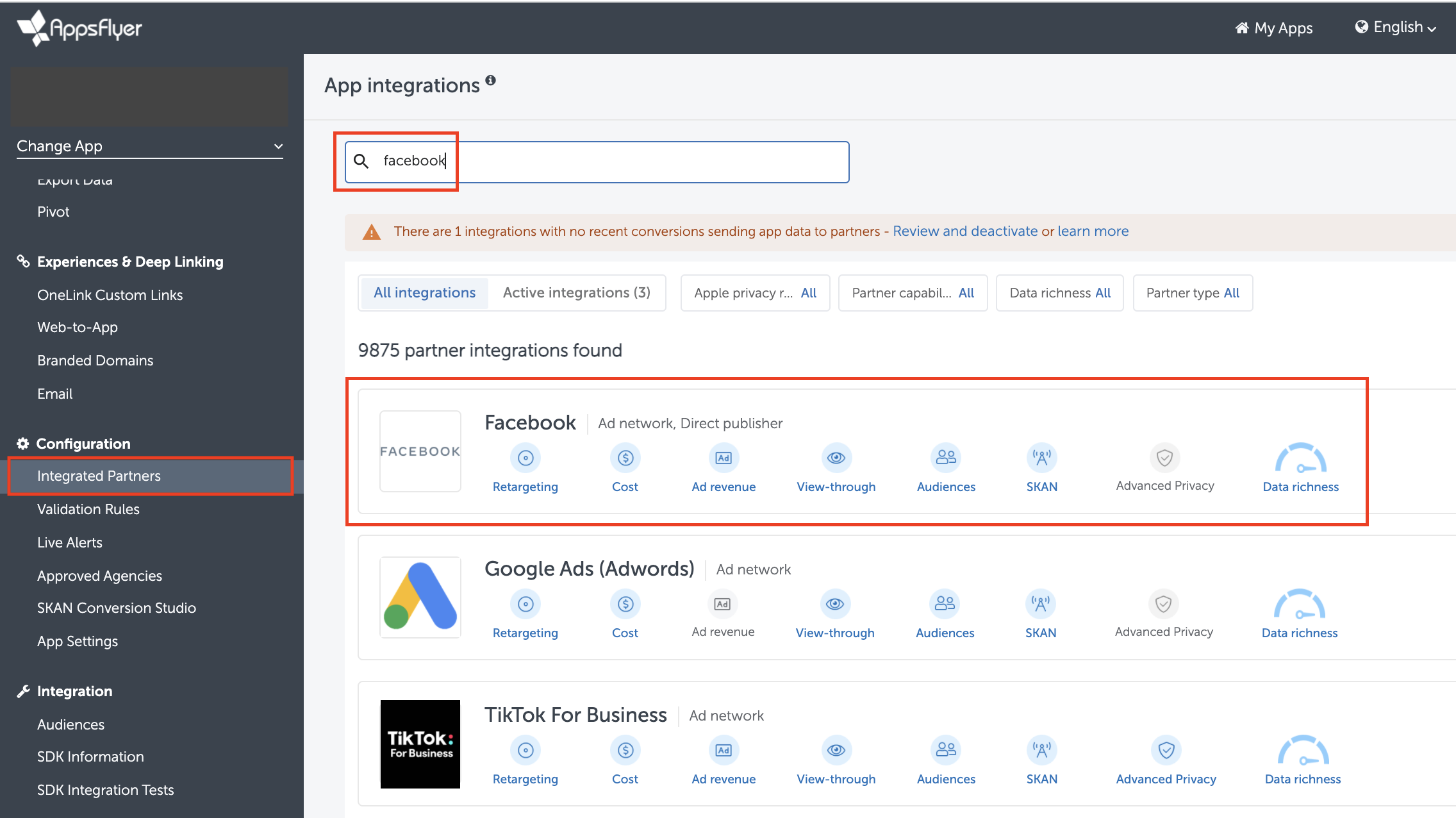
FB module setting
- Select Integration.
- Turn ON "Activate partner".
- Fill the App ID in Facebook App Id. You can find this ID on your FB app dashboard at https://developers.facebook.com/apps
- Set the Install click-through lookback window to 28 Days.
- Turn ON "Install view-through attribution" if you want to pass the view-through install signal to Facebook.
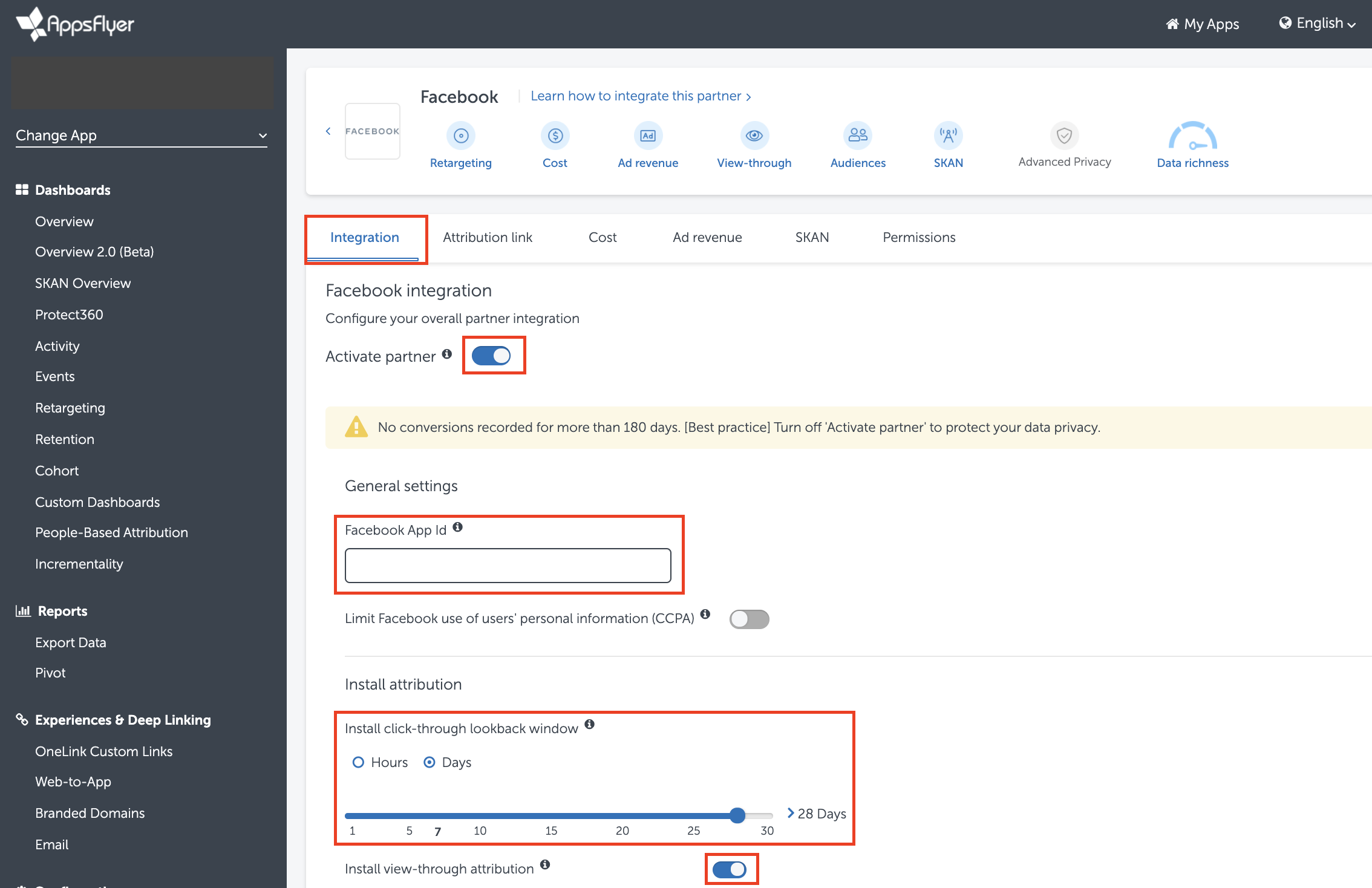
Only follow steps 9 through 15 if your app does not implement the Facebook SDK.
- Turn ON In-app event postbacks.
- Click "Add Event".
- Select the event you want to send to Facebook.
- Map the event with Facebook events one by one. (e.g. af_purchase mapping to fb_mobile_purchase)
- Select "All media sources, including organic".
- Select "Values & revenue" if the KPI relates to ROAS.
- Save Integration.
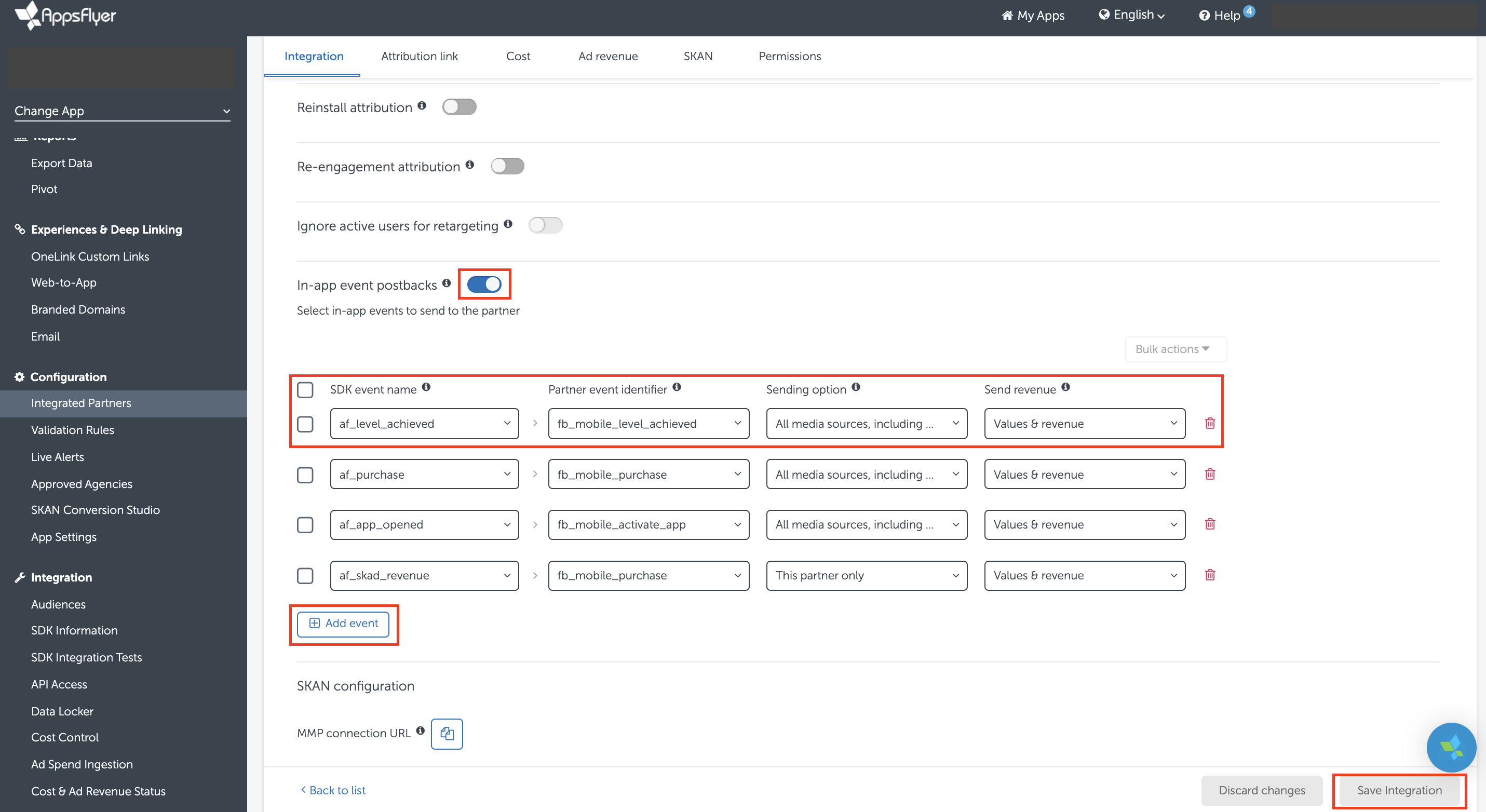
Screenshot 1 of 2
Please make a screenshot of this Facebook integration page, as shown above.
FMP integration
Find Appier FMP module
- Click Integrated Partners on the app dashboard main page.
- Search for "Appier" in the search bar.
- Select "Appier - Facebook Marketing Partner (Facebook marketing partner)".
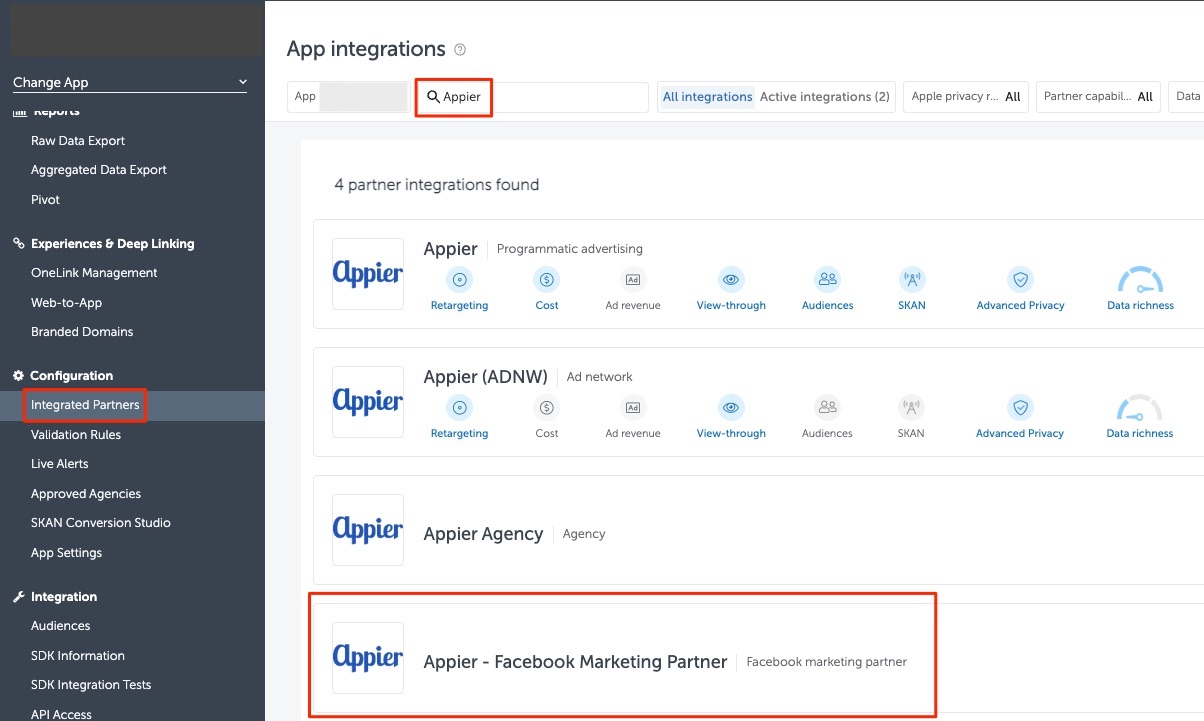
Appier FMP setting
- Select Integration.
- Turn ON "Activate partner".
- Turn ON "In-app event postbacks".
- Choose "Add event".
- Select the same event all you pass to Facebook.
- Select "This partner only".
- Select "Values & revenue" if the KPI relates to ROAS.
- Save Integration.
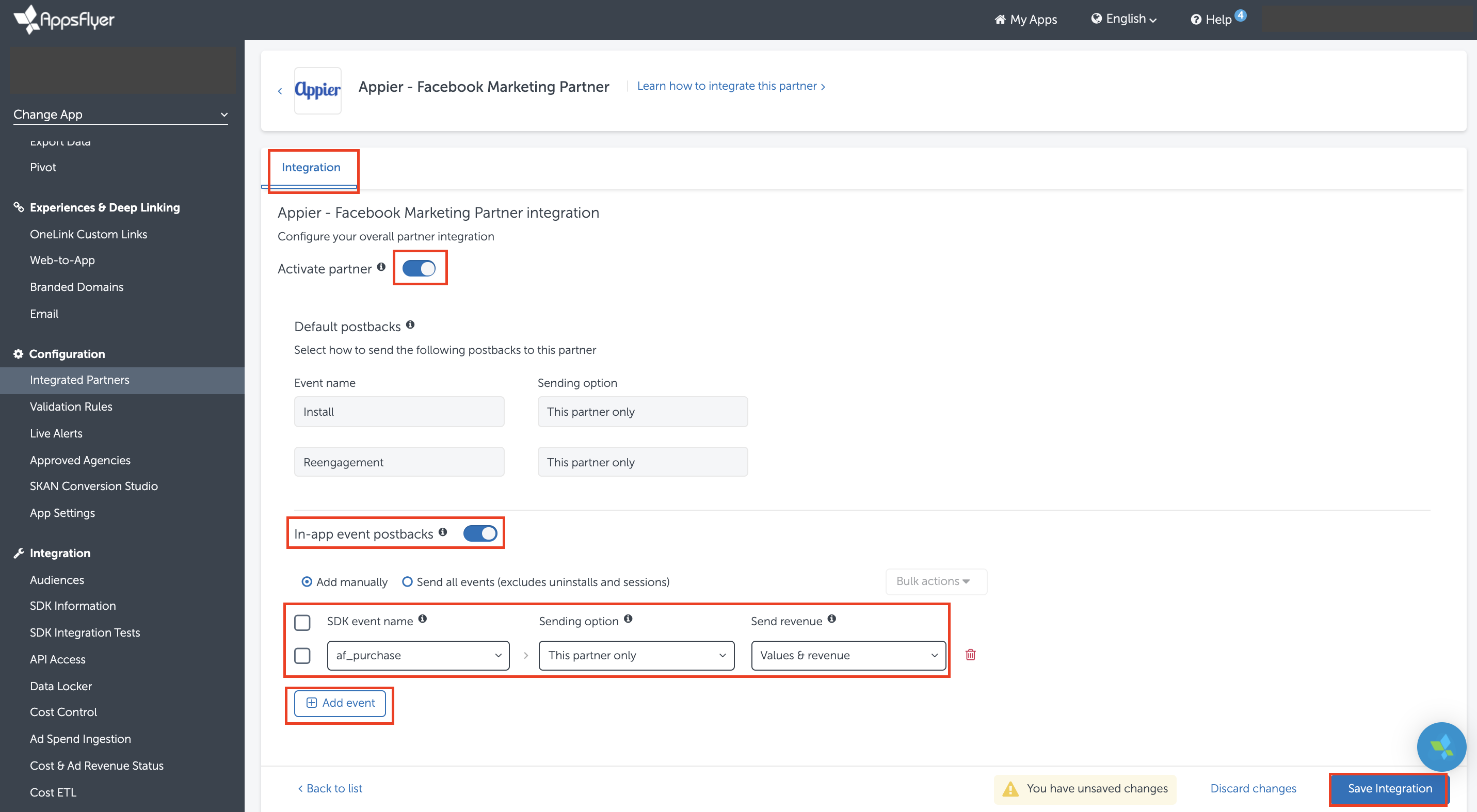
Screenshot 2 of 2
Please make a screenshot of this Appier integration page, as shown above.
Grant Appier report permissions
- Click Integrated Partners on the app dashboard main page.
- Search for "Appier" in the search bar.
- Select "Appier Agency (Agency)".
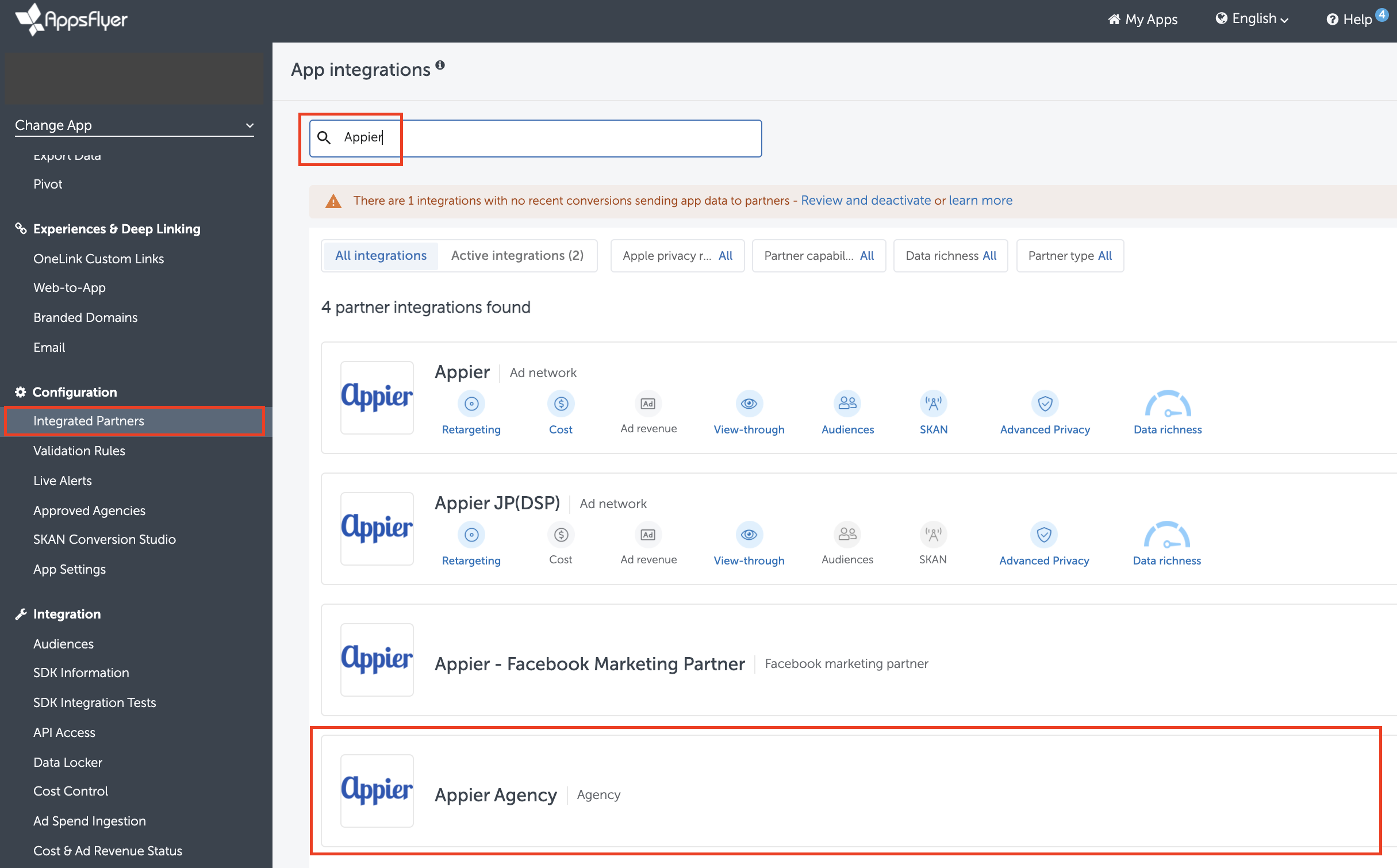
- Turn ON "Agency permissions".
- Turn ON the following permissions:
- Change the Advanced Privacy setting
- Access retention and cohorts reports
- Access aggregate organic data
- Access Protect360 dashboard & raw data
- Configure in-app event postbacks
- Turn ON "Send events revenue".
- Select "All media sources, including organic".
- Save Permissions.
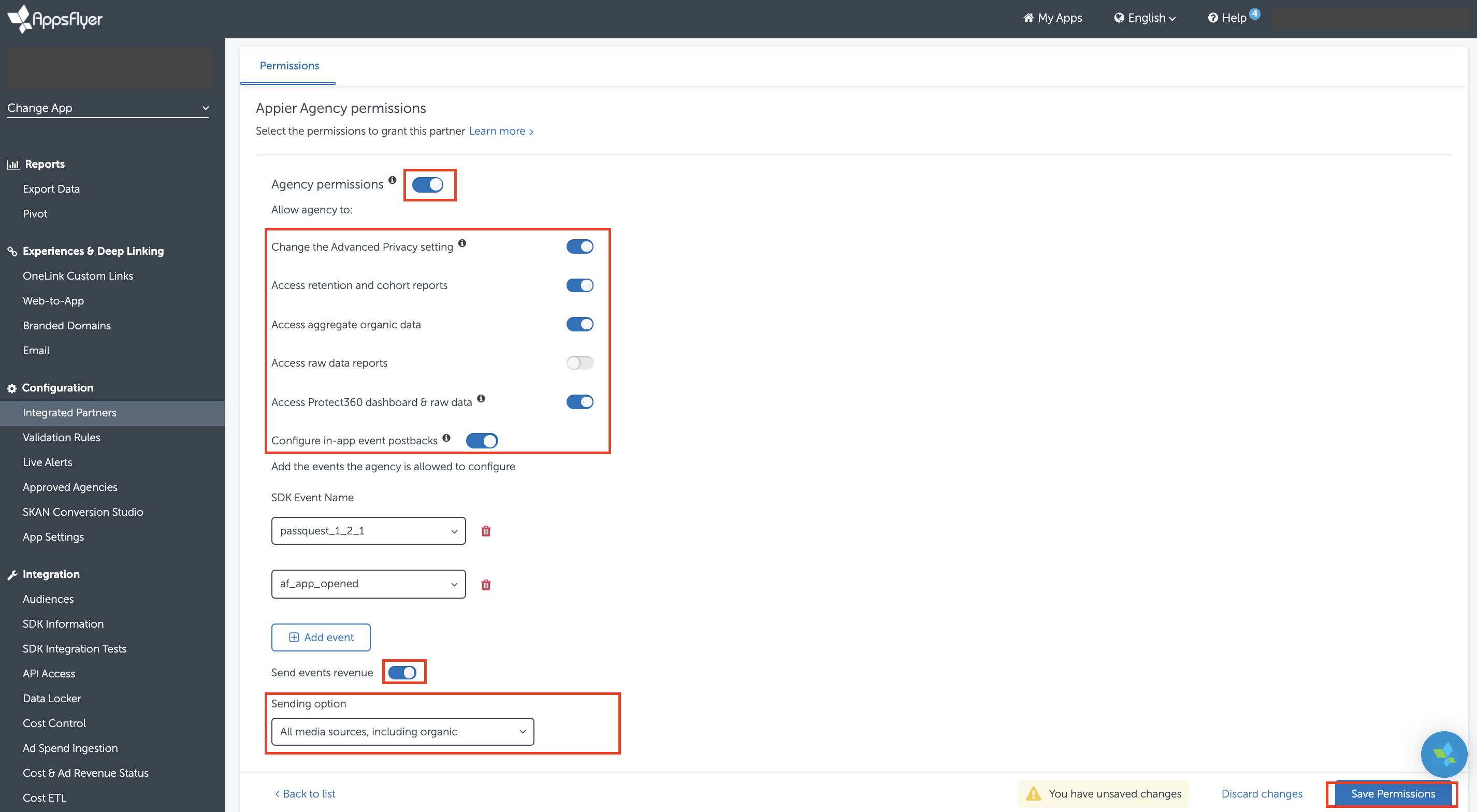
Updated about 2 years ago